- Help Center
- Timetabling
- Timetable Extras
-
Frequently Asked Questions
-
Teacher User Guides
-
Assessments
-
Timetabling
-
P-POD
-
Guides for Parents
-
Guides for Students
-
School's guide to Parent Accounts
-
Permission Slips (Communications Package)
-
VS-Mail (Communications Package)
-
Student Profiles
-
Attendance
-
Passwords and Security
-
Principal and Secretary Profiles
-
Teacher Profiles
-
Groups
-
Behaviour
-
Book & Supply Hub
-
Classes
-
Classroom Based Assessment
-
DTR Returns - September Returns & Subject Codes
-
Fees
-
Mailing Labels
-
Settings
-
SMS
-
Supervision & Substitution
-
Subject Options
-
QQI
-
Office365
-
User Hub
-
Unpublished, temp folder
-
Exams
-
AEN and Medical
-
Student Care Monitor (Student Alerts)
Adding an Extra Base Class (read time 1 minute)
We’ve recently updated our top menu navigation (July/August 2024). We’re currently updating our user guides to reflect these changes, so thank you for your patience while we work on this. The new menu is user-friendly, so you shouldn’t experience significant disruption. If you need help locating specific items in the new menu however, watch our quick videos for admin users here, and for teachers here.
You can easily add an extra Base Class to any year. Base Classes usually have between 24-30 pupils. You should only add an extra Base Class to allow for an increase in pupil numbers.
Go to the Class Data Screen and then go to Actions>Add Base Class.
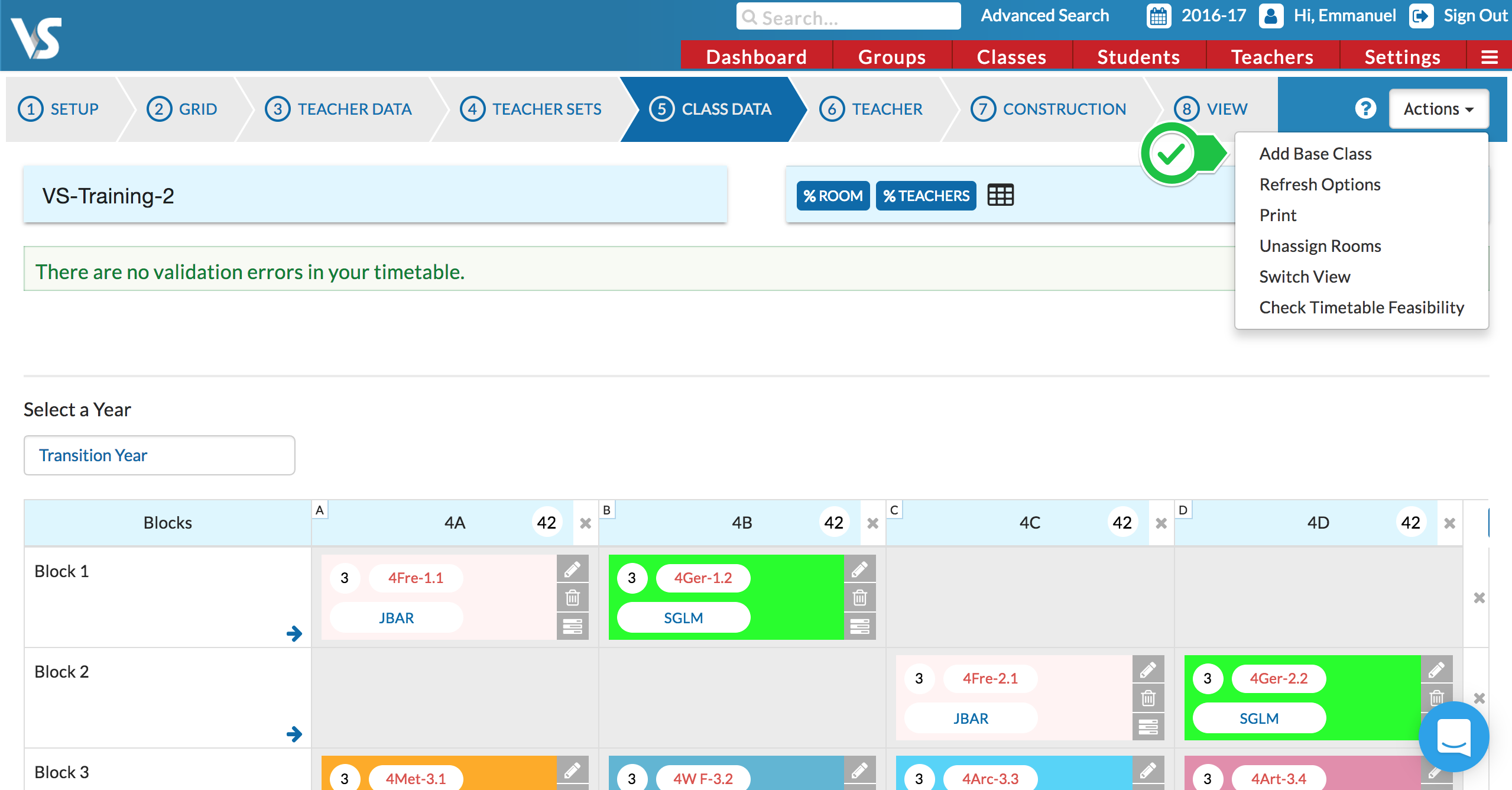
Then enter a single alphabet letter for the new Base Class.
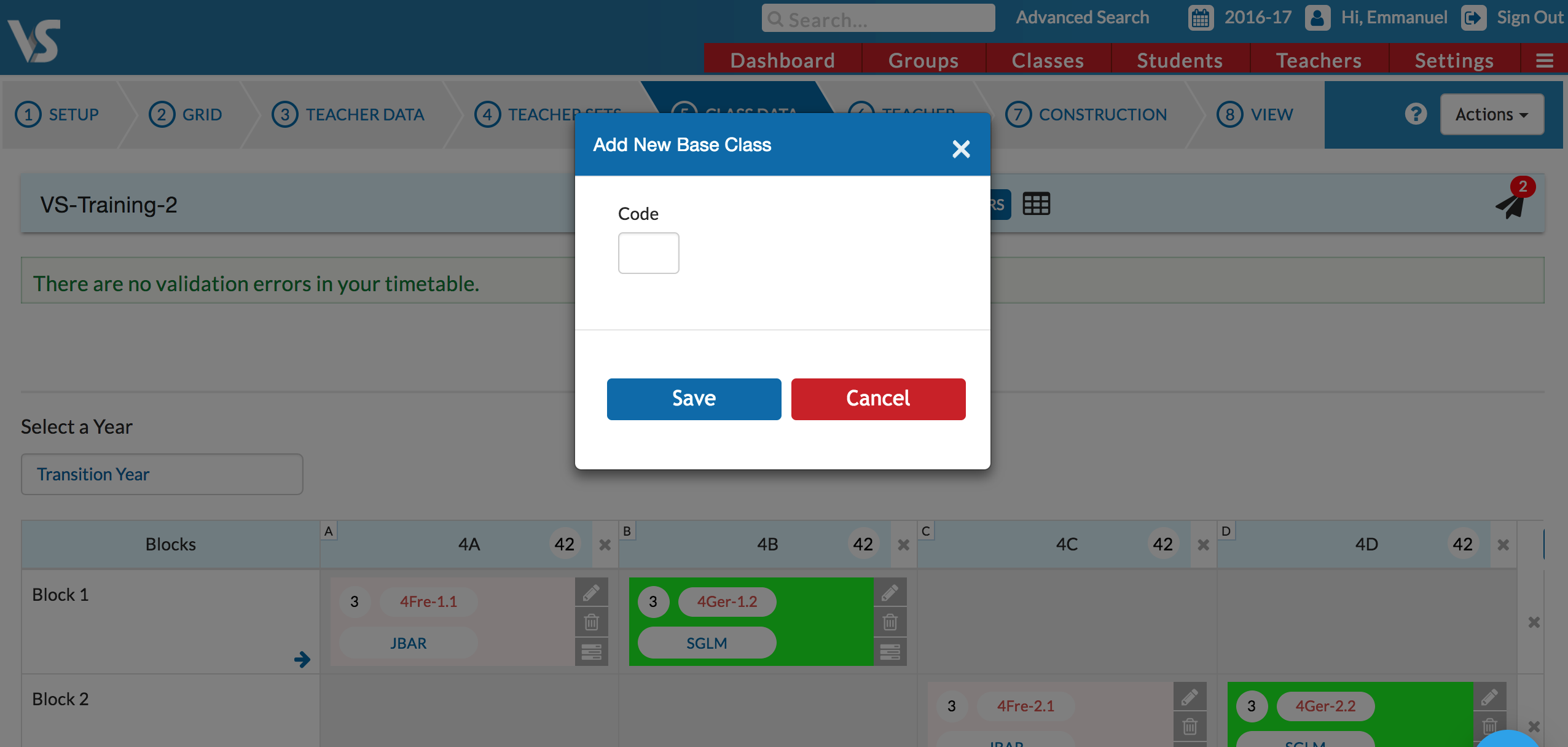
When Save is pressed, you will see the new Base Class as in the screenshot below.
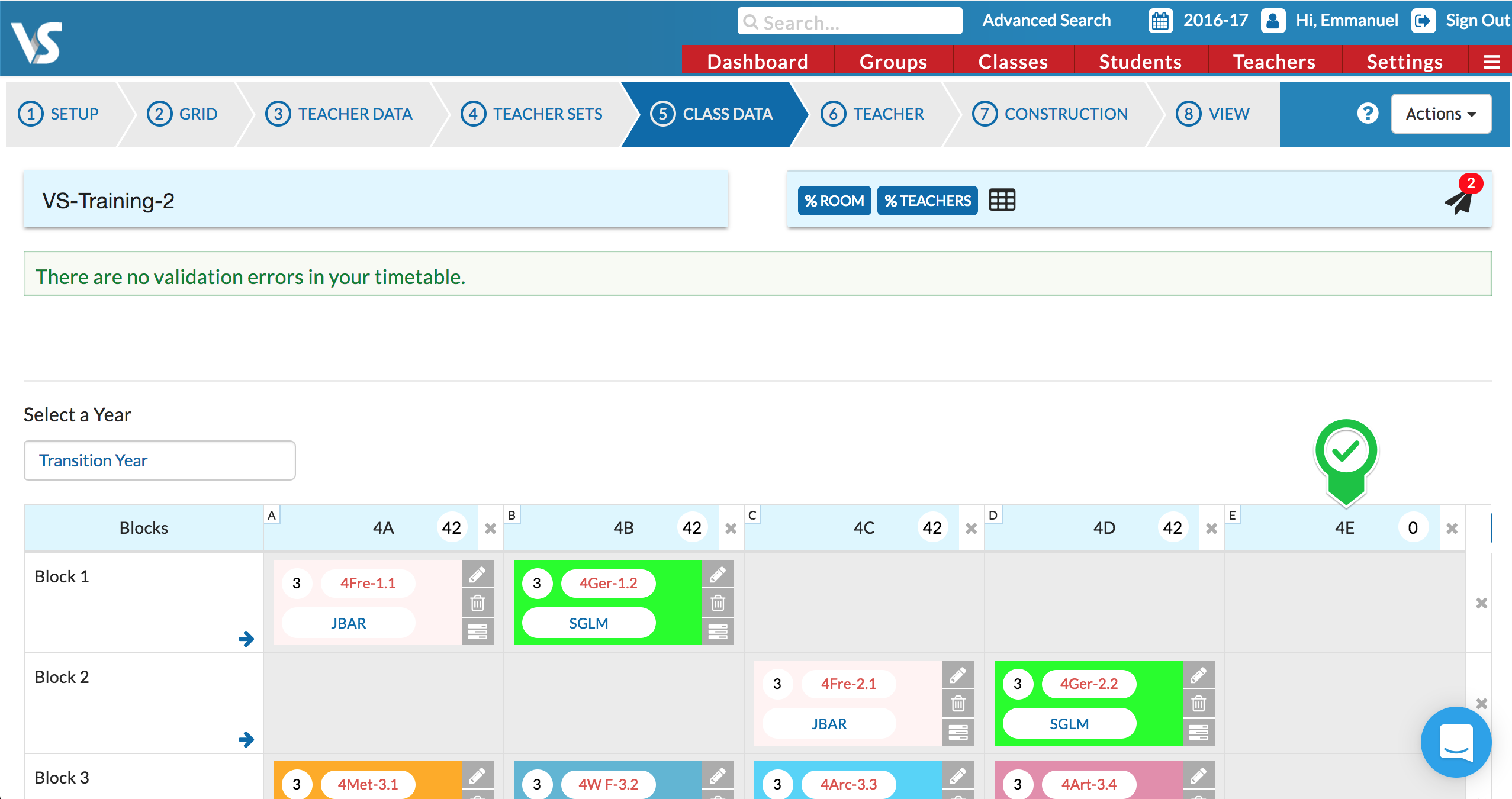
Please Note: - A new Base Class should not be added unless there is an increase in pupil numbers. If you want to be able to lengthen a block (eg a four-way divide for 3 base classes) it is a new Dummy Class that should be added.
