- Help Center
- Behaviour
-
Frequently Asked Questions
-
Teacher User Guides
-
Assessments
-
Timetabling
-
P-POD
-
Guides for Parents
-
Guides for Students
-
School's guide to Parent Accounts
-
Permission Slips (Communications Package)
-
VS-Mail (Communications Package)
-
Student Profiles
-
Attendance
-
Passwords and Security
-
Principal and Secretary Profiles
-
Teacher Profiles
-
Groups
-
Behaviour
-
Book & Supply Hub
-
Classes
-
Classroom Based Assessment
-
DTR Returns - September Returns & Subject Codes
-
Fees
-
Mailing Labels
-
Settings
-
SMS
-
Supervision & Substitution
-
Subject Options
-
QQI
-
Office365
-
User Hub
-
Unpublished, temp folder
-
Exams
-
AEN and Medical
-
Student Care Monitor (Student Alerts)
Behaviour System (read time 5 minutes)
We’ve recently updated our top menu navigation (July 2024). We’re currently updating our user guides to reflect these changes, so thank you for your patience while we work on this. The new menu is user-friendly, so you shouldn’t experience significant disruption. If you need help locating specific items in the new menu however, watch our quick videos for admin users here, and for teachers here.
The behaviour points system
The Behaviour feature gives you the option to use a points system. Schools can create categories under two headings, positive and negative. If your school does not want to incorporate a points system, set the points to 0 on each behaviour type when setting up the behaviour.
If you choose to use the points system, the points will be added / subtracted from the student’s total points when a teacher adds the behaviour to a student profile.
In 'Settings' > 'Behaviour', schools can control the start date from which the points total begins (so you have the option to restart the points count when you see fit). Schools can also set the starting points score to what they wish.
Creating a behavior catalogue
Admin staff can create a list of behaviours that will then be available to teachers and other staff to apply to students.
To add a specific behaviour type, go to 'Settings' > 'Behaviour' > 'Actions' > 'Add new behaviour'.
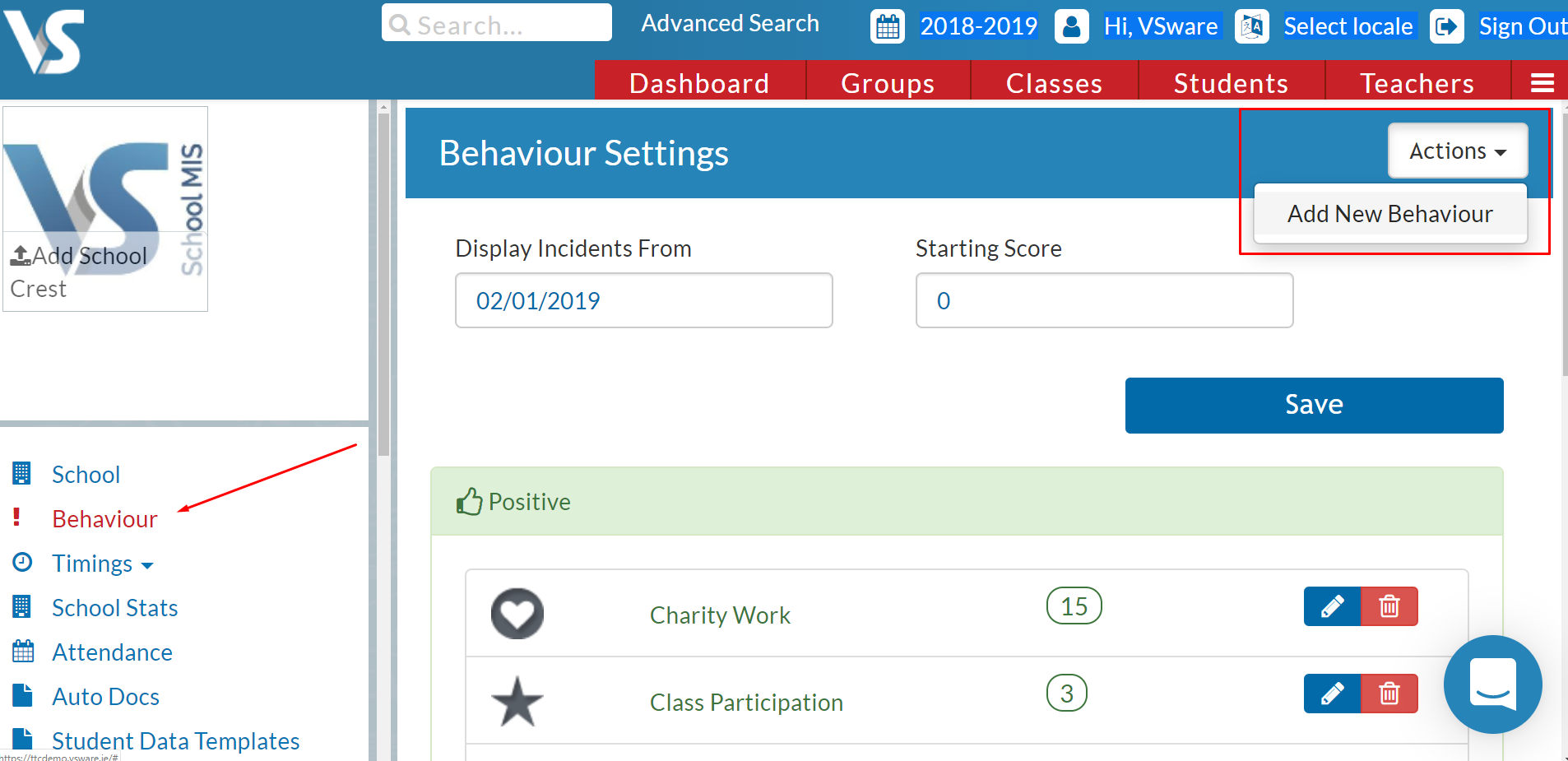
You can then select either positive or negative > enter the name of the behaviour (something like 'Homework not done') > allocate points to the behaviour.
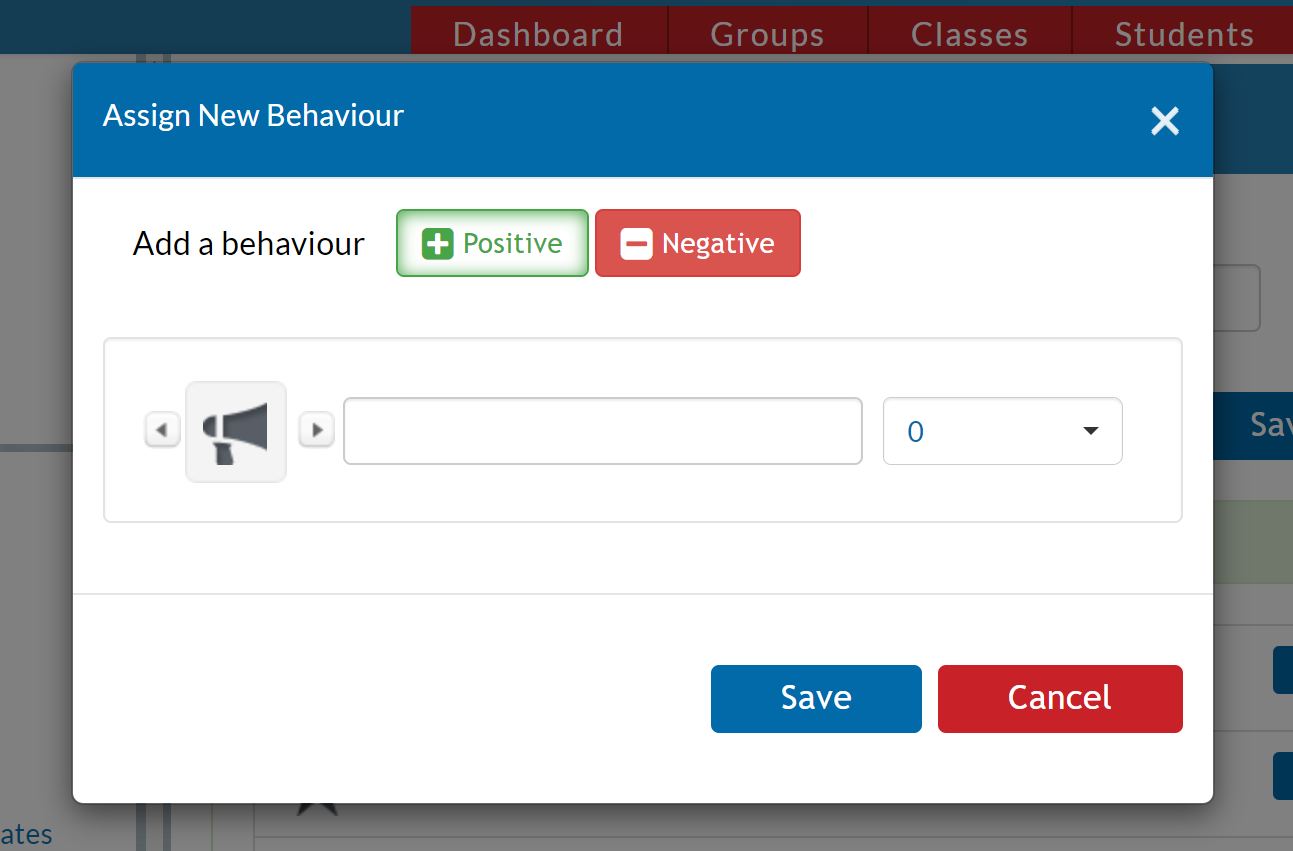
To finish the process, remember to 'Save' your behaviour type. It can now be used by teachers and added to a student's profile if necessary.
