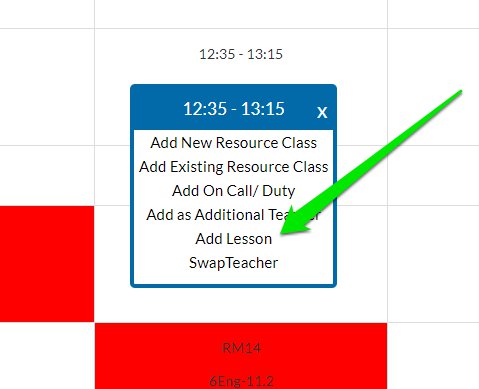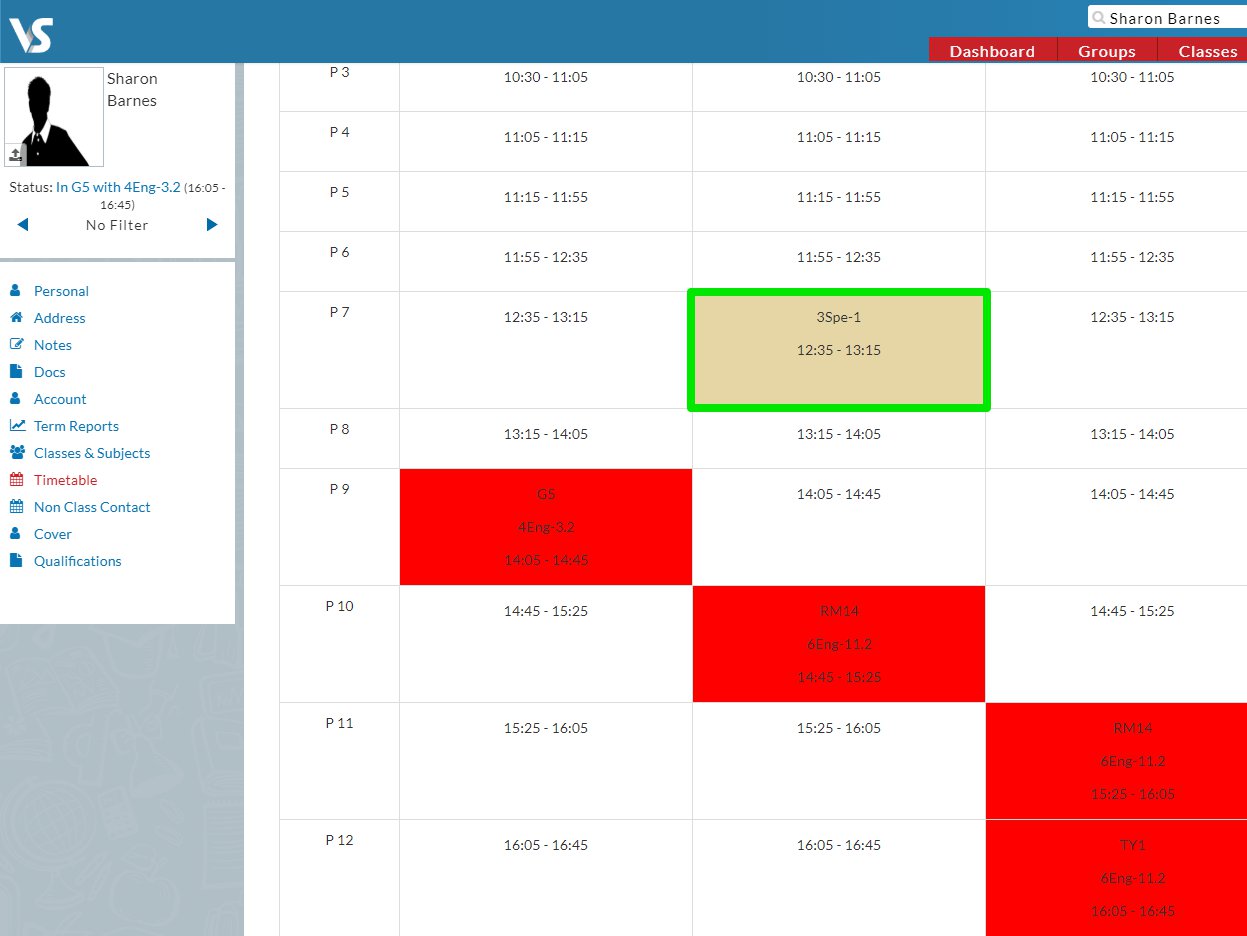- Help Center
- Classes
- Teaching Groups
-
Frequently Asked Questions
-
Teacher User Guides
-
Assessments
-
Timetabling
-
P-POD
-
Guides for Parents
-
Guides for Students
-
School's guide to Parent Accounts
-
Permission Slips (Communications Package)
-
VS-Mail (Communications Package)
-
Student Profiles
-
Attendance
-
Passwords and Security
-
Principal and Secretary Profiles
-
Teacher Profiles
-
Groups
-
Behaviour
-
Book & Supply Hub
-
Classes
-
Classroom Based Assessment
-
DTR Returns - September Returns & Subject Codes
-
Fees
-
Mailing Labels
-
Settings
-
SMS
-
Supervision & Substitution
-
Subject Options
-
QQI
-
Office365
-
User Hub
-
Unpublished, temp folder
-
Exams
-
AEN and Medical
-
Student Care Monitor (Student Alerts)
Creating New Teaching Group/Special Tuition Classes (read time 2 minutes)
On this screen, select + New Teaching Group.
You must specify the year of the class, the class name e.g. 3SPE-1, the main teacher, and a subject which is most accurate to 'special tuition'. Following this, you can select Create and the class will be created.
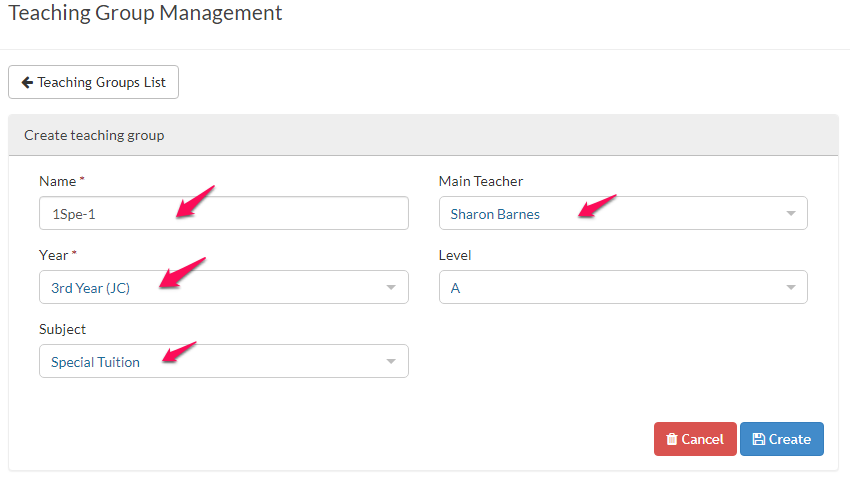
You may want to attach this class to a block, so you can specify the block name and number in the block column (More info on this here).
This is particularly appropriate if the student is coming out of a English class within the English block. If the special tuition class is along side these classes, it easy to drag the student into this class, and for clarity in your class list manager.
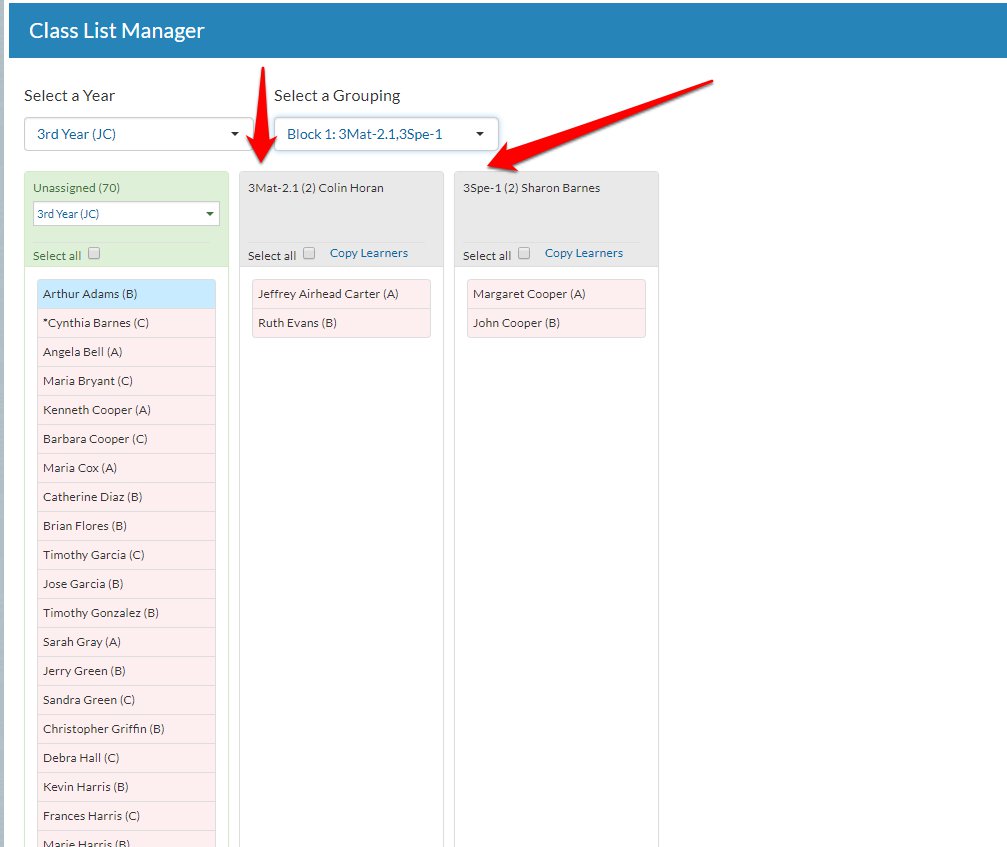
The last step is to now place this special tuition class on the timetable of the teacher who is taking it.
You would search for that teacher in your VSware search bar, in the case above 'Sharon Barnes', go to her timetable > actions > make editable.
Next, click on the period that the class will run on, and select 'add lesson'. From the list of teaching groups you select, as named above, 3Spe-1.
The special tuition class will now be timetabled correctly as seen below.