How to download and log into the app, how to enable notifications, how to use VSware on desktop. This guide is intended for Students. (Read time: < 5 minutes)
Before we get started:
In order to access VSware, you will need a username and password. If it is your first time logging into VSware, the school must give you:
- Your unique username. For example this might be L.Adams
Logging into the Parent App via desktop (on a computer/web browser)
If you are using a desktop computer or laptop to access the Parent App, you will not need to download anything. You can simply log in via your browser.
- First, make sure you are using a modern browser. We recommend that you use Google Chrome, Safari or Microsoft Edge. We no longer support Internet Explorer or Firefox.
- Start typing the name of your school, then select it from the dropdown list when it appears.
- Enter your username and password and hit Login
- Once Logged there will be a prompt to change your password. Follow the appropriate guide for changing your password that is listed on the screen and select Change password.
- Password Criteria:
Between 8-16 Characters in Length
1 or More capital letters
1 or more numbers
1 or more of the Specifically listed characters !@$^&*()?/
- Password Criteria:
Downloading the app and logging in via a device (phone/tablet etc.)
- For Android devices: Visit the Google Play Store on your device and search for 'VSware'

- For iOS devices (Apple): Visit the App Store on your device and search for 'VSware
- Tap 'Install'.
- If you have already downloaded and an update is available, you can tap 'Update' instead.
-
- Once the app is on your device, start typing the name of your school, then select it from the dropdown list when it appears.
When searching for your school, you can either type -
- the VSware URL i.e. myschool
- The 'official' school name i.e. My School Dublin
- Enter your username and password and hit Login
- Once Logged there will be a prompt to change your password. Follow the appropriate guide for changing your password that is listed on the screen and select Change password.
- Password Criteria:
Between 8-16 Characters in Length
1 or More capital letters
1 or more numbers
1 or more of the Specifically listed characters !@$^&*()?/
- Password Criteria:
- Once the app is on your device, start typing the name of your school, then select it from the dropdown list when it appears.
Turning on Push Notifications for the VSware App
What are push notifications?
They are notifications that appear on your phone's lock screen in the same way that your What's App or SMS messages pop up.
How do I know if push notifications are enabled on my phone?
Log into your VSware app. If there is a button along the top that reads 'Allow Notifications' then you will know that the notifications are not turned on.
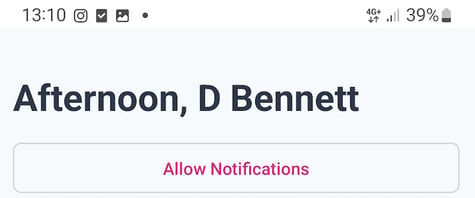 If there is no 'Allow Notifications' button on the top of your screen, this means that notifications are turned on, and you do not need to do anything.
If there is no 'Allow Notifications' button on the top of your screen, this means that notifications are turned on, and you do not need to do anything.
