- Help Center
- Subject Options
- Generating Subject Option Blocks
-
Frequently Asked Questions
-
Teacher User Guides
-
Assessments
-
Timetabling
-
P-POD
-
Guides for Parents
-
Guides for Students
-
School's guide to Parent Accounts
-
Permission Slips (Communications Package)
-
VS-Mail (Communications Package)
-
Student Profiles
-
Attendance
-
Passwords and Security
-
Principal and Secretary Profiles
-
Teacher Profiles
-
Groups
-
Behaviour
-
Book & Supply Hub
-
Classes
-
Classroom Based Assessment
-
DTR Returns - September Returns & Subject Codes
-
Fees
-
Mailing Labels
-
Settings
-
SMS
-
Supervision & Substitution
-
Subject Options
-
QQI
-
Office365
-
User Hub
-
Unpublished, temp folder
-
Exams
-
AEN and Medical
-
Student Care Monitor (Student Alerts)
Enabling Access to Options feature for Staff (Read Time 1 min)
How can I give access to a user in the role of teacher to use the Options Feature?
We’ve recently updated our top menu navigation (July/August 2024). We’re currently updating our user guides to reflect these changes, so thank you for your patience while we work on this. The new menu is user-friendly, so you shouldn’t experience significant disruption. If you need help locating specific items in the new menu however, watch our quick videos for admin users here, and for teachers here.
Options is automatically available to any user logged on in the role of Principal. However, it can also be made available to other users in the 'Users & Groups' screen.
Go to 'Settings' > 'Users & Groups' > 'Permissions'. Here you can drag the 'Access to student options' permission into the relevant user column. Then, on the User Tab in Users & Groups, you can move the user into the newly created column. Any user in this category will then have access to the timetable construction screens.
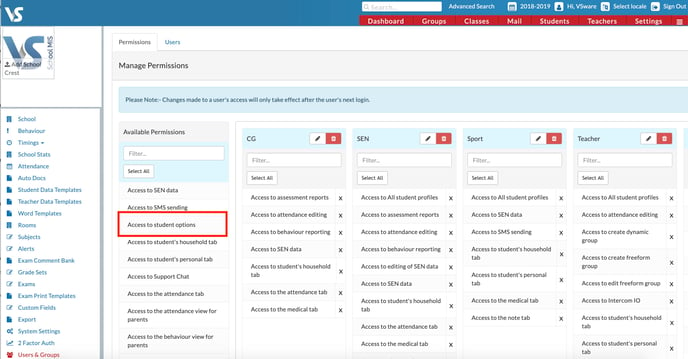
Tip: Create a new Permission Group and add the 'access to student options' to that group. Don't forget to add any other permissions that you need this new group to have. Adding multiple permissions is easily done and you will also see the Select All button.
For full instructions on how to use the Users & Groups feature, click here
