- Help Center
- Frequently Asked Questions
- Teacher FAQ
-
Frequently Asked Questions
-
Teacher User Guides
-
Assessments
-
Timetabling
-
P-POD
-
Guides for Parents
-
Guides for Students
-
School's guide to Parent Accounts
-
Permission Slips (Communications Package)
-
VS-Mail (Communications Package)
-
Student Profiles
-
Attendance
-
Passwords and Security
-
Principal and Secretary Profiles
-
Teacher Profiles
-
Groups
-
Behaviour
-
Book & Supply Hub
-
Classes
-
Classroom Based Assessment
-
DTR Returns - September Returns & Subject Codes
-
Fees
-
Mailing Labels
-
Settings
-
SMS
-
Supervision & Substitution
-
Subject Options
-
QQI
-
Office365
-
User Hub
-
Unpublished, temp folder
-
Exams
-
AEN and Medical
-
Student Care Monitor (Student Alerts)
Entering/Recording Term Assessment Results
How to enter Term Assessments results. This article is intended for teachers. (Read time:1 minute).
We’ve recently updated our top menu navigation (July/August 2024). We’re currently updating our user guides to reflect these changes, so thank you for your patience while we work on this. The new menu is user-friendly, so you shouldn’t experience significant disruption. If you need help locating specific items in the new menu however, watch our quick videos for admin users here, and for teachers here.
Last updated: 13/07/2022
Teachers can easily enter results for their students for exams such as Easter, Summer, Christmas etc.
Step 1
- First ensure the date of results entry has not yet passed.
Step 2
- Go to Assessments > Term Assessments > here you will see an overview of exams related to students that you teach, the start and end date for completion of results entry and whether the results entry is completed or if a comment is required by you. Click on the three dots beside an exam > 'View'.
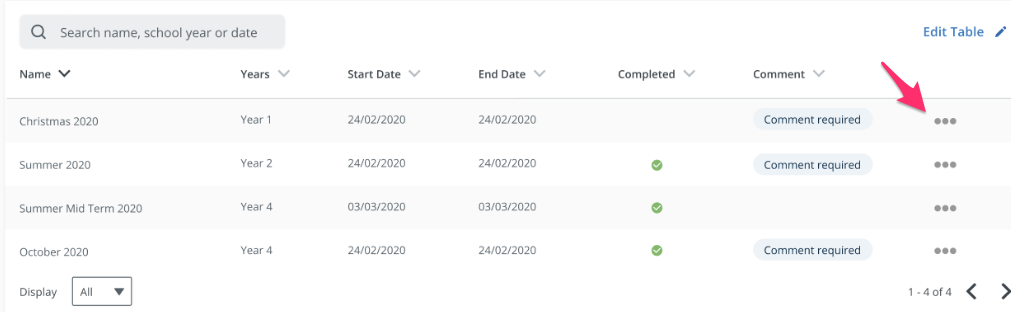
Step 3
- In the class list, click 'Add Grades' (or 'Edit Grades' if you have already entered something).
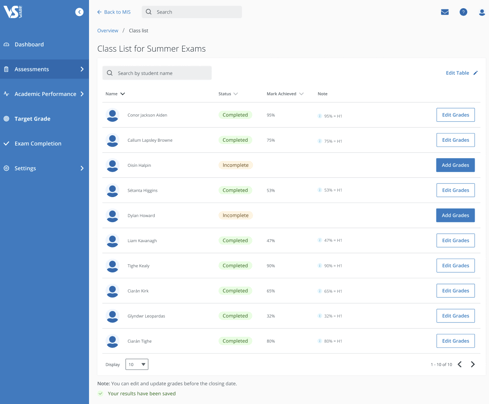
- Next, enter in the results, comments etc.
- When results are entered > hit 'Save'.
View previous results
There is a useful feature on the top right corner of each student's card called 'View previous results'. This allows you to get a good sense of how the student is progressing across exams and provides perspective when entering the comment for the current exam.
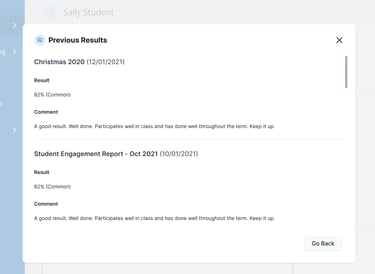
If you still have questions, please visit our knowledge base at support.vsware.ie. You can contact our support team via email at support@vsware.ie, via the chat bubble when you are logged into your VSware account or via phone on 01-5549628. Support hours are Mon - Fri, 08:30 - 18:00.
