- Help Center
- P-POD
-
Frequently Asked Questions
-
Teacher User Guides
-
Assessments
-
Timetabling
-
P-POD
-
Guides for Parents
-
Guides for Students
-
School's guide to Parent Accounts
-
Permission Slips (Communications Package)
-
VS-Mail (Communications Package)
-
Student Profiles
-
Attendance
-
Passwords and Security
-
Principal and Secretary Profiles
-
Teacher Profiles
-
Groups
-
Behaviour
-
Book & Supply Hub
-
Classes
-
Classroom Based Assessment
-
DTR Returns - September Returns & Subject Codes
-
Fees
-
Mailing Labels
-
Settings
-
SMS
-
Supervision & Substitution
-
Subject Options
-
QQI
-
Office365
-
User Hub
-
Unpublished, temp folder
-
Exams
-
AEN and Medical
-
Student Care Monitor (Student Alerts)
How to sync VSware with P-POD (read time 1 minute)
We’ve recently updated our top menu navigation (July/August 2024). We’re currently updating our user guides to reflect these changes, so thank you for your patience while we work on this. The new menu is user-friendly, so you shouldn’t experience significant disruption. If you need help locating specific items in the new menu however, watch our quick videos for admin users here, and for teachers here.
Within VS go to Settings and click the P-POD tab on the left.
Start by clicking on the 'Synchronise Button'
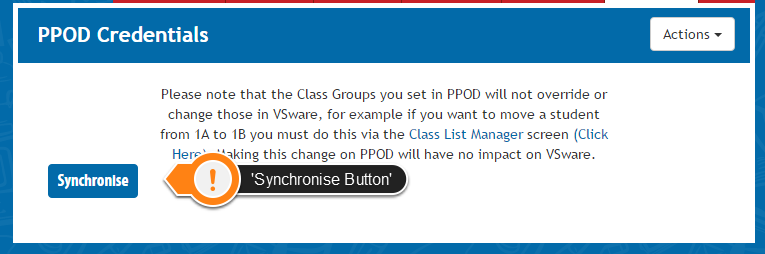
The very first time you press the 'Synchronise Button' the screen below will appear. You will need to enter your password and username which are set and provided within Easinet.
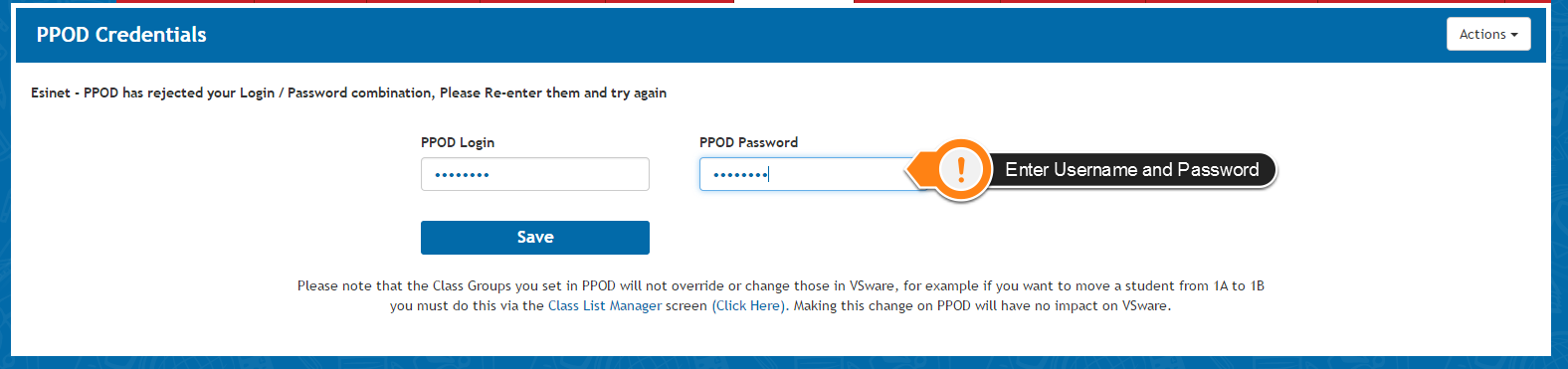
Once you have entered your username and password once, you won’t have to enter them again as VS automatically saves them and the option to enter these details will disappear completely from the page. Then all you will need to do from then on is press the 'Synchronise Button'.
Please see the Departments contact details below for any P-POD specific questions:
Tel.no (090) 648 3990 / 4022 / 3906
