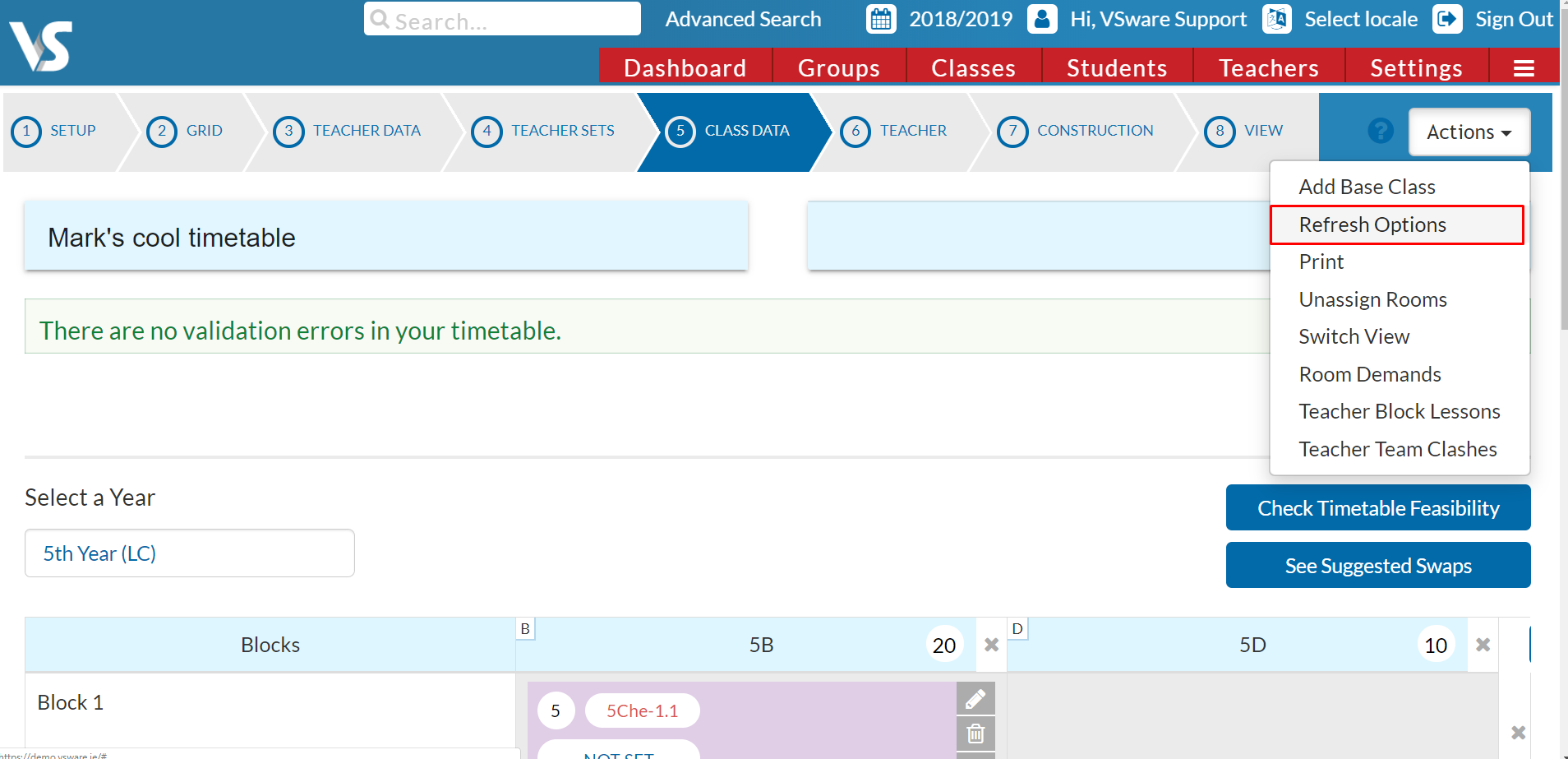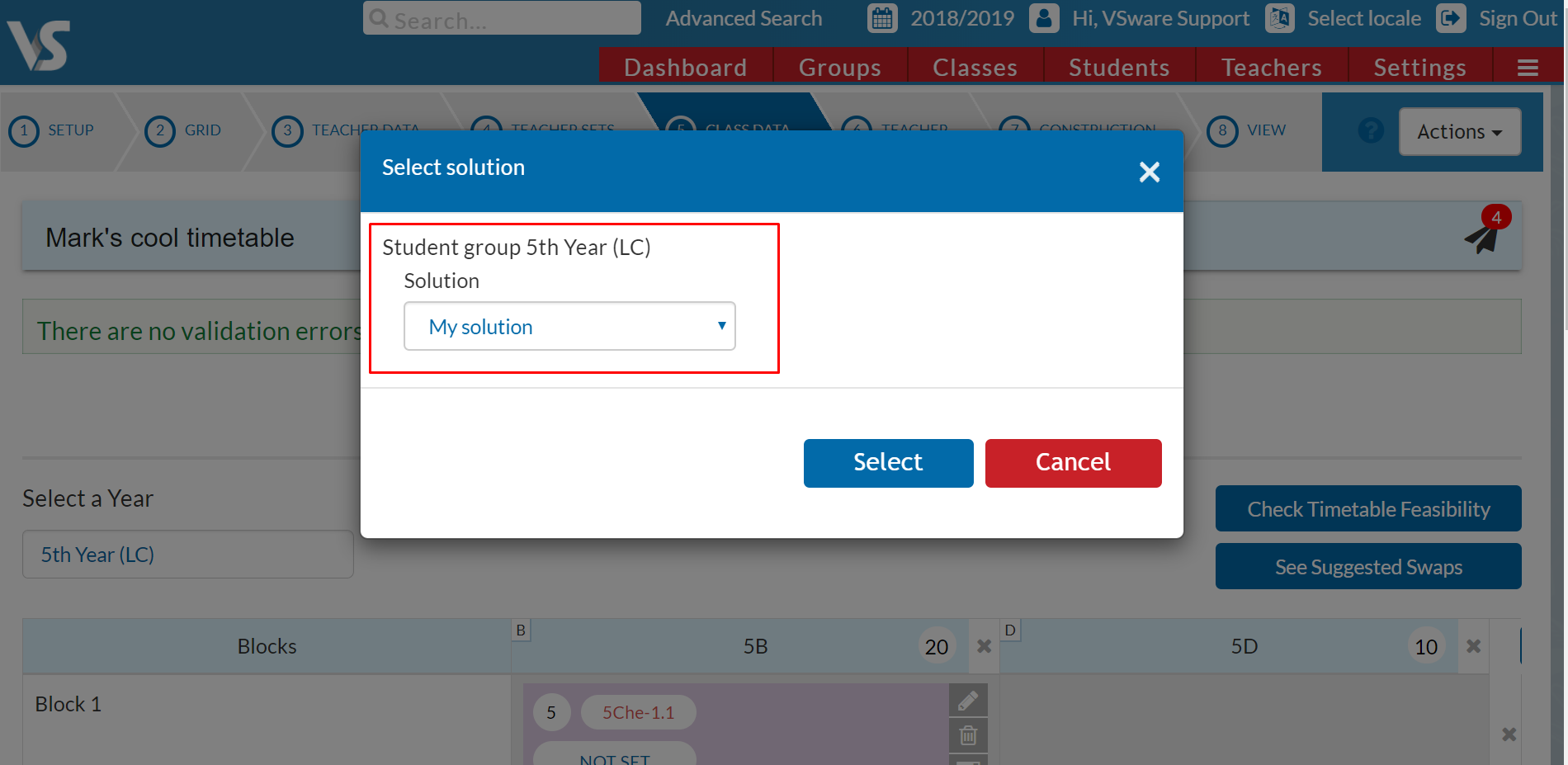- Help Center
- Subject Options
- Generating Subject Option Blocks
-
Frequently Asked Questions
-
Teacher User Guides
-
Assessments
-
Timetabling
-
P-POD
-
Guides for Parents
-
Guides for Students
-
School's guide to Parent Accounts
-
Permission Slips (Communications Package)
-
VS-Mail (Communications Package)
-
Student Profiles
-
Attendance
-
Passwords and Security
-
Principal and Secretary Profiles
-
Teacher Profiles
-
Groups
-
Behaviour
-
Book & Supply Hub
-
Classes
-
Classroom Based Assessment
-
DTR Returns - September Returns & Subject Codes
-
Fees
-
Mailing Labels
-
Settings
-
SMS
-
Supervision & Substitution
-
Subject Options
-
QQI
-
Office365
-
User Hub
-
Unpublished, temp folder
-
Exams
-
AEN and Medical
-
Student Care Monitor (Student Alerts)
Importing Generated Option Blocks into your Timetable Construction file (Read time 2 mins)
Learn how to import the subject option blocks that were generated in VSware's Option feature into your Timetable Construction file.
We’ve recently updated our top menu navigation (July/August 2024). We’re currently updating our user guides to reflect these changes, so thank you for your patience while we work on this. The new menu is user-friendly, so you shouldn’t experience significant disruption. If you need help locating specific items in the new menu however, watch our quick videos for admin users here, and for teachers here.
The first step you would take to import your Options solution would be to go to the 3 lines>timetable construction. Following this, you would go to action>select the existing timetable you're working on>e.g VS Support Timetable.
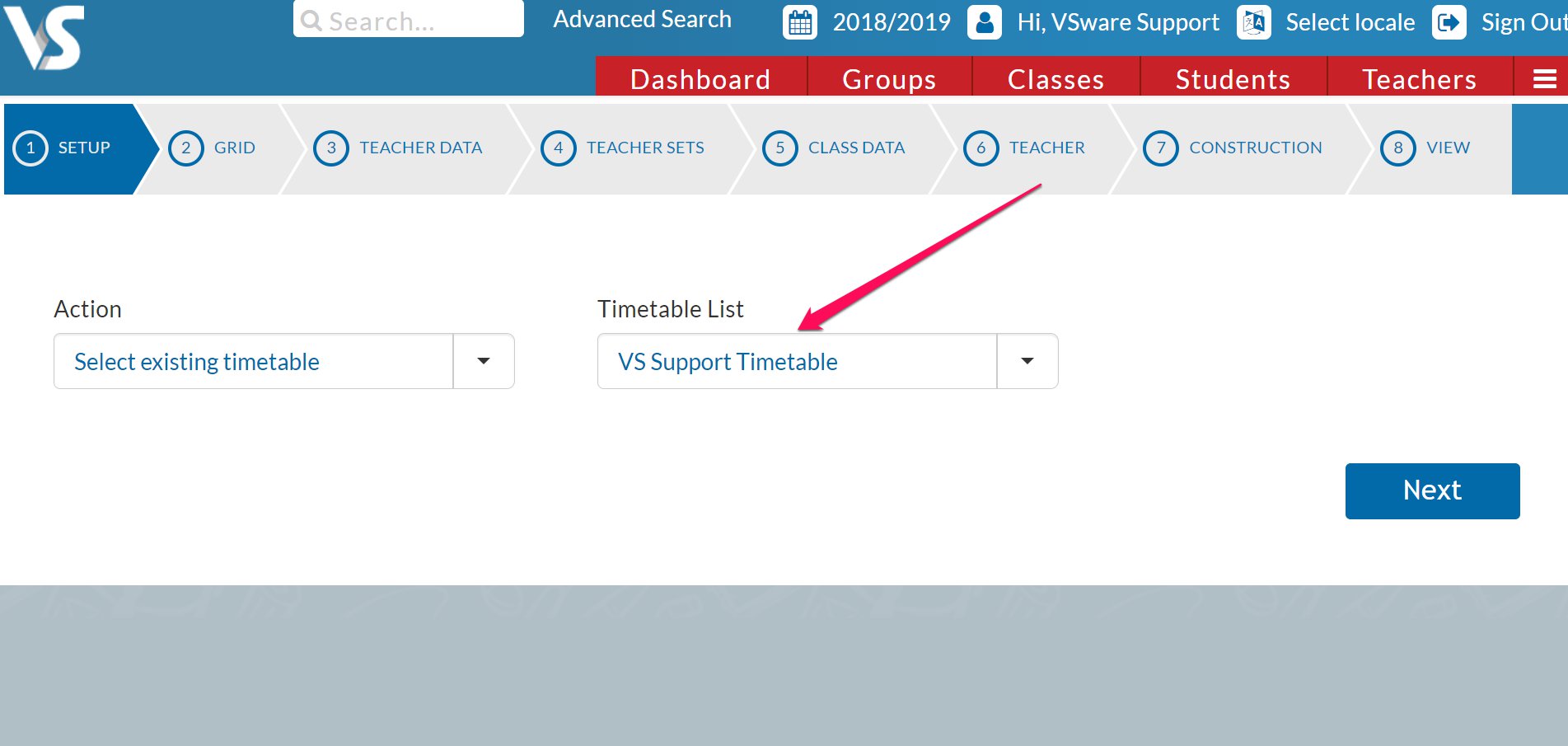
You would then go to step 5: Class Data.
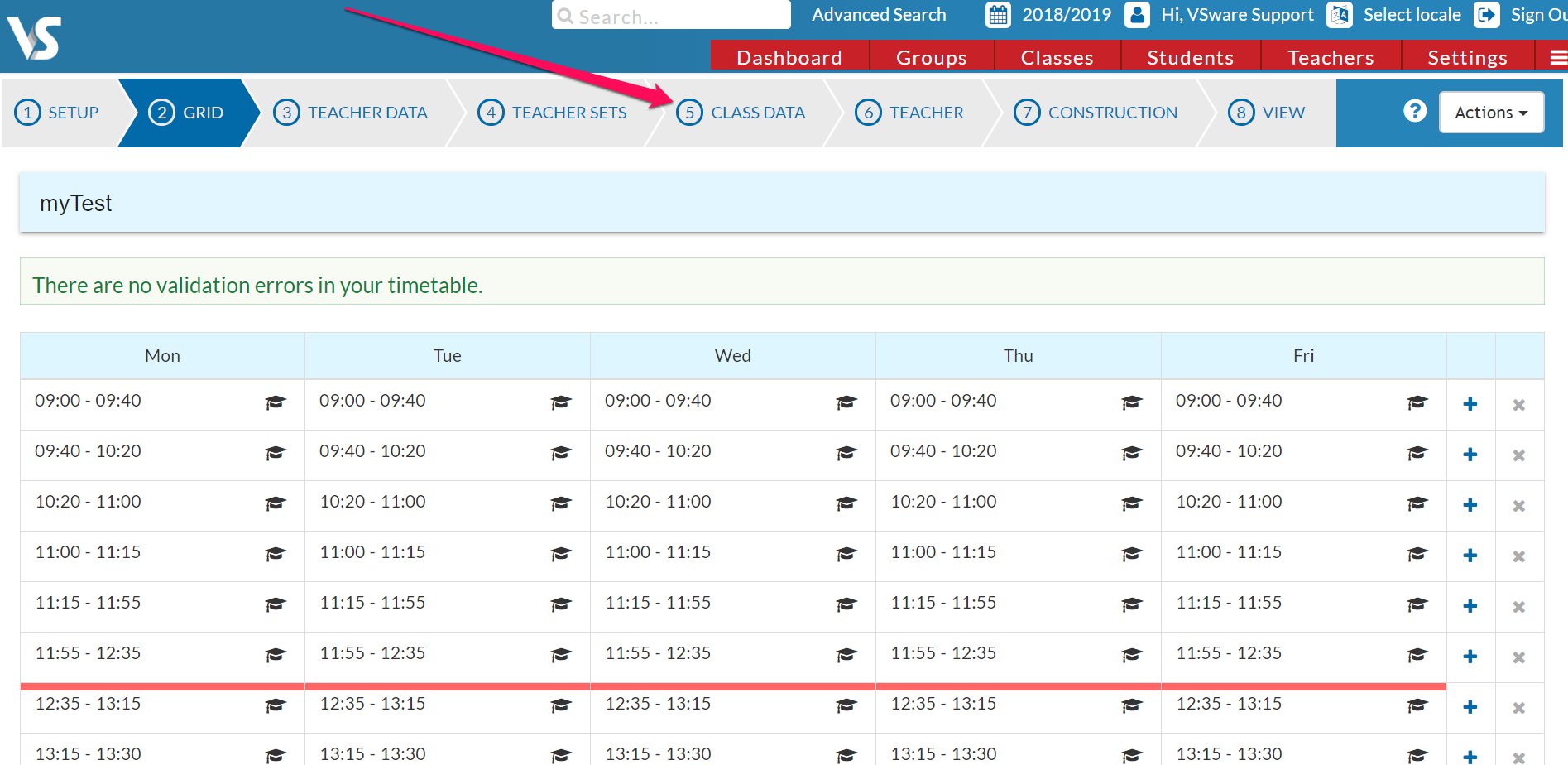
For the year you have created the Option blocks for (E.g. next year's 5th years), you would go to actions>refresh options>input the option solution.
(See the screenshot below).