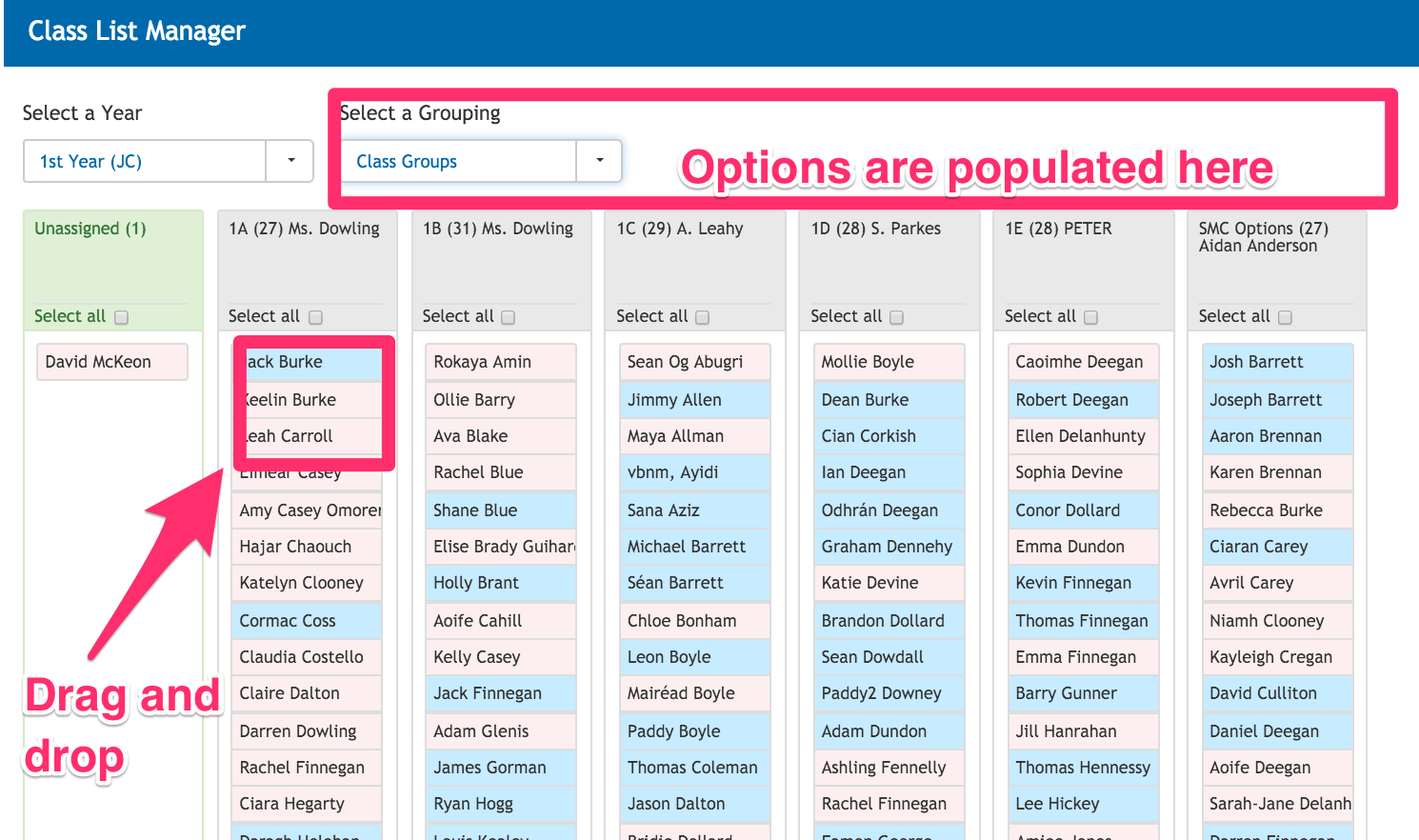- Help Center
- Classes
- Class List Manager
-
Frequently Asked Questions
-
Teacher User Guides
-
Assessments
-
Timetabling
-
P-POD
-
Guides for Parents
-
Guides for Students
-
School's guide to Parent Accounts
-
Permission Slips (Communications Package)
-
VS-Mail (Communications Package)
-
Student Profiles
-
Attendance
-
Passwords and Security
-
Principal and Secretary Profiles
-
Teacher Profiles
-
Groups
-
Behaviour
-
Book & Supply Hub
-
Classes
-
Classroom Based Assessment
-
DTR Returns - September Returns & Subject Codes
-
Fees
-
Mailing Labels
-
Settings
-
SMS
-
Supervision & Substitution
-
Subject Options
-
QQI
-
Office365
-
User Hub
-
Unpublished, temp folder
-
Exams
-
AEN and Medical
-
Student Care Monitor (Student Alerts)
Moving students from class to class (read time 2 minutes)
We’ve recently updated our top menu navigation (July 2024). We’re currently updating our user guides to reflect these changes, so thank you for your patience while we work on this. The new menu is user-friendly, so you shouldn’t experience significant disruption. If you need help locating specific items in the new menu however, watch our quick videos for admin users here, and for teachers here.
How to use Class List Manager
How to populate your base classes using Class List Manager
To access the Class List Manager
1: click on the more tab and click
2: Current Timetable.
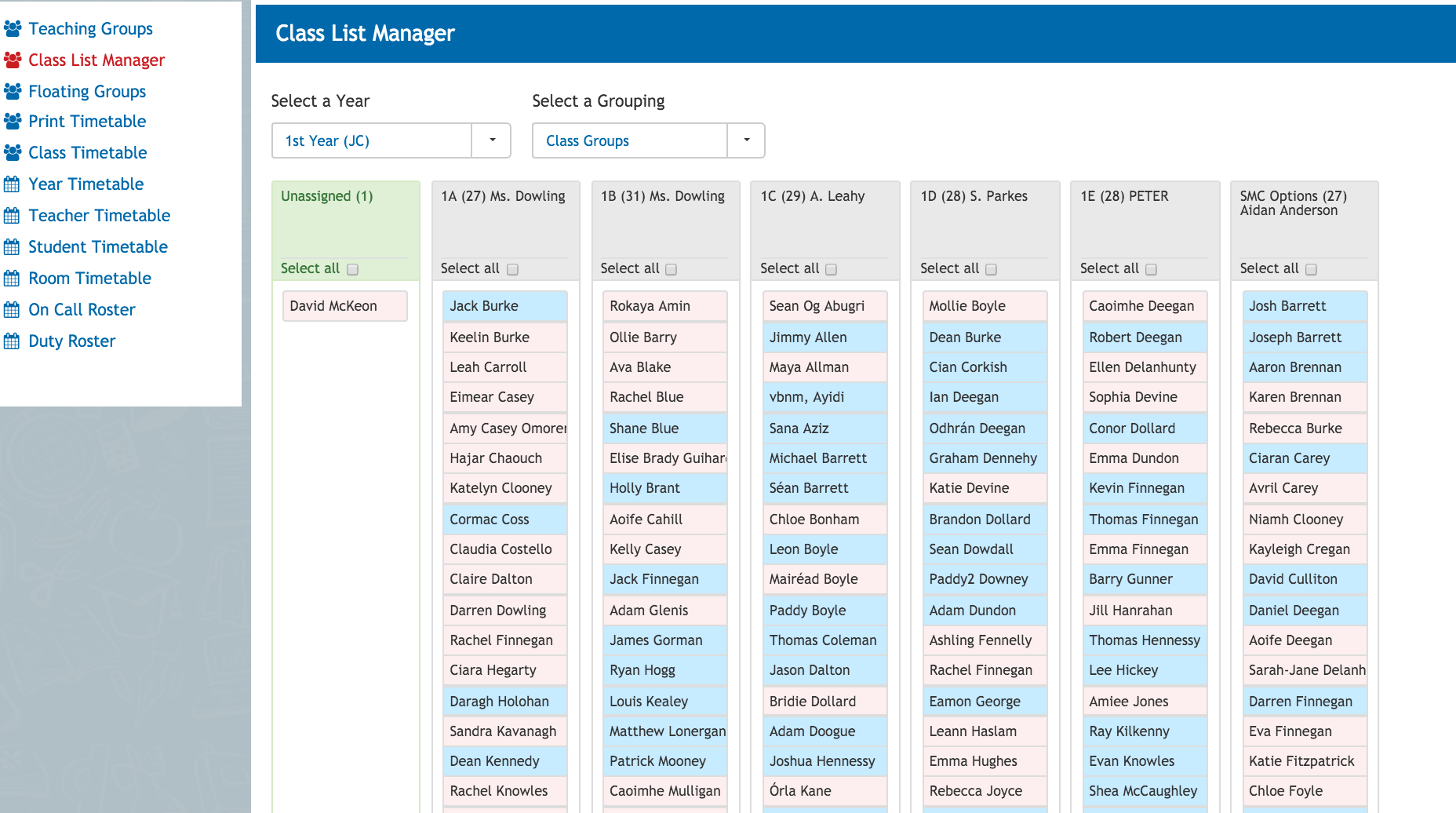
On the Timetable screen do the following
- Step 1: Click “Class List Manager”.
- Step 2: Select the Year you would like to populate.
- Step 3: Select “Class Groups”.
Next click and hold on a student from the unassigned column and drag the student into their base class.
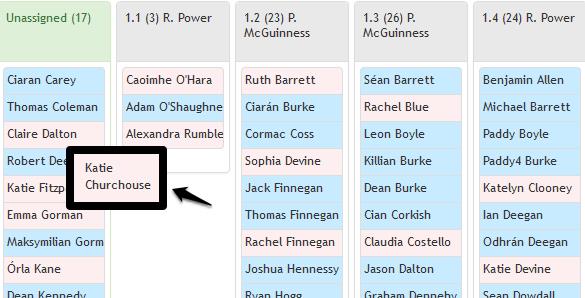
To select multiple students at once just click on each student you require then click and drag the group to their base class. Students will turn orange once selected.
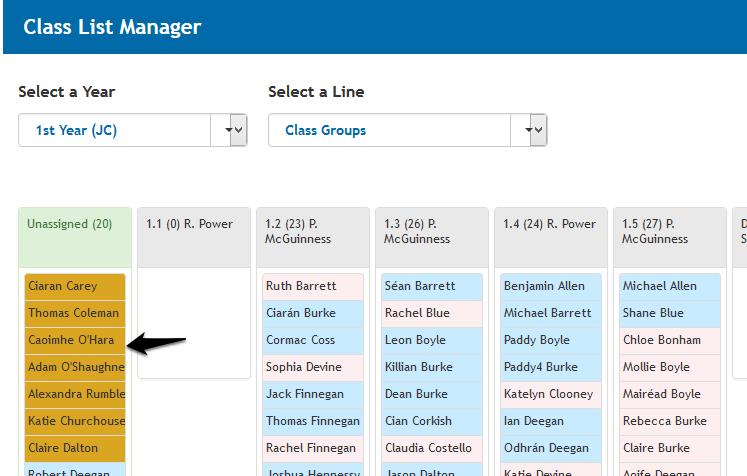
You can also randomly populate base classes in one click by clicking “Actions” and “Populate”. If you require an even amount of boys and girls in each class click “Populate by Gender”.
Once completed move onto the next year.
How to assign students to Option Blocks
To assign students to their option blocks you need to go back to “Class List Manager”
- Step 1. Click Class List Manager.
- Step 2. Select the year you wish to work on
- Step 3. In the dropdown box click the option block you wish to populate.
- Step 4. Click and hold on the required student
**Tip. You can click multiple students at once**
- Step 5. Drag the selected student into their option block.