What to do when you cannot log into VSware
We’ve recently updated our top menu navigation (July/August 2024). We’re currently updating our user guides to reflect these changes, so thank you for your patience while we work on this. The new menu is user-friendly, so you shouldn’t experience significant disruption. If you need help locating specific items in the new menu however, watch our quick videos for admin users here, and for teachers here.
Last updated: 07/07/2022
Your password is being entered incorrectly
All passwords are case sensitive and do not include spaces so start by checking that you are typing in your password exactly.
Next, ensure that your browser or device is not ‘auto-filling’ the password for you as it could be using an out of date password.
To get around this you can
a) simply type the password in rather than using a pre-saved one, orb) delete saved passwords in Google Chrome by clicking the three dots in Google Chrome > Settings > Passwords. This will display a list of the currently saved passwords. Locate your school's VSWare address in this list, click on the three dots to the right > click Remove > close and re-open the browser > type in your password again.
You forgot your username
All users must contact the school administrator if they have forgotten their username.
You are a student who has forgotten your password
If you have forgotten your password and need to reset it, you must contact your school administrator who will be able to generate a temporary password for you. They can also give you your username if you don't know it.
Once you have your new temporary password, follow these steps:
-
If using the VSware App, start typing the 'official' name of your school e.g. St John’s School and select it from the dropdown list.
- If using the web app (browser), type the school’s VSware URL into the browser (e.g. stjohnsschool.vsware.ie).
-
Enter your username and your temporary password.
-
You will then be brought to the reset password screen where you can create your own personal password that you will use going forward.
You are a parent, teacher, secretary or principal who has forgotten your password
-
If using the VSware App, start typing the 'official' name of your school e.g. St John’s School and select it from the dropdown list.
-
If using the web app (browser), type the school’s VSware URL into the browser (e.g. stjohnsschool.vsware.ie).
-
Click 'Create or reset your password'
- Type in your username and the last 4 digits of your mobile number > click 'Validate'
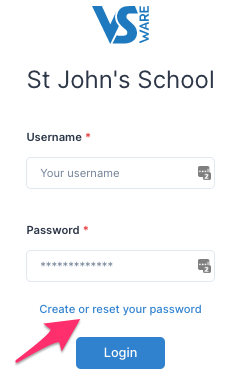
-
You will then receive a text message containing the verification code.
-
Enter the code and type your new password twice to confirm it > click 'Change password'
-
You will see a message confirming that your password has been successfully updated. Once you see this click ' Go To Login' where you can sign in with your new password.
If you are not receiving the SMS verification code to your phone, contact your school administrator who can check that your mobile number is up to date in the system, however keep in mind that it can take a minute or so to deliver in some cases.
If your account is locked
If your account is locked due to too many failed login attempts, contact your school administrator who can unlock your account for you.
Secretaries and Principals with locked accounts will have to ask another staff member with a secretary or principal account to unlock their account for them.
If you still have questions, please visit our knowledge base at support.vsware.ie. or contact your school directly who will be able to assist you.
