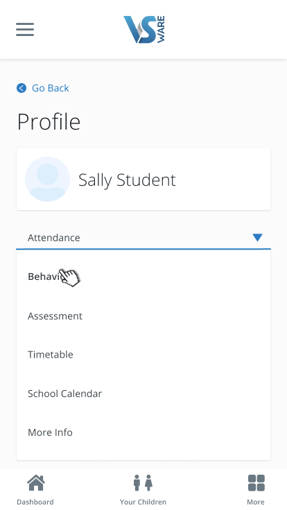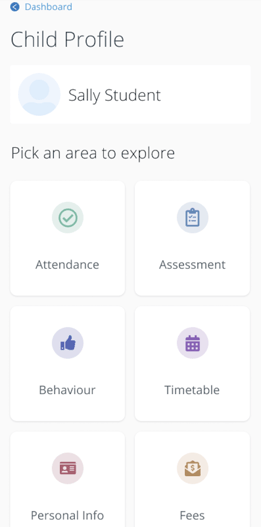- Help Center
- Guides for Parents
- Parent App
-
Frequently Asked Questions
-
Teacher User Guides
-
Assessments
-
Timetabling
-
P-POD
-
Guides for Parents
-
Guides for Students
-
School's guide to Parent Accounts
-
Permission Slips (Communications Package)
-
VS-Mail (Communications Package)
-
Student Profiles
-
Attendance
-
Passwords and Security
-
Principal and Secretary Profiles
-
Teacher Profiles
-
Groups
-
Behaviour
-
Book & Supply Hub
-
Classes
-
Classroom Based Assessment
-
DTR Returns - September Returns & Subject Codes
-
Fees
-
Mailing Labels
-
Settings
-
SMS
-
Supervision & Substitution
-
Subject Options
-
QQI
-
Office365
-
User Hub
-
Unpublished, temp folder
-
Exams
-
AEN and Medical
-
Student Care Monitor (Student Alerts)
Parent App - Dashboard
Navigating the Dashboard and accessing your child's profile
To return to the full list of Parent App guides, click here.
Parent Dashboard
The dashboard is your one-stop-shop to view live notifications related to your child’s attendance, behaviour, exam results and more. From the Dashboard you can access:
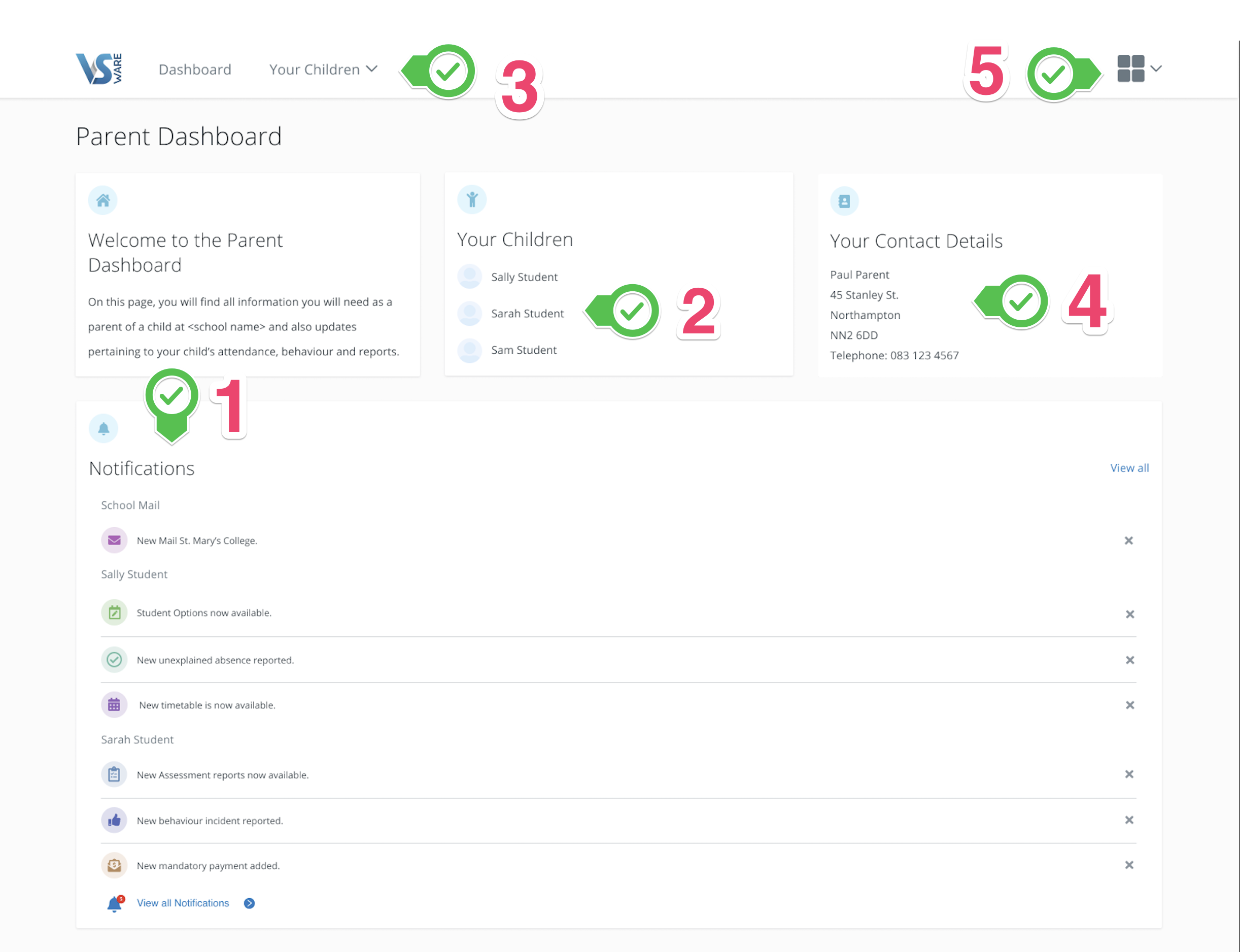
- Notifications
When a notification appears in the main part of the screen, simply click into it to read more. It could be a message for you to read, or there could be an action for you to take, for example, make a payment or submit student options etc. - Your Children
The Child Profile section is the central hub for all the information relation to your child. To explore information about your child, click their name either from the dashboard.
If you have multiple children at the school but some are missing from this list, contact the school who will be able to fix this for you. You should only ever have one parent account and all your children should be on it.
- Your Children dropdownThe dropdown menu for your children will remain at the top of the page, regardless of which page you're on so you can easily switch between their profiles.
- Your contact details
If these need to be updated, contact the school who can do this for you
Note: Contact details now shows your email address. If the school doesn't have an email address on record for you, it will say 'Email not set'.
- 'More' button
Select this dropdown for quick access to Mail (where you can send and receive messages), Fees, the Privacy Policy and to the Log Out button.
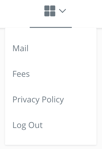
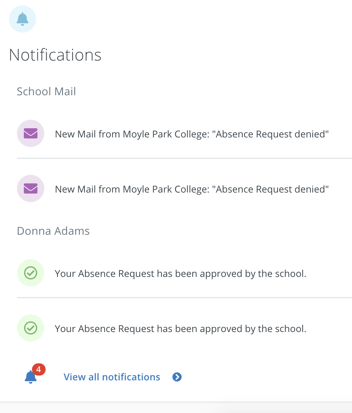
On mobile
On a phone, the Dashboard and Child Profile will appear slightly differently, but the same menu items apply.
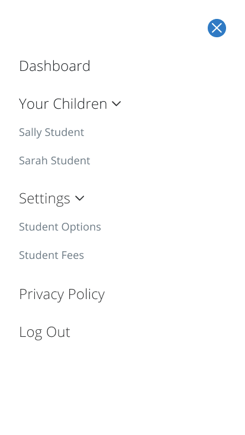 .
.