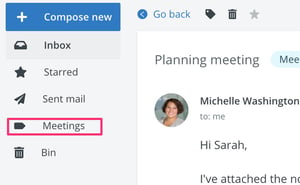- Help Center
- VS-Mail (Communications Package)
-
Frequently Asked Questions
-
Teacher User Guides
-
Assessments
-
Timetabling
-
P-POD
-
Guides for Parents
-
Guides for Students
-
School's guide to Parent Accounts
-
Permission Slips (Communications Package)
-
VS-Mail (Communications Package)
-
Student Profiles
-
Attendance
-
Passwords and Security
-
Principal and Secretary Profiles
-
Teacher Profiles
-
Groups
-
Behaviour
-
Book & Supply Hub
-
Classes
-
Classroom Based Assessment
-
DTR Returns - September Returns & Subject Codes
-
Fees
-
Mailing Labels
-
Settings
-
SMS
-
Supervision & Substitution
-
Subject Options
-
QQI
-
Office365
-
User Hub
-
Unpublished, temp folder
-
Exams
-
AEN and Medical
-
Student Care Monitor (Student Alerts)
VS-Mail - Templates and labels
Managing your messages with templates and labels
VS-Mail is part of the Communications Package. Visit vsware.ie/vsmail to read some of the benefits and to register your interest in using it.
Before you start, check that you are in the correct inbox. Anyone with principal or secretary access has access to both their own personal inbox and the overall school inbox. Navigate between these by clicking on your name on the top right hand corner of the screen.
If you set up templates in your personal inbox, they will be seen only by you. If you set up templates in the school inbox, other secretary and principal users will have access to them.
Templates
To create a template:
- Select Templates from the menu on the left > create a template or create new template
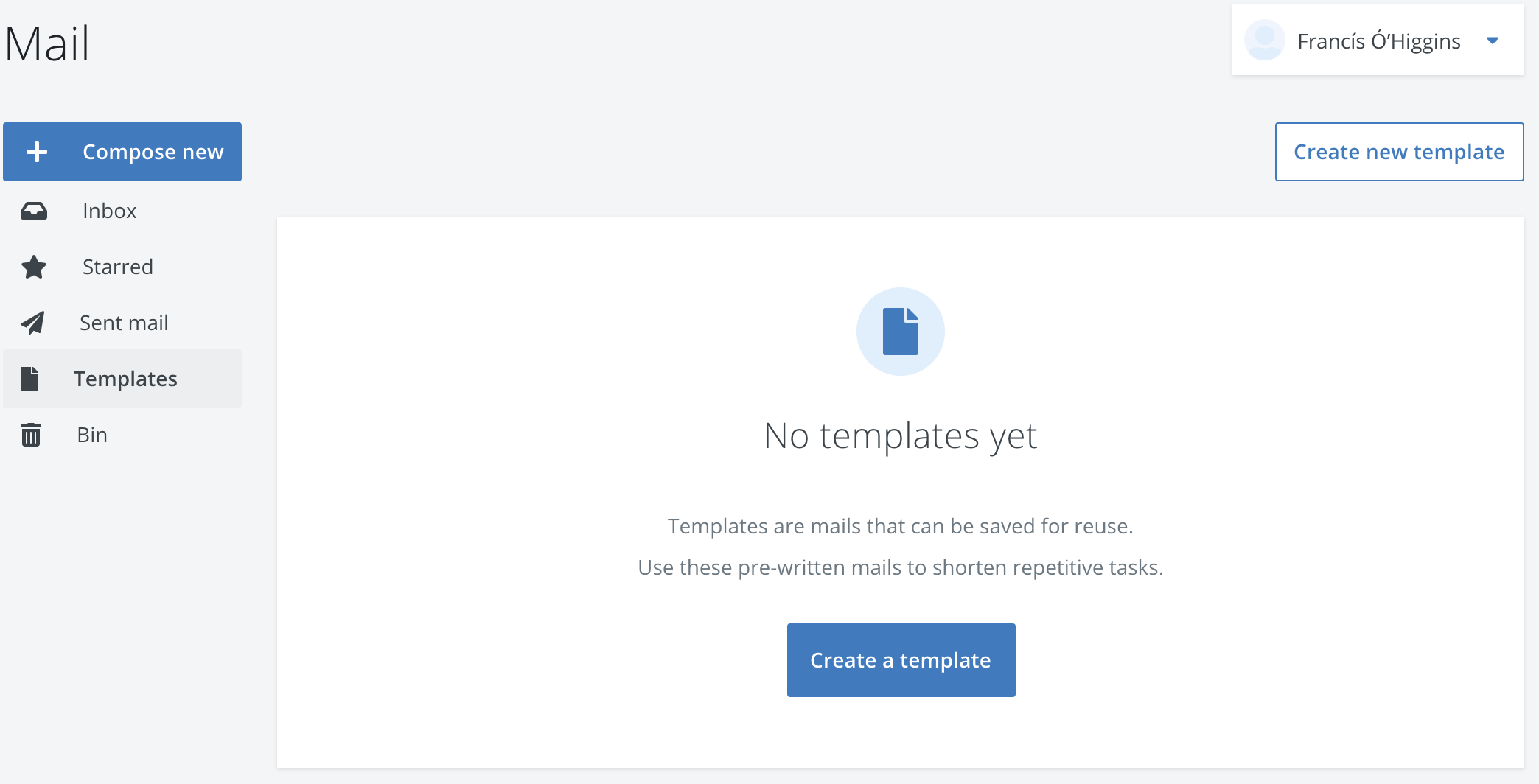
- Fill in the content of the template and hit Create
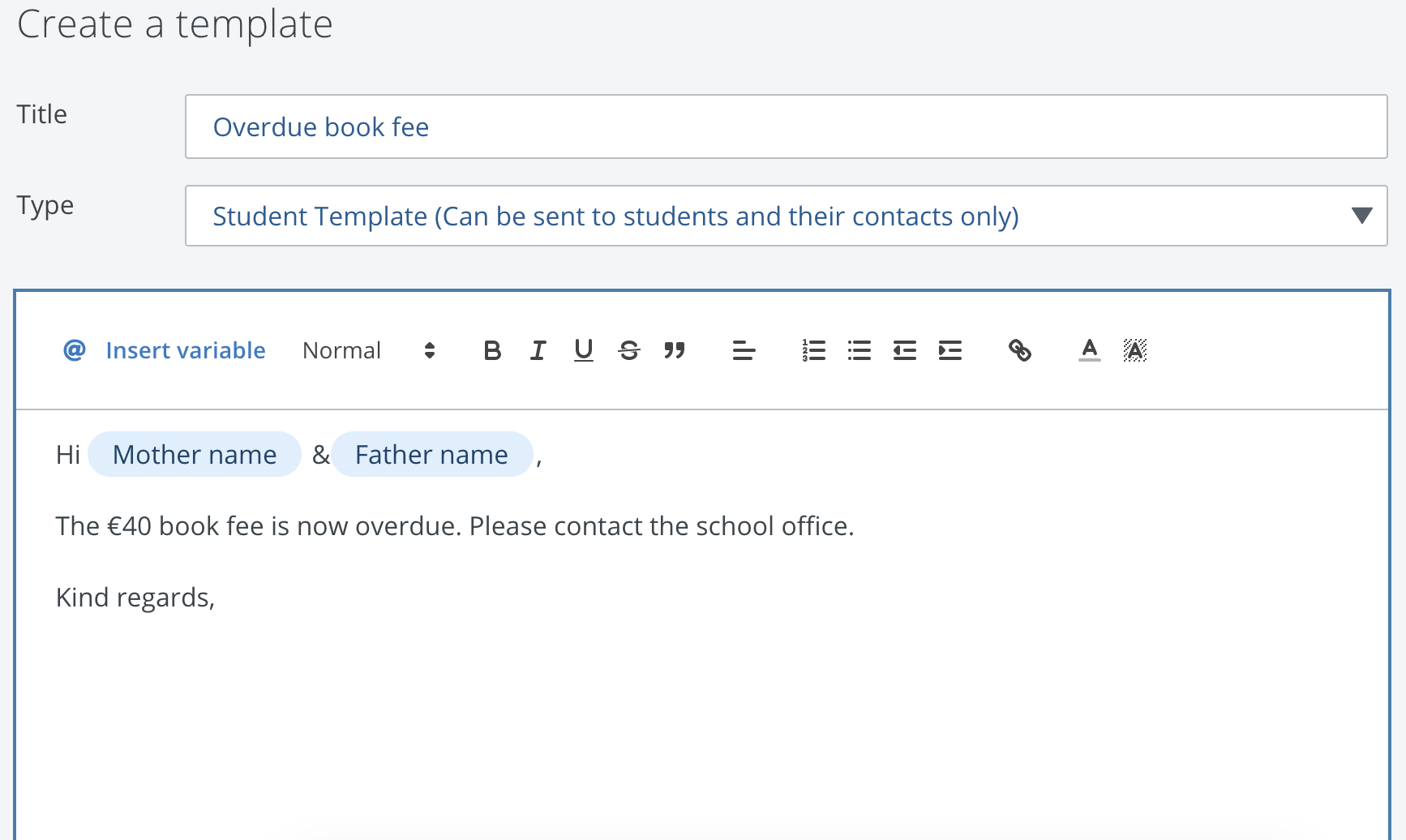
- You can now revisit the template folder at any time and select Use this template
Labels
Labels are personal tags that you can create to help organise your messages.
Please note that to create a label, you must be logged in via your browser. Labels cannot be created when you're in the app. However, you can apply a label to a message while in either the app or web application.
To create a label:
- Click into a message. It can be in any folder.
- Click on the label button at the top of the message.
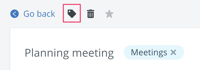
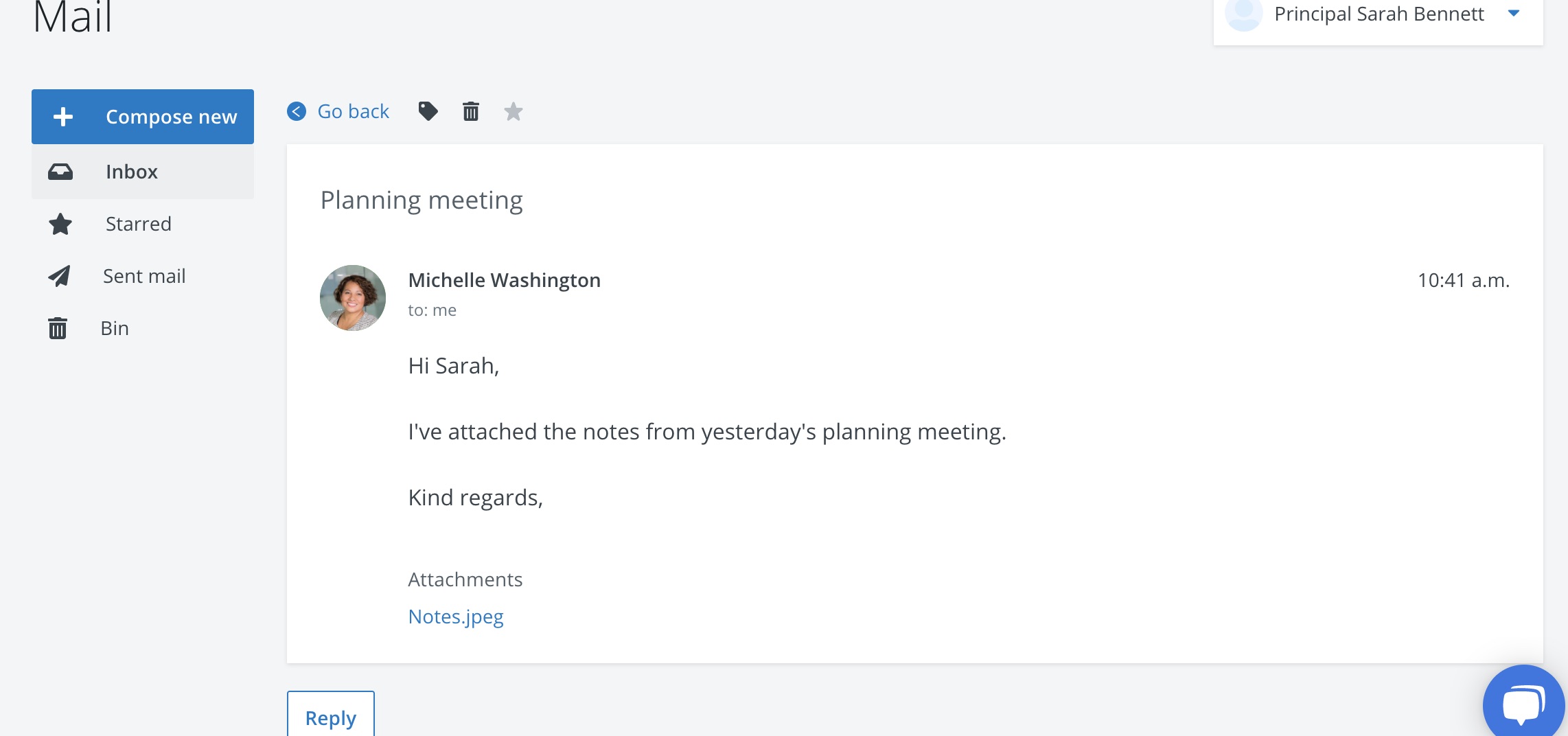
- Select Create new label, type the name and click Create
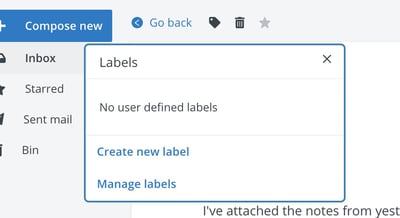
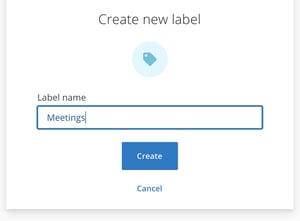
- Your label will then appear on the left hand panel. You can now access that folder at any time from this button.
- If you want to apply this label to another message, simply click into the label again and tick the label you want to tag.