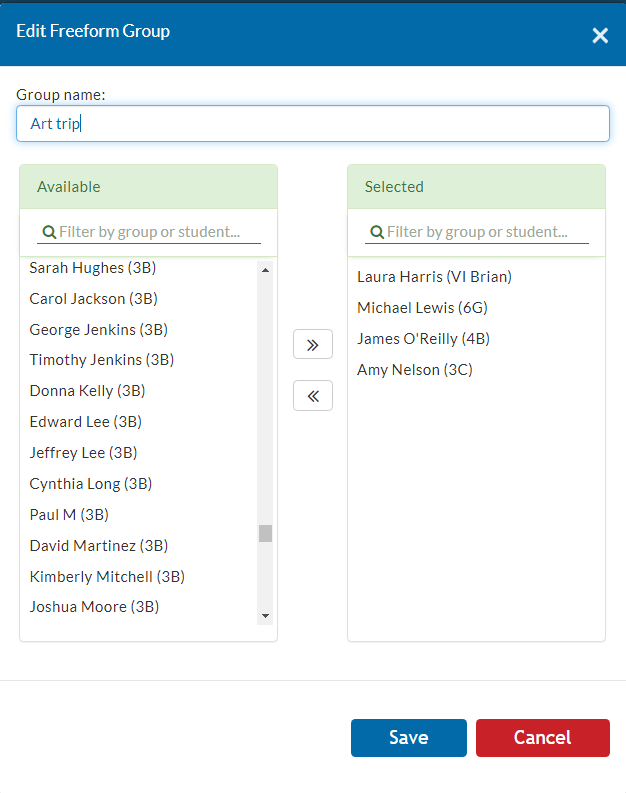- Help Center
- Student Profiles
- Student Class Information
-
Frequently Asked Questions
-
Teacher User Guides
-
Assessments
-
Timetabling
-
P-POD
-
Guides for Parents
-
Guides for Students
-
School's guide to Parent Accounts
-
Permission Slips (Communications Package)
-
VS-Mail (Communications Package)
-
Student Profiles
-
Attendance
-
Passwords and Security
-
Principal and Secretary Profiles
-
Teacher Profiles
-
Groups
-
Behaviour
-
Book & Supply Hub
-
Classes
-
Classroom Based Assessment
-
DTR Returns - September Returns & Subject Codes
-
Fees
-
Mailing Labels
-
Settings
-
SMS
-
Supervision & Substitution
-
Subject Options
-
QQI
-
Office365
-
User Hub
-
Unpublished, temp folder
-
Exams
-
AEN and Medical
-
Student Care Monitor (Student Alerts)
Add a student to a group (read time less than 1 minute)
We’ve recently updated our top menu navigation (July/August 2024). We’re currently updating our user guides to reflect these changes, so thank you for your patience while we work on this. The new menu is user-friendly, so you shouldn’t experience significant disruption. If you need help locating specific items in the new menu however, watch our quick videos for admin users here, and for teachers here.
To add a student to a group from their profile
- Type the students name into the search bar
- Select 'Classes & Groups'
- Click 'Actions'
- Select 'Add New Group'
- Enter the group name and click 'Save'. You can either create a new group here or select an existing one from the list of groups. They will appear as you type.
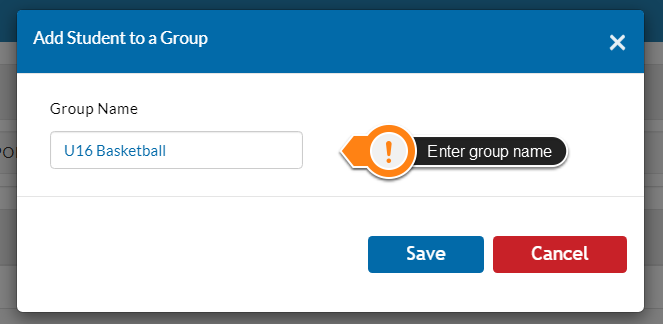
- Your new group will then be added to the students list in the groups tab.

To add a student to a group from the groups tab
- Go to the 'Groups' tab
- Select 'View List'
- 'Actions'
- 'Edit Group'
- Move names in or out of the group > 'Save'