- Help Center
- Attendance
- Marking Attendance
-
Frequently Asked Questions
-
Teacher User Guides
-
Assessments
-
Timetabling
-
P-POD
-
Guides for Parents
-
Guides for Students
-
School's guide to Parent Accounts
-
Permission Slips (Communications Package)
-
VS-Mail (Communications Package)
-
Student Profiles
-
Attendance
-
Passwords and Security
-
Principal and Secretary Profiles
-
Teacher Profiles
-
Groups
-
Behaviour
-
Book & Supply Hub
-
Classes
-
Classroom Based Assessment
-
DTR Returns - September Returns & Subject Codes
-
Fees
-
Mailing Labels
-
Settings
-
SMS
-
Supervision & Substitution
-
Subject Options
-
QQI
-
Office365
-
User Hub
-
Unpublished, temp folder
-
Exams
-
AEN and Medical
-
Student Care Monitor (Student Alerts)
Configure Attendance Codes (read time less than 2 minutes)
We’ve recently updated our top menu navigation (July 2024). We’re currently updating our user guides to reflect these changes, so thank you for your patience while we work on this. The new menu is user-friendly, so you shouldn’t experience significant disruption. If you need help locating specific items in the new menu however, watch our quick videos for admin users here, and for teachers here.
It is important the attendance codes are configured correctly as this will impact the NEWB returns, and also how VSware compiles SMS recipient lists when sending text messages to unexplained absent students.
Step 1
Logged in with either Principal or Secretary permissions, select the Settings main tab.
Step 2
Within the left hand side sub tab menu, select Attendance.
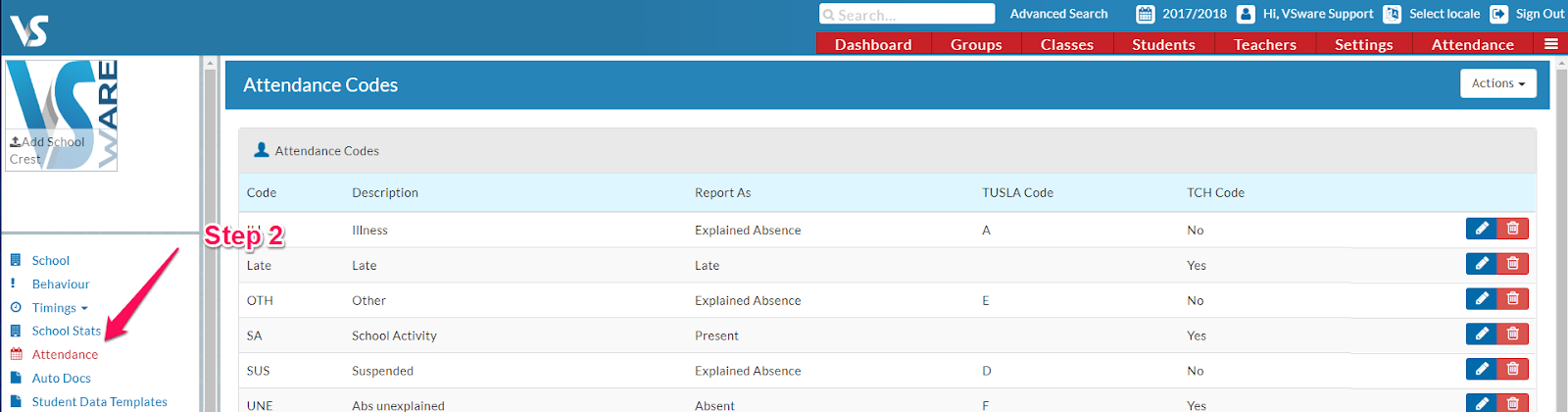
Add New Attendance Code
Step 1
Click the Actions > New Code
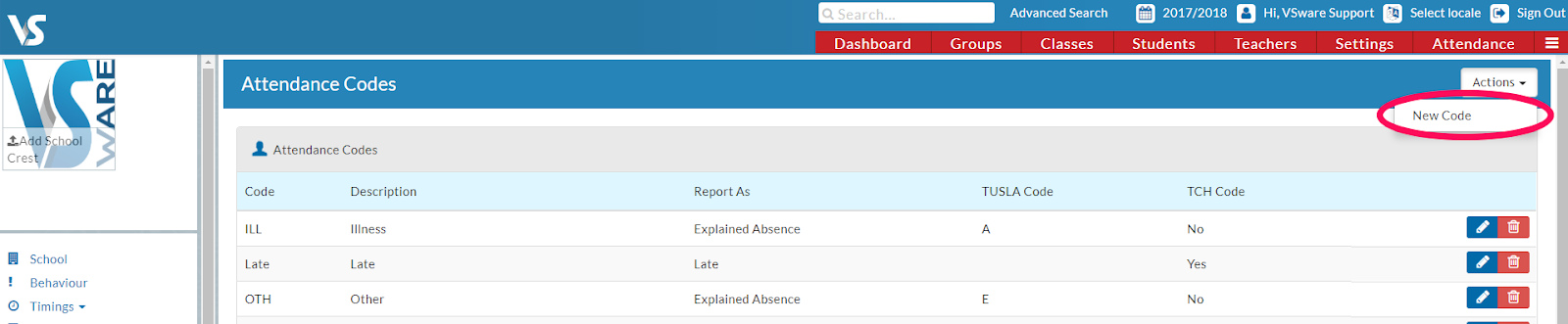
Step 2
Populate the popup form as follows:
Attendance Code – enter a code that best represents the mark. E.g. ‘ABS’ for an unexplained absence. This code will appear in attendance reports so it is important it is meaningful yet short. Preferably no more than 3 to 5 characters.
Description – Enter a short description for the attendance code. E.g. ‘Unexplained Absence’.
NEWB Code – select the appropriate code. This will help VSware calculate the NEWB returns.
Report As – select the appropriate value from the dropdown. For instance this helps VSware determine which absent students to send automatic texts to.
Available To Teachers – select ‘Yes’ if you want teachers to have access to this code when they are marking attendance in the classroom. Sometimes schools choose to restrict the available codes to teachers to keep the options simple, instead allowing only administrators to access a more granular list of codes for updating marks.

Step 3
Click Save
Edit an Attendance Code
To edit an existing code, follow the below steps.
Step 1
Click the edit ‘pencil’ icon for the appropriate code.
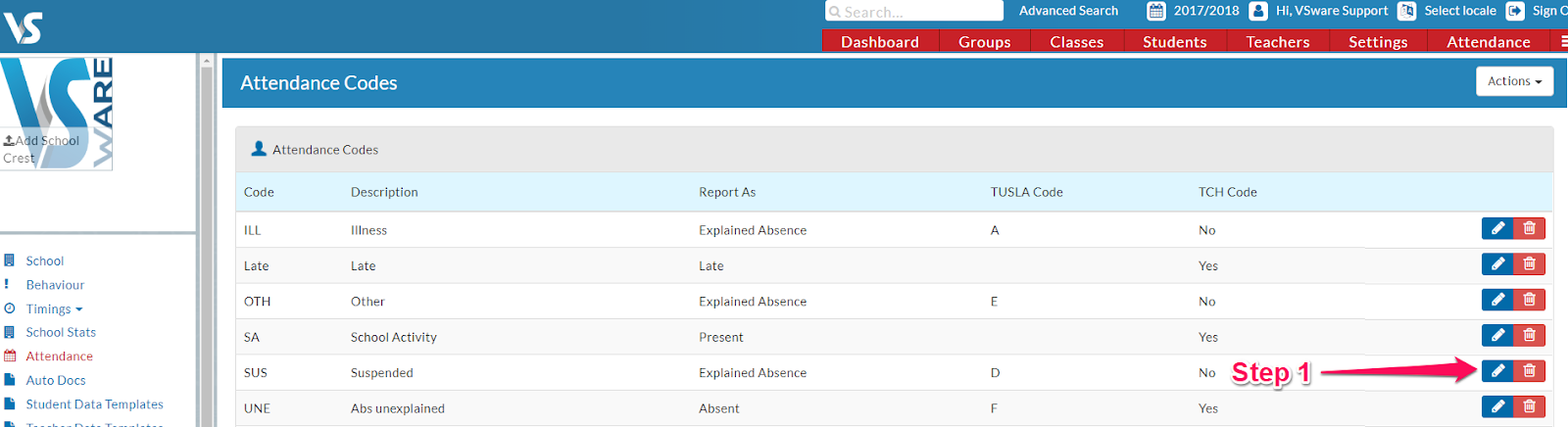
Step 2
Edit the values of the popup accordingly.
Step 3
Click Save.
