- Help Center
- Student Profiles
- Student Class Information
-
Frequently Asked Questions
-
Teacher User Guides
-
Assessments
-
Timetabling
-
P-POD
-
Guides for Parents
-
Guides for Students
-
School's guide to Parent Accounts
-
Permission Slips (Communications Package)
-
VS-Mail (Communications Package)
-
Student Profiles
-
Attendance
-
Passwords and Security
-
Principal and Secretary Profiles
-
Teacher Profiles
-
Groups
-
Behaviour
-
Book & Supply Hub
-
Classes
-
Classroom Based Assessment
-
DTR Returns - September Returns & Subject Codes
-
Fees
-
Mailing Labels
-
Settings
-
SMS
-
Supervision & Substitution
-
Subject Options
-
QQI
-
Office365
-
User Hub
-
Unpublished, temp folder
-
Exams
-
AEN and Medical
-
Student Care Monitor (Student Alerts)
Add a general note (read time less than 1 minute)
- Go to the students profile
- Click the 'Note' tab on the left hand side
- Go to 'Actions' and select 'New Note'
- A pop up will then appear for you to fill in the details for the note. Type in a title for the note and the note itself. Click Save. The note should then appear in the list of notes
- All student notes can be viewed from the same 'Note' tab on their individual profile
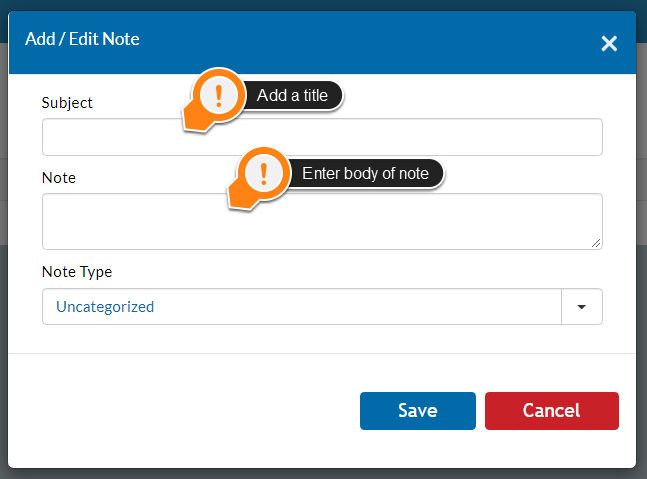
- To create a new category for your notes, go to Settings>Enums>Edit Pencil next to Student Note Type>Order= 1,2,3,4, etc.(the order in which the notes appear #1 will be first,#2 will be second, etc.); Value= (Name of note); Description= (Any other details you want to add)>Save.
- Once you click save, you can go back to your Student's profile>Notes>Actions>New Note>Select your new category>Save
