- Help Center
- Principal and Secretary Profiles
-
Frequently Asked Questions
-
Teacher User Guides
-
Assessments
-
Timetabling
-
P-POD
-
Guides for Parents
-
Guides for Students
-
School's guide to Parent Accounts
-
Permission Slips (Communications Package)
-
VS-Mail (Communications Package)
-
Student Profiles
-
Attendance
-
Passwords and Security
-
Principal and Secretary Profiles
-
Teacher Profiles
-
Groups
-
Behaviour
-
Book & Supply Hub
-
Classes
-
Classroom Based Assessment
-
DTR Returns - September Returns & Subject Codes
-
Fees
-
Mailing Labels
-
Settings
-
SMS
-
Supervision & Substitution
-
Subject Options
-
QQI
-
Office365
-
User Hub
-
Unpublished, temp folder
-
Exams
-
AEN and Medical
-
Student Care Monitor (Student Alerts)
Add a new secretary or principal (read time 1 minute)
We’ve recently updated our top menu navigation (July/August 2024). We’re currently updating our user guides to reflect these changes, so thank you for your patience while we work on this. The new menu is user-friendly, so you shouldn’t experience significant disruption. If you need help locating specific items in the new menu however, watch our quick videos for admin users here, and for teachers here.
To add a new secretary or principal, you must first set them up as a teacher and then change them to a secretary using the Users and Groups feature.
- Go to the 'three bar' menu
- Choose 'Add New Teacher'
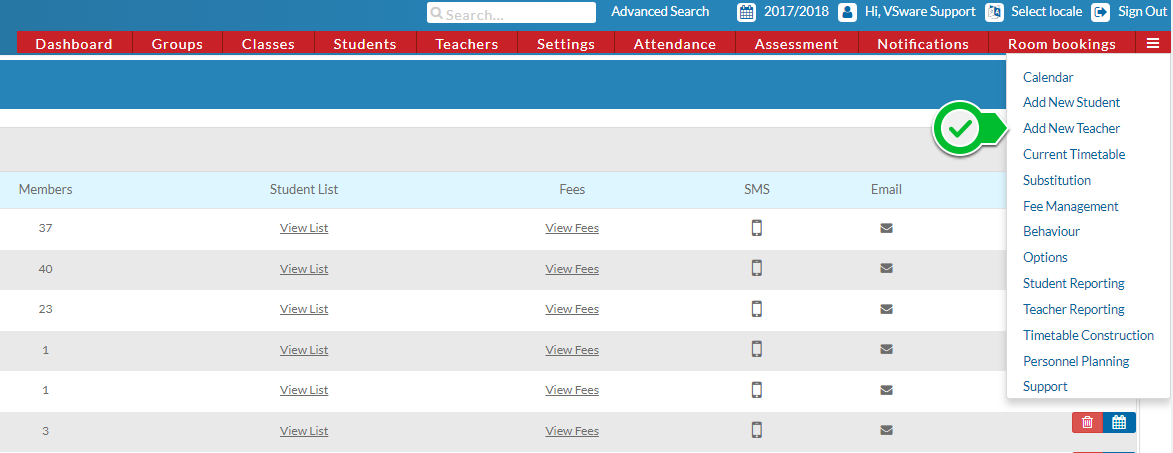
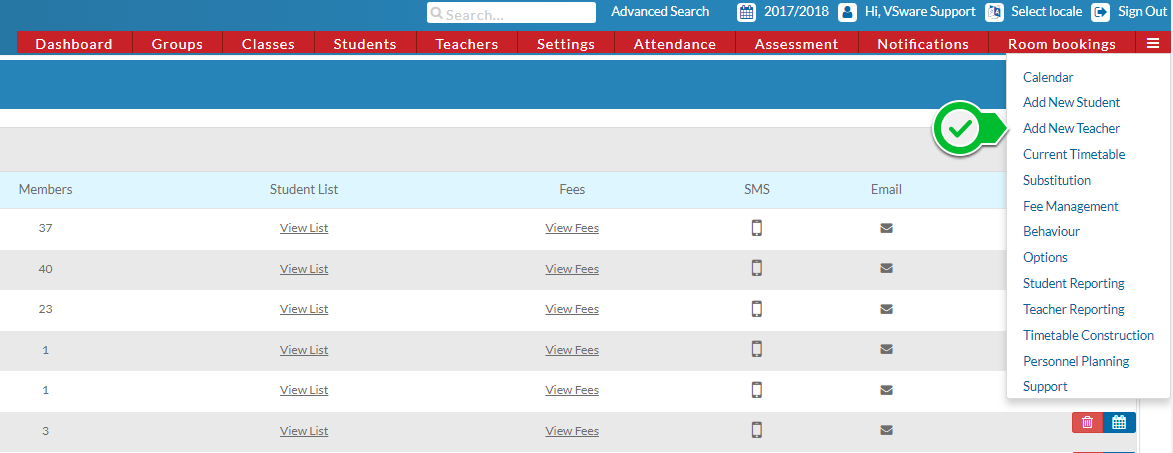
- A pop up box will appear for you to enter a first name, last name and a display code
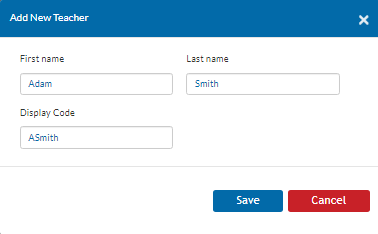
- Once you click save you will be brought to the user's new profile
- Next, set up login details for the new user, please visit this guide first
- Once the login details are created, you must change the user to a secretary or principal. Go to 'Settings' > 'Users & Groups' > 'Users' > drag and drop the new user into the secretary or principal category.
***Note: Only Principal users can set people into Principal or Secretary category in the Users and Groups section. Secretaries can set all other users. - For the full guide on users and groups, visit this page
