- Help Center
- Teacher User Guides
- General Teacher Guides
-
Frequently Asked Questions
-
Teacher User Guides
-
Assessments
-
Timetabling
-
P-POD
-
Guides for Parents
-
Guides for Students
-
School's guide to Parent Accounts
-
Permission Slips (Communications Package)
-
VS-Mail (Communications Package)
-
Student Profiles
-
Attendance
-
Passwords and Security
-
Principal and Secretary Profiles
-
Teacher Profiles
-
Groups
-
Behaviour
-
Book & Supply Hub
-
Classes
-
Classroom Based Assessment
-
DTR Returns - September Returns & Subject Codes
-
Fees
-
Mailing Labels
-
Settings
-
SMS
-
Supervision & Substitution
-
Subject Options
-
QQI
-
Office365
-
User Hub
-
Unpublished, temp folder
-
Exams
-
AEN and Medical
-
Student Care Monitor (Student Alerts)
Adding a photo/personal details to your teacher profile
How to add a photo or personal details. This article is intended for Teachers. (Read time: 2 minites)
We’ve recently updated our top menu navigation (July/August 2024). We’re currently updating our user guides to reflect these changes, so thank you for your patience while we work on this. The new menu is user-friendly, so you shouldn’t experience significant disruption. If you need help locating specific items in the new menu however, watch our quick videos for admin users here, and for teachers here.
Last updated: 03/10/2022
Teachers can update their VSware profile picture and personal data via the mobile app or browser.
Note: If you want to change your account language to Irish, this can be done in the “Account” screen on both the desktop and mobile App.
Via the iOS or Android mobile app
Tap 'More' on the bottom right of your App. Click on the picture beside your name to upload a photo from your phone or take a photo using your phone.
Tap through 'Account', 'Personal' or 'Contact' to edit your own personal data. Click Save after making any edits.
Via the web browser (Google Chrome)
Upload a photo
Click “My Profile” at the top of VSware >
Beside the photo box, click the 'Upload Button' on the left hand corner >
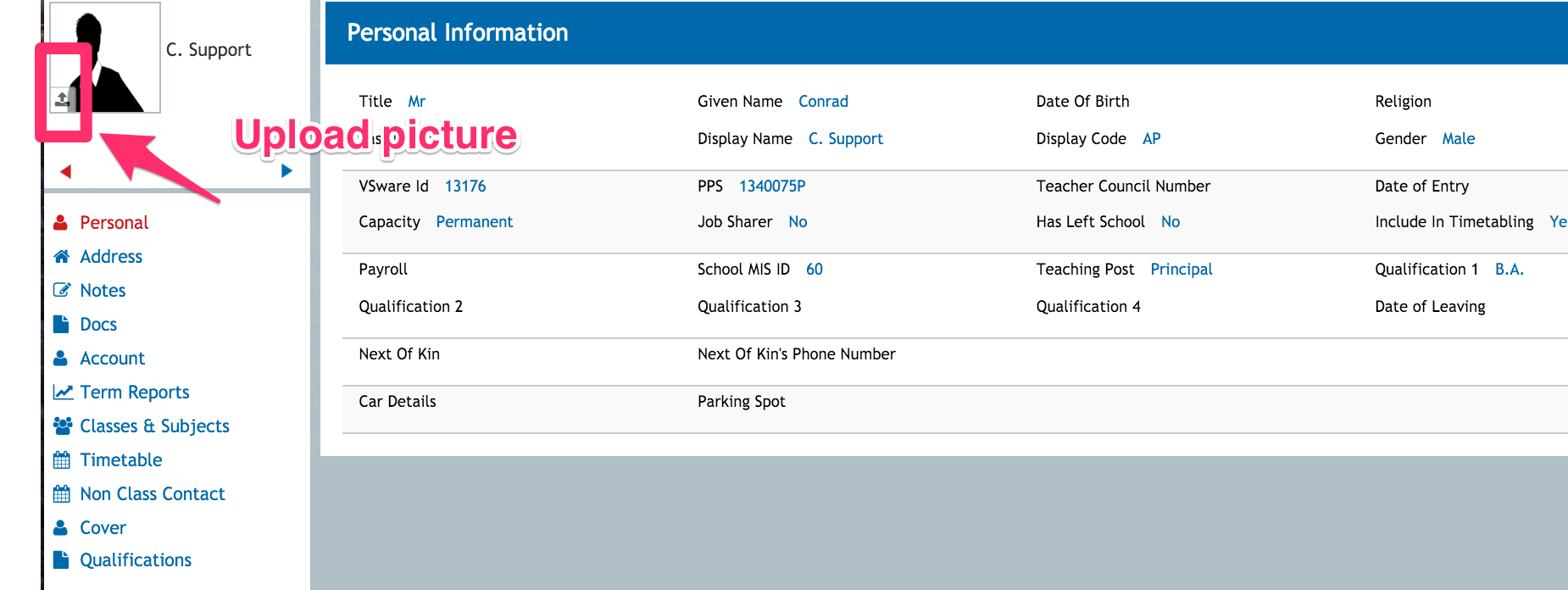
Click browse and upload the photo from your computer.
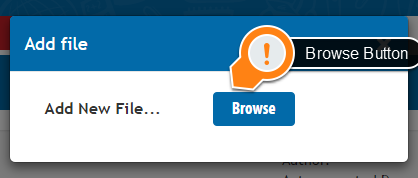
To change an existing profile photo, repeat Step’s 1 and 2 from above. The new picture will replace the old one.
Edit your personal details
Click “My Profile” at the top of VSware >
Click either “Personal”, “Address” or “Account” (all of these screens have information you can edit)>
Click the edit pencil beside the field you wish to edit > enter the relevant information > click 'Save'.
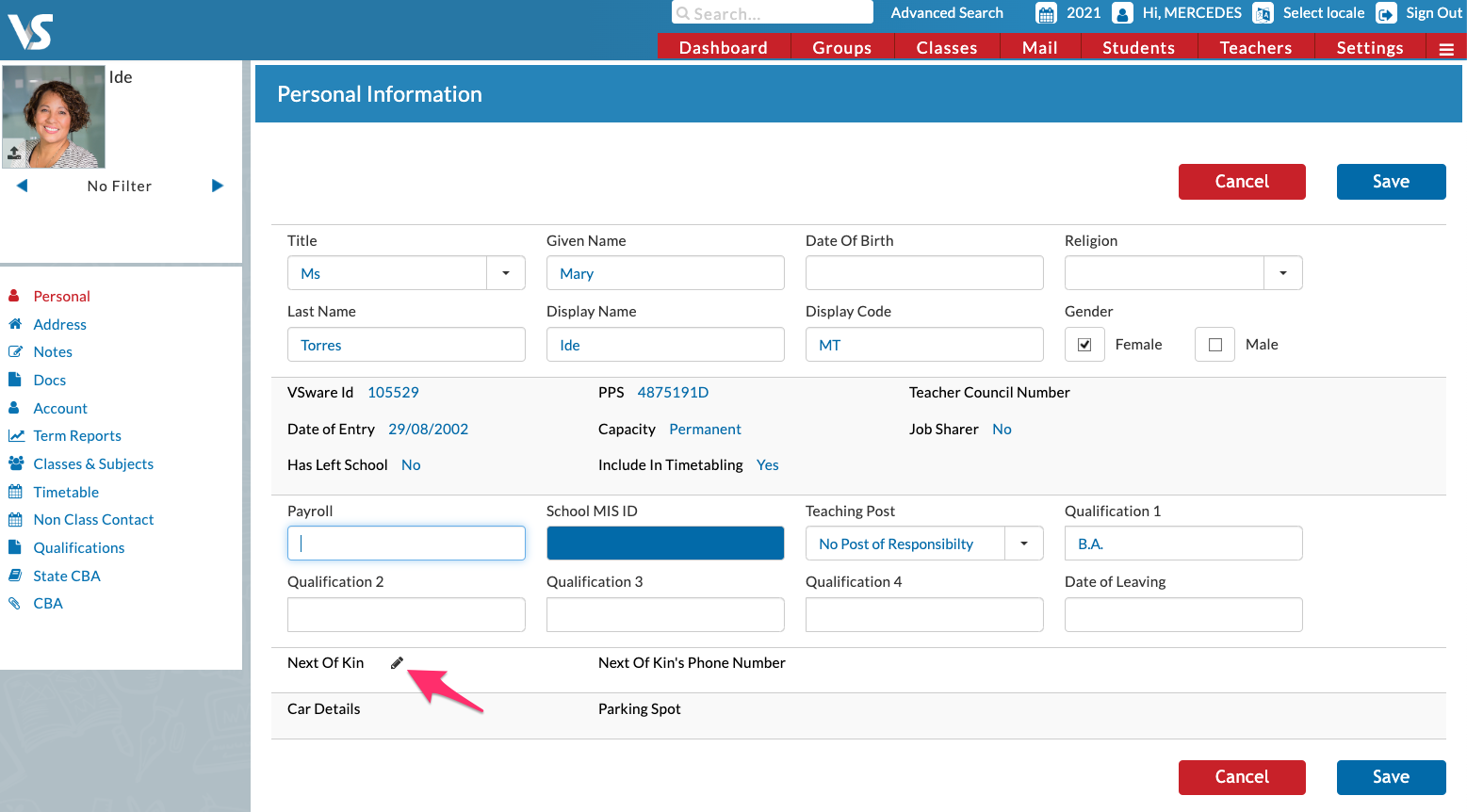
If you still have questions, please visit our knowledge base at support.vsware.ie. You can contact our support team via email at support@vsware.ie, via the chat bubble when you are logged into your VSware account or via phone on 01-5549628. Support hours are Mon - Fri, 08:30 - 18:00.
