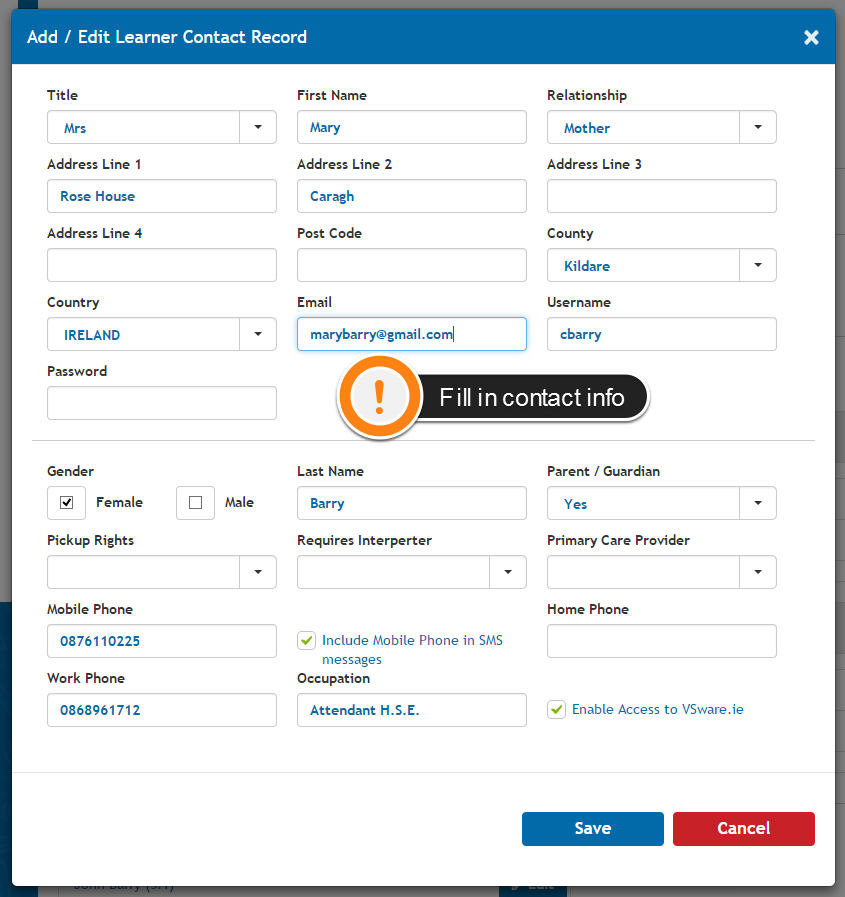- Help Center
- Student Profiles
- Student Personal / Household Information
-
Frequently Asked Questions
-
Teacher User Guides
-
Assessments
-
Timetabling
-
P-POD
-
Guides for Parents
-
Guides for Students
-
School's guide to Parent Accounts
-
Permission Slips (Communications Package)
-
VS-Mail (Communications Package)
-
Student Profiles
-
Attendance
-
Passwords and Security
-
Principal and Secretary Profiles
-
Teacher Profiles
-
Groups
-
Behaviour
-
Book & Supply Hub
-
Classes
-
Classroom Based Assessment
-
DTR Returns - September Returns & Subject Codes
-
Fees
-
Mailing Labels
-
Settings
-
SMS
-
Supervision & Substitution
-
Subject Options
-
QQI
-
Office365
-
User Hub
-
Unpublished, temp folder
-
Exams
-
AEN and Medical
-
Student Care Monitor (Student Alerts)
Adding Parent contact Information (read time 1 minute)
We’ve recently updated our top menu navigation (July/August 2024). We’re currently updating our user guides to reflect these changes, so thank you for your patience while we work on this. The new menu is user-friendly, so you shouldn’t experience significant disruption. If you need help locating specific items in the new menu however, watch our quick videos for admin users here, and for teachers here.
For a brand new student with no sibling:
- Go to the students profile
- Click the 'Household' tab on the left
- Go to 'Actions'
- Click 'Add New Contact'
- From here you can enter in the contact's personal details including their phone number and tick 'Include Mobile Phone in SMS messages' if necessary.
- If you wish to give the parent access to log into their own VSware profile, follow this guide.
* Please Note: When creating VSware accounts for individual household contacts you can do this for any relationship type including Mother, Father, Other, Self,Sister, Brother, Grandmother, Grandfather, Aunt, Uncle, Step Mother, Stepfather And Social Worker.
For a brand new student with a sibling already in the school:
- If the student has siblings already in the school, You must first Link the students before adding in the household details. Click Here for the guide to linking students.
- Once you have linked the students, the system will recognise this. You will be presented with the correct contact when you click 'Add New Contact'. Simply tick the box beside the contact you want to add, and click 'Save'.
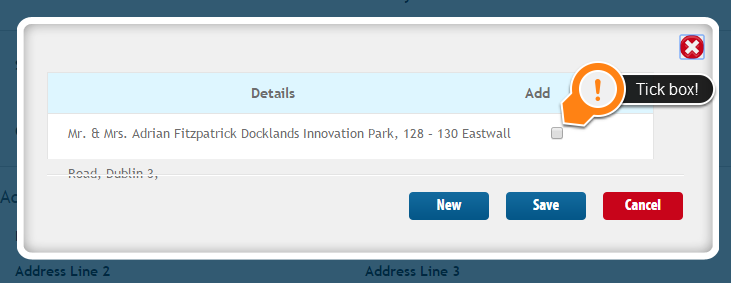
- If you want to add someone else, click 'New'. The pop up will then appear for you to fill in all the relevant contact info.