How to navigate the Assessments Dashboard. This article is intended for Teachers. (Read time: 1 minute)
We’ve recently updated our top menu navigation (July/August 2024). We’re currently updating our user guides to reflect these changes, so thank you for your patience while we work on this. The new menu is user-friendly, so you shouldn’t experience significant disruption. If you need help locating specific items in the new menu however, watch our quick videos for admin users here, and for teachers here.
Last Updated: 27/07/2022
The assessments dashboard helps you keep track of your ongoing assessments and tasks assigned to you.
Via the web browser (Google Chrome)
Ongoing Assessments
The Assessments Dashboard allows you to see which assessments are ongoing at the moment in the 'Ongoing Assessments' section, whether they be Term Assessments (Easter, Summer etc.), CBAs or Class Assessments. Note that you will only see assessments that are associated with students that you teach.
Use the 'Filter' button on the top right to change to show a specific assessment type, year or teaching group. You can also hover over an item on the graph to see further information or switch between months.
My Tasks
This section shows tasks that are specific to you which need to be completed and allows you to easily complete them from this screen (adding a grade etc.). It also shows how many days are left to complete the task.
In this table you can search for a specific assignment or use 'Edit Table' to see different data on that table.
Adding a grade from the dashboard
- Click on 'Add Grade' beside the Assessment type
- You are brought to the relevant screen (either the CBA/Term Assessment/Class Assessment screen)
- Click on the three dots beside the teaching group or student
- Click 'Add grade'
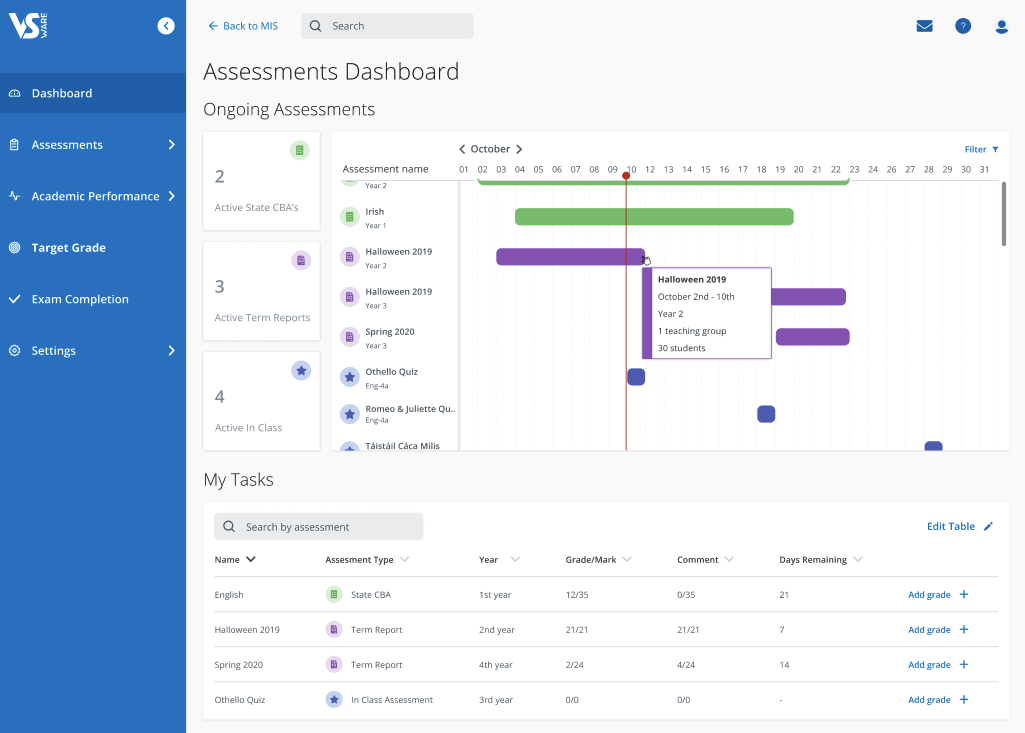
If you are a year head, tutor or house master, you might see the option 'Add Comment' instead, provided the exam was set up to capture a year head/tutor comment and a comment is due.
If you still have questions, please visit our knowledge base at support.vsware.ie. You can contact our support team via email at support@vsware.ie, via the chat bubble when you are logged into your VSware account or via phone on 01-5549628. Support hours are Mon - Fri, 08:30 - 18:00.
