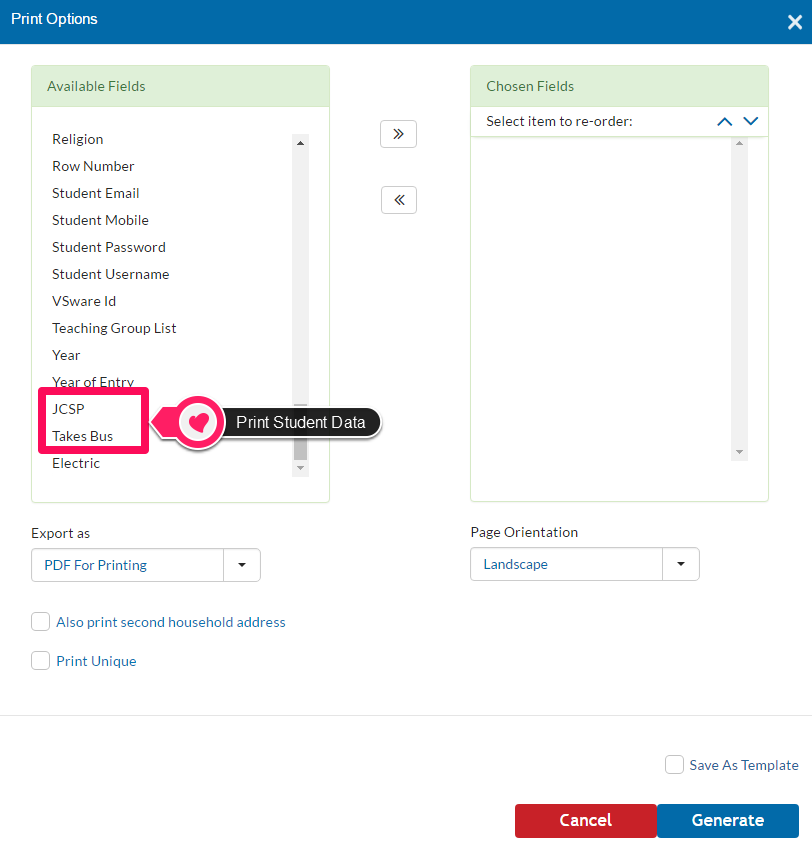- Help Center
- Student Profiles
-
Frequently Asked Questions
-
Teacher User Guides
-
Assessments
-
Timetabling
-
P-POD
-
Guides for Parents
-
Guides for Students
-
School's guide to Parent Accounts
-
Permission Slips (Communications Package)
-
VS-Mail (Communications Package)
-
Student Profiles
-
Attendance
-
Passwords and Security
-
Principal and Secretary Profiles
-
Teacher Profiles
-
Groups
-
Behaviour
-
Book & Supply Hub
-
Classes
-
Classroom Based Assessment
-
DTR Returns - September Returns & Subject Codes
-
Fees
-
Mailing Labels
-
Settings
-
SMS
-
Supervision & Substitution
-
Subject Options
-
QQI
-
Office365
-
User Hub
-
Unpublished, temp folder
-
Exams
-
AEN and Medical
-
Student Care Monitor (Student Alerts)
Creating/Printing Custom Fields (read time 1 minute)
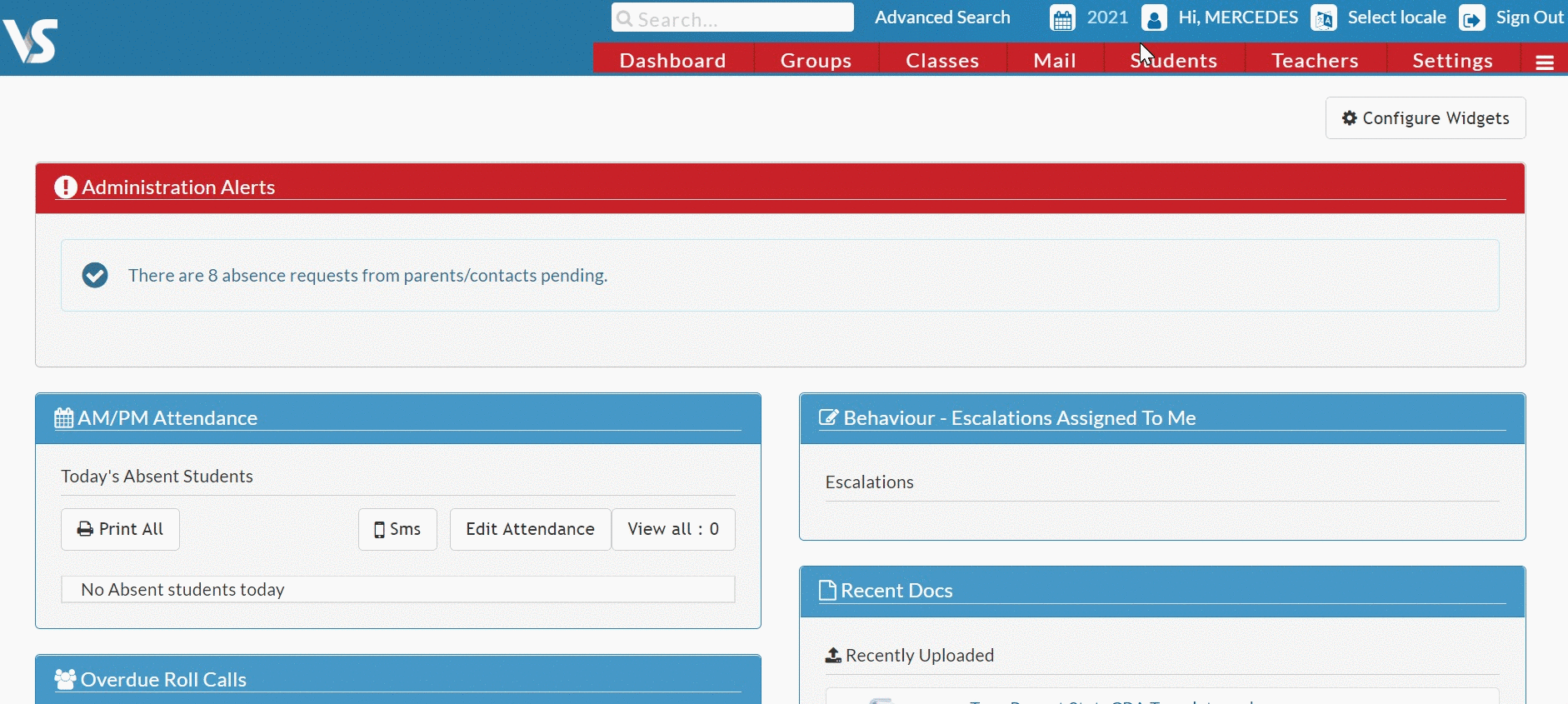
We’ve recently updated our top menu navigation (July/August 2024). We’re currently updating our user guides to reflect these changes, so thank you for your patience while we work on this. The new menu is user-friendly, so you shouldn’t experience significant disruption. If you need help locating specific items in the new menu however, watch our quick videos for admin users here, and for teachers here.
"How do I create custom fields?"
To create a custom field on a student's personal page, please follow the steps below:
> Click Settings
> Custom Fields
> Select the 'Personal' field
> Click 'Actions'
> New Field.
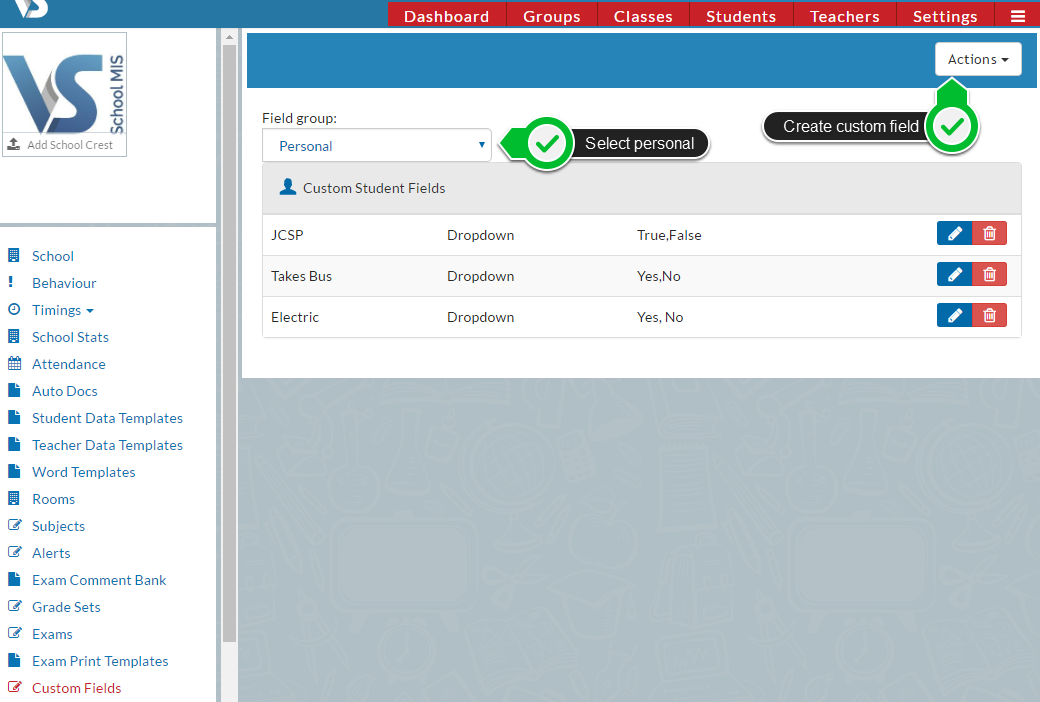
Once you create a custom field here, it will appear on each student's personal page.
Below, you can see examples of custom fields on a Student's Personal page called 'JCSP' and 'Takes Bus'.
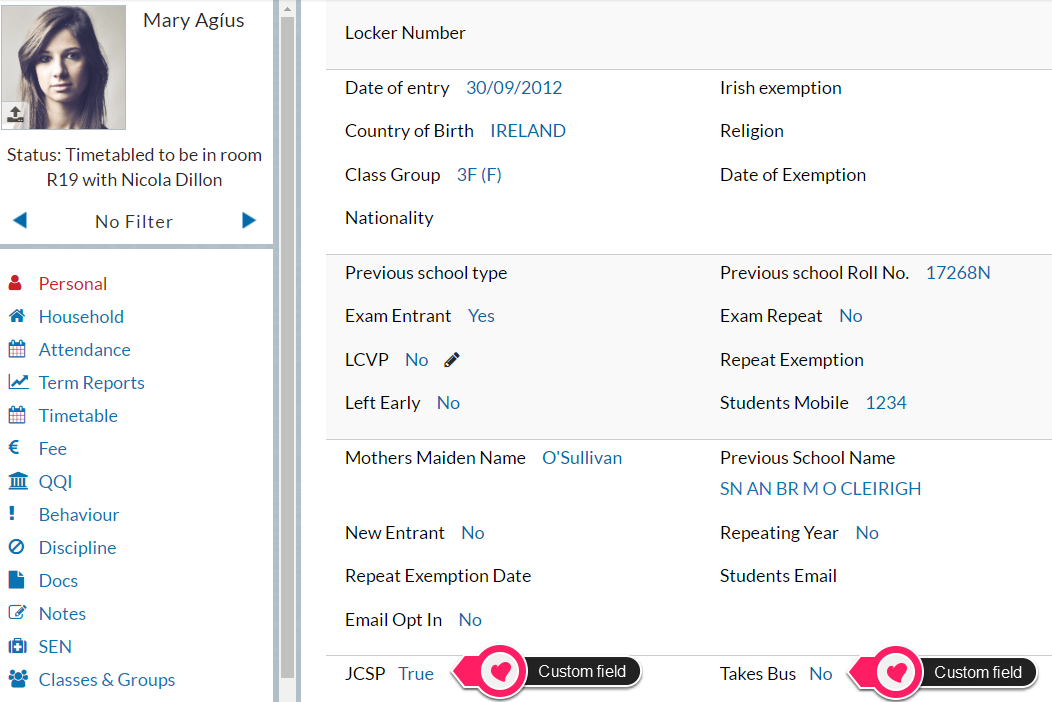
These custom fields also appear in the Print Student Data list if you need to print data for them. Please see image below.