How to edit classes. This article is intended for Admin. (Read time: 2 minutes).
We’ve recently updated our top menu navigation (July 2024). We’re currently updating our user guides to reflect these changes, so thank you for your patience while we work on this. The new menu is user-friendly, so you shouldn’t experience significant disruption. If you need help locating specific items in the new menu however, watch our quick videos for admin users here, and for teachers here.
Last updated: 27/07/2023
To create a new base class to appear in class list manager or delete an inessential current class, go to classes>actions>edit classes.
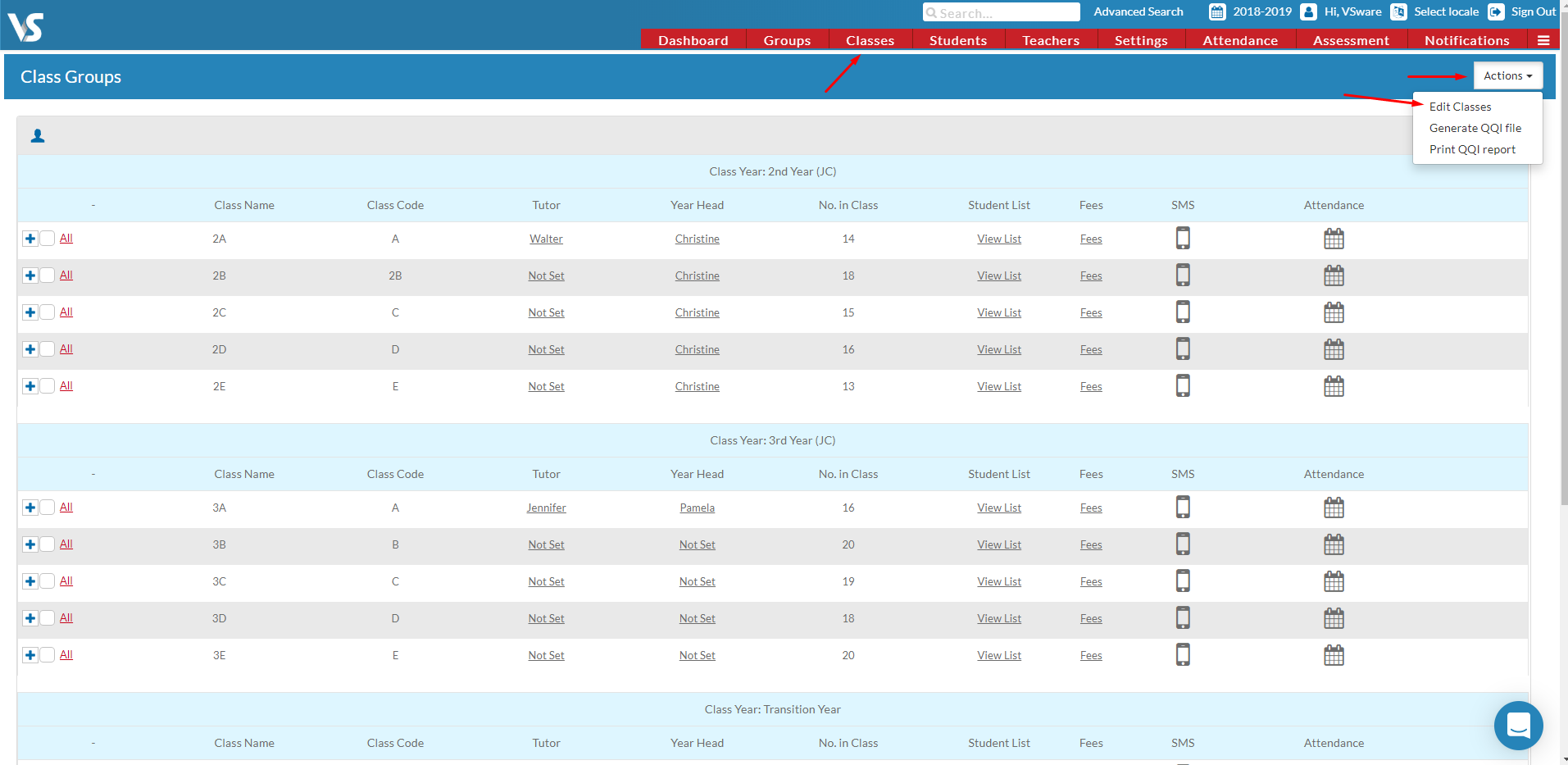
Create a class by clicking actions once more and clicking new class.
You can delete classes here by clicking on the red bin icon beside each class.
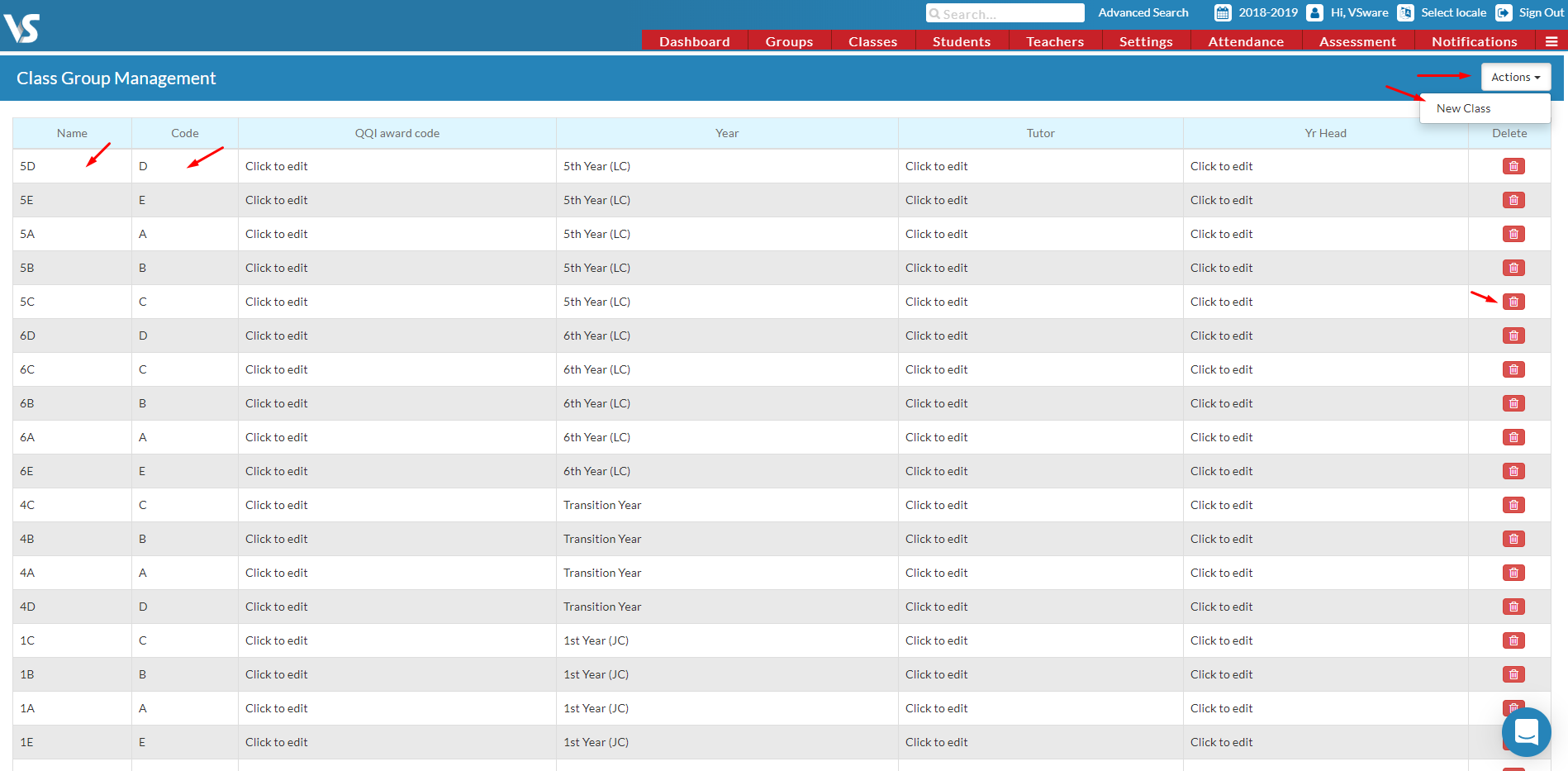
If you want to rename any of the class names or codes just click on the column and type, this will save automatically. Similarly you can change the year of a class here. This is useful if you find that some base classes are incorrectly assigned or are showing up as 'null'.
Once classes are assigned to a year they will appear in your current timetable>class list manager.
***Note: Your class code MUST be a SINGLE letter of the alphabet and should not be the same exact same as the class name. You can name it anything you want. Just not the same as the code. This will cause issues when trying to create a new and publishing a timetable

Note: In the Classes > Actions > Edit Classes screen, it was previously difficult to determine which classes were duplicate classes (duplicate classes can cause issues later on when trying to publish a timetable so they must be cleared up before any publishing happens). Now, the screen will highlight which classes are duplicates. It also has a new column called 'Members', showing the number of students in each class to make it easier to determine which can be deleted. If you have the permissions to do so, you can go ahead and delete the extra classes right from this screen.
If you still have questions, please visit our knowledge base at support.vsware.ie. You can contact our support team via email at support@vsware.ie, via the chat bubble when you are logged into your VSware account or via phone on 01-5549628. Support hours are Mon - Fri, 08:30 - 18:00.
