- Help Center
- Timetabling
- Timetable Construction
-
Frequently Asked Questions
-
Teacher User Guides
-
Assessments
-
Timetabling
-
P-POD
-
Guides for Parents
-
Guides for Students
-
School's guide to Parent Accounts
-
Permission Slips (Communications Package)
-
VS-Mail (Communications Package)
-
Student Profiles
-
Attendance
-
Passwords and Security
-
Principal and Secretary Profiles
-
Teacher Profiles
-
Groups
-
Behaviour
-
Book & Supply Hub
-
Classes
-
Classroom Based Assessment
-
DTR Returns - September Returns & Subject Codes
-
Fees
-
Mailing Labels
-
Settings
-
SMS
-
Supervision & Substitution
-
Subject Options
-
QQI
-
Office365
-
User Hub
-
Unpublished, temp folder
-
Exams
-
AEN and Medical
-
Student Care Monitor (Student Alerts)
Enabling Access/Permission to Timetable Construction
How to enable access/permission to timetable construction. This article is intended for Admin. (Read time: less than 1 minute)
We’ve recently updated our top menu navigation (July/August 2024). We’re currently updating our user guides to reflect these changes, so thank you for your patience while we work on this. The new menu is user-friendly, so you shouldn’t experience significant disruption. If you need help locating specific items in the new menu however, watch our quick videos for admin users here, and for teachers here.
Last updated: 29/06/2022
Timetable Construction is automatically available to any user with the role of Principal in VSware, however it can also be made available to teacher users in the 'Users & Groups' screen. Secretary users cannot be given access to Timetable Construction, their account would have to be changed to a Principal account.
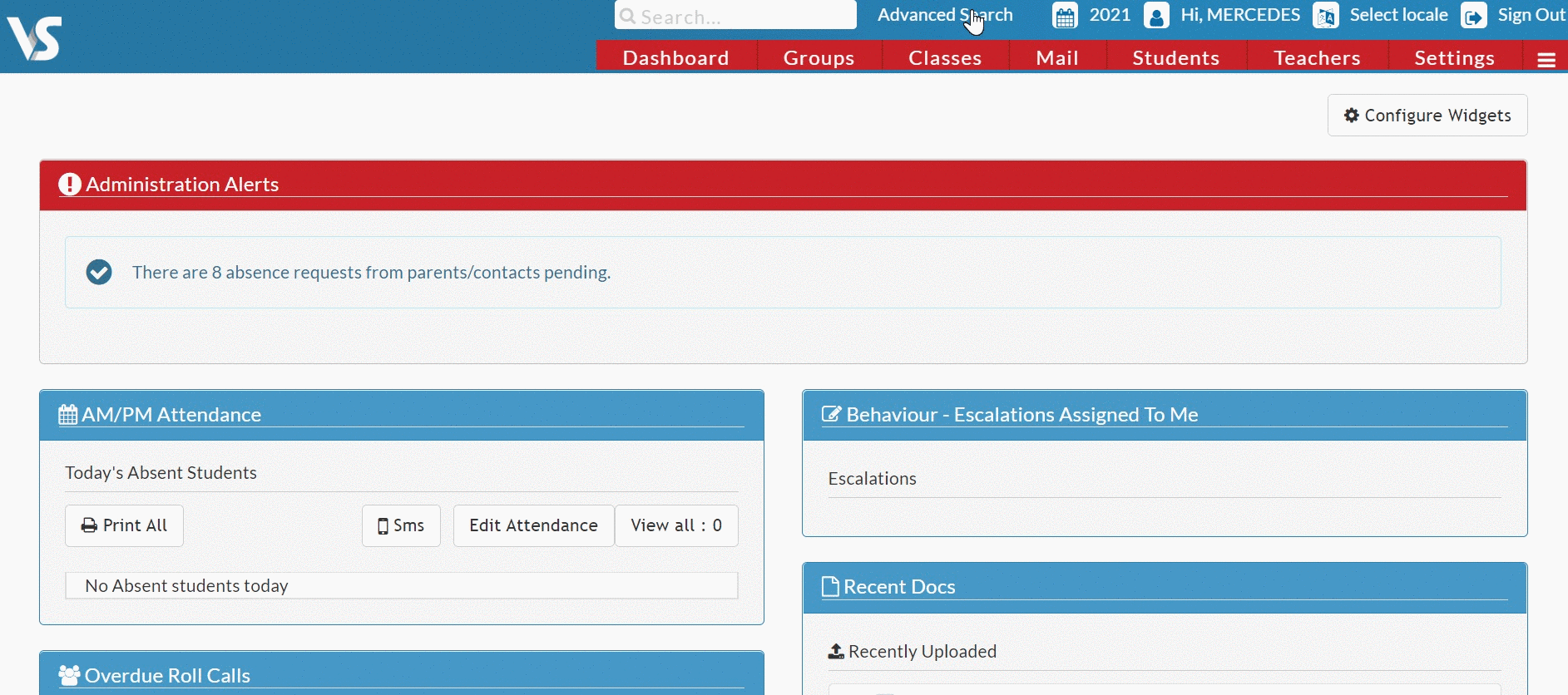
Step 1
Go to 'Settings' > 'Users & Groups' > 'Permissions'. Here you can drag the 'Allow teacher access to timetable construction feature' permission into the relevant user column. Any user in this column will then have access to the timetable construction screens.
You may need to create a new group for teachers with additional access to Timetable Construction. For full instructions on how to use the Users & Groups feature, click here.
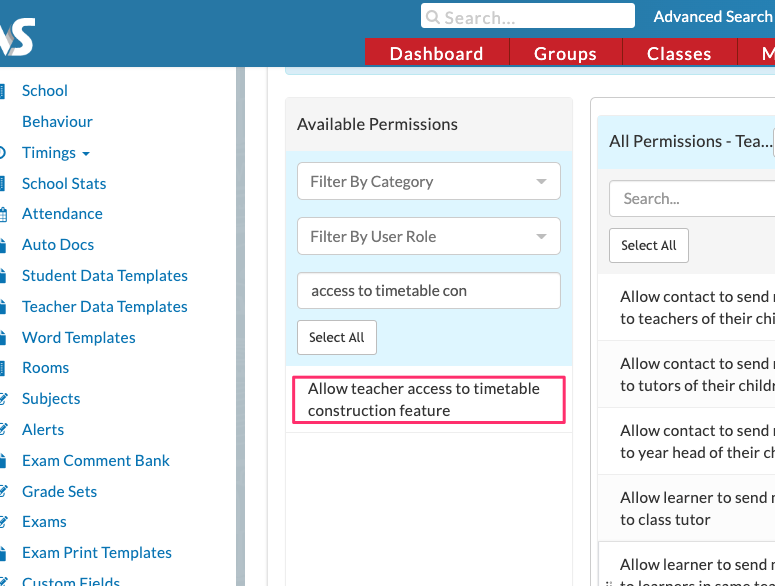
If you still have questions, please visit our knowledge base at support.vsware.ie. You can contact our support team via email at support@vsware.ie, via the chat bubble when you are logged into your VSware account or via phone on 01-5549628. Support hours are Mon - Fri, 08:30 - 18:00.
