How to check which teachers have successfully entered in the results and comments for an exam. This article is intended for Admin. (Read time: 1 minute)
We’ve recently updated our top menu navigation (July/August 2024). We’re currently updating our user guides to reflect these changes, so thank you for your patience while we work on this. The new menu is user-friendly, so you shouldn’t experience significant disruption. If you need help locating specific items in the new menu however, watch our quick videos for admin users here, and for teachers here.
Last updated 05/10/2022
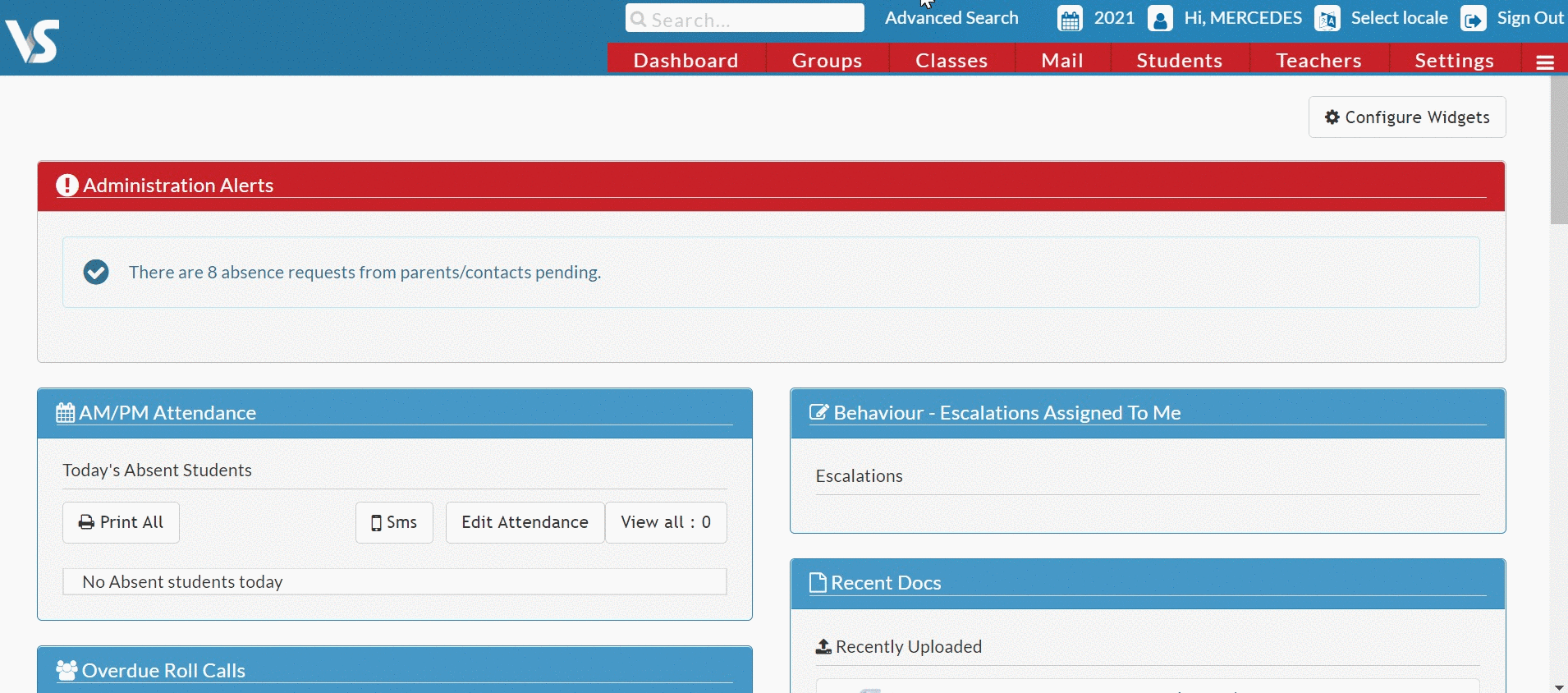
The exam completion report is specifically for principal and secretary users. It allows you to check which teachers have successfully entered in the results and comments for a particular exam, and which are yet to do it. From this screen you can also easily notify teachers with incomplete tasks.
Exam Completion
- Go to Assessments > Exam Completion > select the exam. You will then see a list of all teachers and their teaching groups, as well as an indication of how many from each class are completed and a green or red tick so you can easily see when a full class is complete.
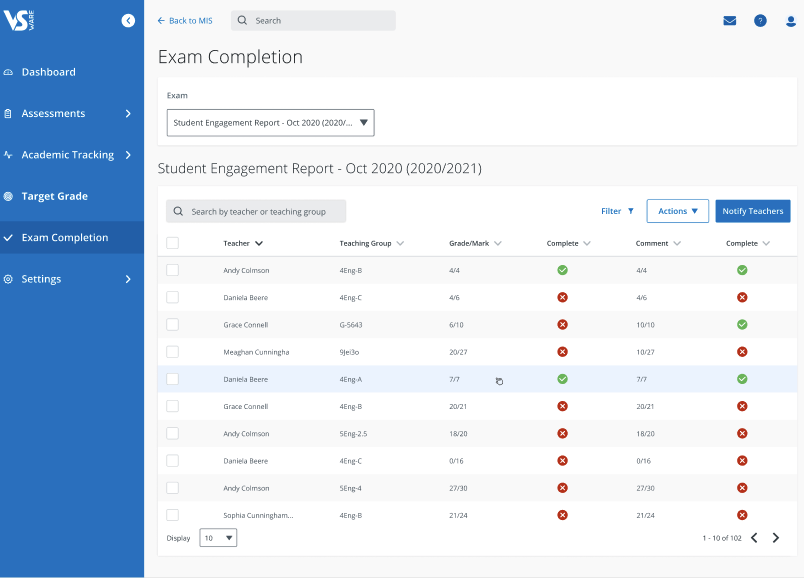
- 'Edit Table' on the top right allows you to choose which columns are visible and which can be filtered. You can choose to show mandatory fields or extra fields that have been added to the assessment.
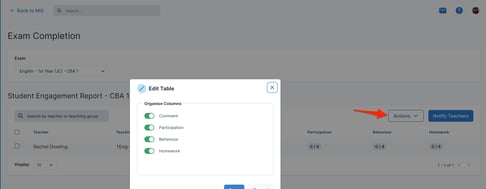
- 'Actions' gives you the option to export this data to Excel or PDF (check the box on the left if you only want to download info on specific teaching groups)
Push notification
Click 'Notify teachers' on the top right to send a push notification to the teachers you have selected below using the check boxes. This sends a push notification to any of those teachers that has download the VSware app. It is not a VS-Mail or SMS, it is simply a push notification that pops up at the top of their device's screen alerting them to the fact that they have a task to complete.
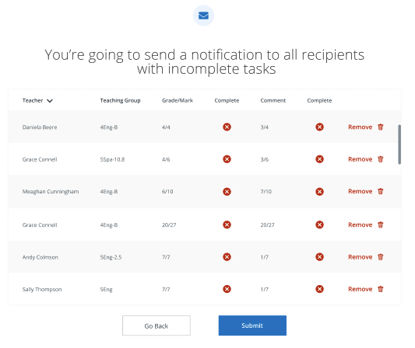
If you still have questions, please visit our knowledge base at support.vsware.ie. You can contact our support team via email at support@vsware.ie, via the chat bubble when you are logged into your VSware account or via phone on 01-5549628. Support hours are Mon - Fri, 08:30 - 18:00.
