How to add or remove a teacher so that they are included or excluded from the timetable construction file. This guide is for Admin. (Read time: 2 minutes).
We’ve recently updated our top menu navigation (July/August 2024). We’re currently updating our user guides to reflect these changes, so thank you for your patience while we work on this. The new menu is user-friendly, so you shouldn’t experience significant disruption. If you need help locating specific items in the new menu however, watch our quick videos for admin users here, and for teachers here.
Last updated: 20/07/2022
It is not possible to add or remove a teacher in Timetable Construction. Teachers can only be added or removed live in VSware.
Step 1
Click the three lines > 'Add New Teacher' from the main menu > Enter the first and last name of the teacher, as well as a unique display code. E.g. for Emma McFadden it could be EMCF
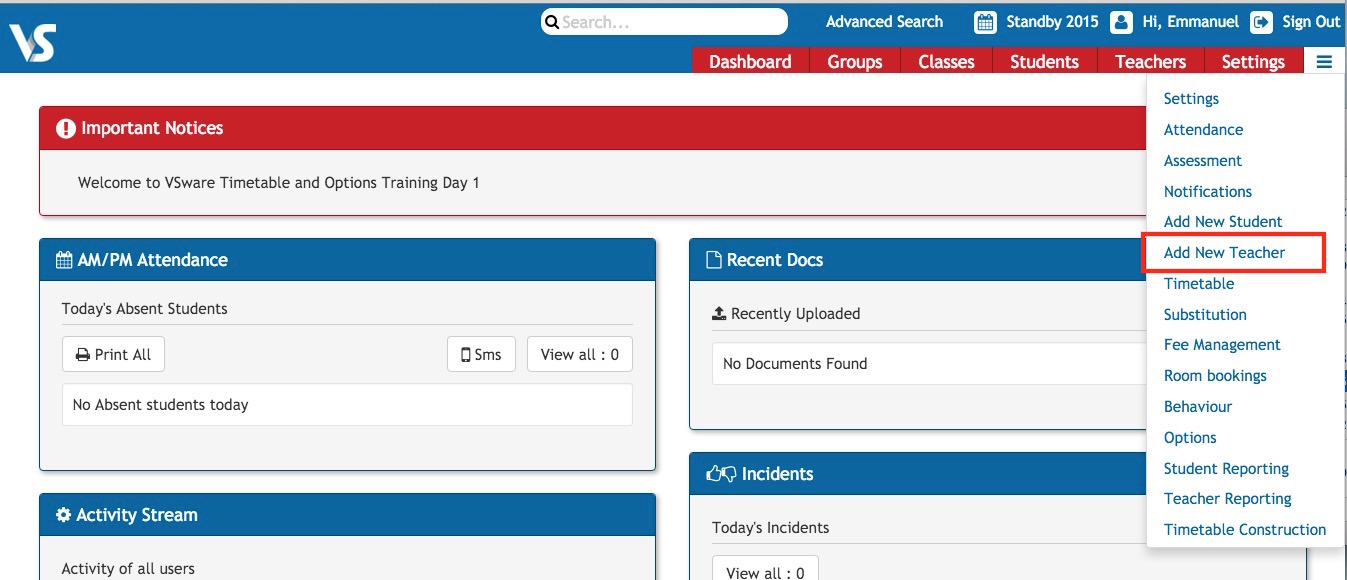
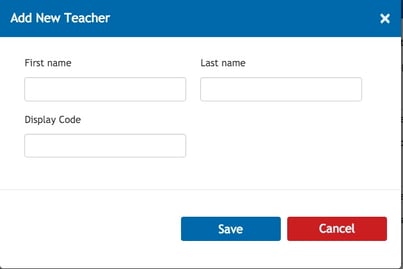
Step 2
Search the name of the teacher > Click 'Personal' > Click the edit pencil beside 'Include in Timetabling' > Change to Yes or No depending on your requirement. (Note that only secretary or Principal users can do this).
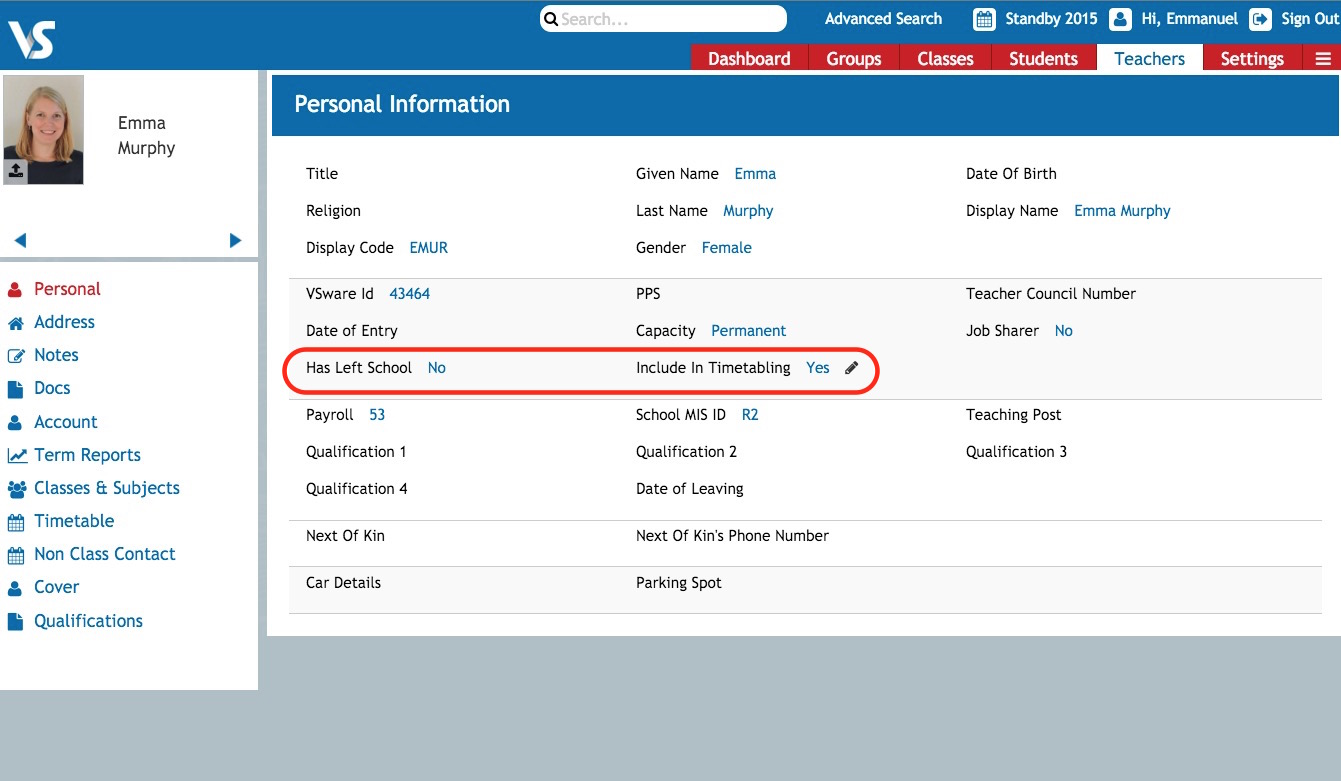
When 'Has Left School' is set to 'No' and 'Include in Timetabling' is set to 'Yes', this means the teacher will appear in Timetable Construction Screens.

If you wish to remove a teacher from appearing in the Timetable Construction Screens you should take note of the following different scenarios:
- If the person to be removed from Timetable Construction is not required in the current live data, then the ‘Marked As Left’ box should be ticked in their Personal Profile. (These could be teachers who have retired or substitute teachers from the past)
- If these person is required in the live data but is not part of the Substitution/On Call scheme in the school, the ‘Include in Timetable box’ should be un-ticked (These could be Secretary, Caretaker etc who need to login to VSware but are not to be included for timetabling.
- If the person is part of the Substitution/On Call scheme in the live data, no change should be made. They can remain for now in TTC and by not assigning them to any classes in TTC they will not be any cause for concern.
If you still have questions, please visit our knowledge base at support.vsware.ie. You can contact our support team via email at support@vsware.ie, via the chat bubble when you are logged into your VSware account or via phone on 01-5549628. Support hours are Mon - Fri, 08:30 - 18:00.
