- Help Center
- Teacher Profiles
- Teachers Tab
-
Frequently Asked Questions
-
Teacher User Guides
-
Assessments
-
Timetabling
-
P-POD
-
Guides for Parents
-
Guides for Students
-
School's guide to Parent Accounts
-
Permission Slips (Communications Package)
-
VS-Mail (Communications Package)
-
Student Profiles
-
Attendance
-
Passwords and Security
-
Principal and Secretary Profiles
-
Teacher Profiles
-
Groups
-
Behaviour
-
Book & Supply Hub
-
Classes
-
Classroom Based Assessment
-
DTR Returns - September Returns & Subject Codes
-
Fees
-
Mailing Labels
-
Settings
-
SMS
-
Supervision & Substitution
-
Subject Options
-
QQI
-
Office365
-
User Hub
-
Unpublished, temp folder
-
Exams
-
AEN and Medical
-
Student Care Monitor (Student Alerts)
Adding a document to a teacher profile
How to add a document to a teacher profile. This article is for Admins and Principals. (Estimated read time: 2 minutes)
We’ve recently updated our top menu navigation (July/August 2024). We’re currently updating our user guides to reflect these changes, so thank you for your patience while we work on this. The new menu is user-friendly, so you shouldn’t experience significant disruption. If you need help locating specific items in the new menu however, watch our quick videos for admin users here, and for teachers here.
Last updated: 01/06/2022
To add a document to a teacher profile, you can upload it to their docs tab directly from your computer or device.
Step 1
Type the teachers name in the search bar and click on their name to go to their profile. Click the ‘Docs’ tab on the left hand panel.
Step 2
Go to ‘Actions’ > ‘Add File’
Step 3
In the pop up box, select 'Browse' and find the picture on your computer/device. Once you have chosen your file it will be automatically added. It will then appear on the list of documents in the teacher’s ‘Docs’ tab.
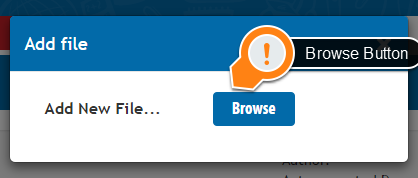
If you still have questions, please visit our knowledge base at support.vsware.ie. You can contact our support team via email at support@vsware.ie, via the chat bubble when you are logged into your VSware account or via phone on 01-5549628. Support hours are Mon - Fri, 08:30 - 18:00.
