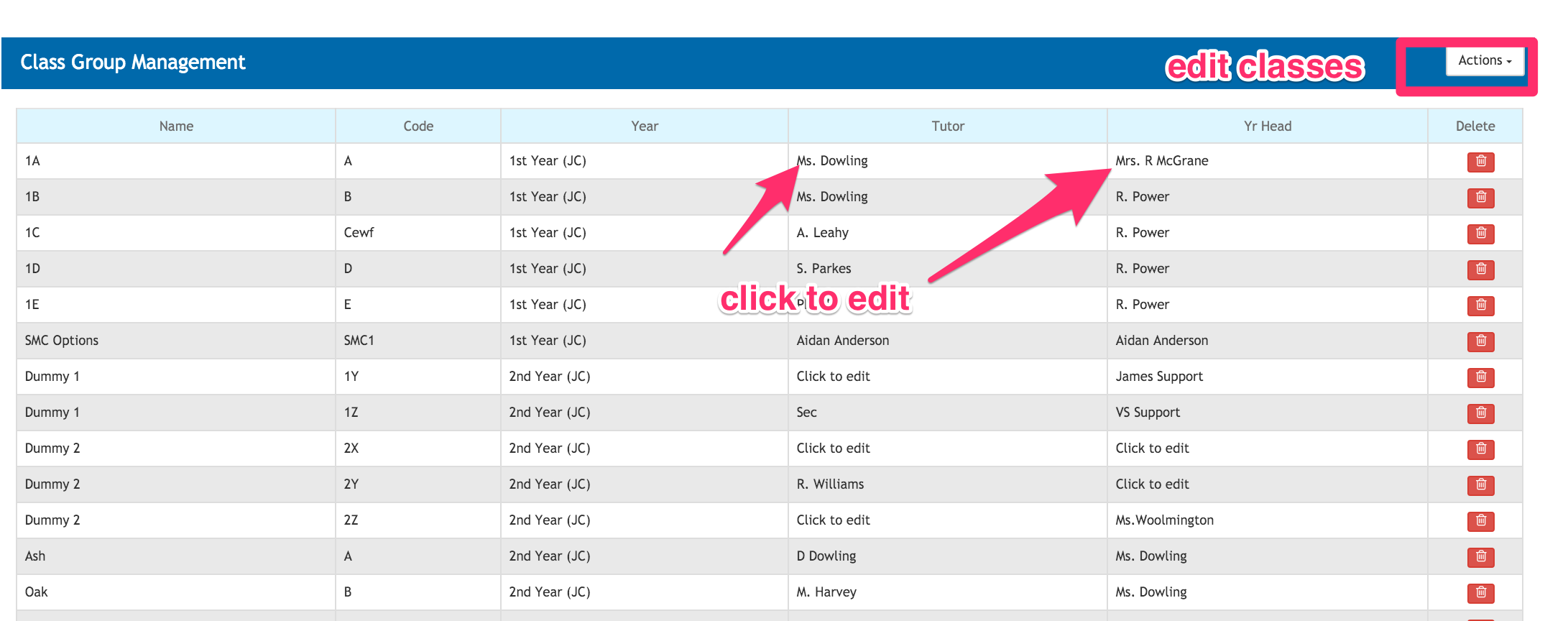- Help Center
- Classes
- Managing staff and teachers
-
Frequently Asked Questions
-
Teacher User Guides
-
Assessments
-
Timetabling
-
P-POD
-
Guides for Parents
-
Guides for Students
-
School's guide to Parent Accounts
-
Permission Slips (Communications Package)
-
VS-Mail (Communications Package)
-
Student Profiles
-
Attendance
-
Passwords and Security
-
Principal and Secretary Profiles
-
Teacher Profiles
-
Groups
-
Behaviour
-
Book & Supply Hub
-
Classes
-
Classroom Based Assessment
-
DTR Returns - September Returns & Subject Codes
-
Fees
-
Mailing Labels
-
Settings
-
SMS
-
Supervision & Substitution
-
Subject Options
-
QQI
-
Office365
-
User Hub
-
Unpublished, temp folder
-
Exams
-
AEN and Medical
-
Student Care Monitor (Student Alerts)
How to edit form tutors and year heads (read time 1 minute)
We’ve recently updated our top menu navigation (July 2024). We’re currently updating our user guides to reflect these changes, so thank you for your patience while we work on this. The new menu is user-friendly, so you shouldn’t experience significant disruption. If you need help locating specific items in the new menu however, watch our quick videos for admin users here, and for teachers here.
Select the classes tab. This will bring you to the list of base classes. To edit click the actions button and choose edit classes.
- To change or add a tutor name, click the name and you will be given a drop down list of all the teachers to choose from. Select a teacher. Once you click anywhere else the new teacher you have selected will automatically be saved.
- To change a year head or add a year head to a certain base class just click the year heads name and you will be given a drop down list of all the teachers to choose from. Select a teacher. Once you click anywhere else the new teacher you have selected will automatically saved.