How to add team teaching in the live system. This article is intended for Admin. (Read time: 2 minutes)
We’ve recently updated our top menu navigation (July/August 2024). We’re currently updating our user guides to reflect these changes, so thank you for your patience while we work on this. The new menu is user-friendly, so you shouldn’t experience significant disruption. If you need help locating specific items in the new menu however, watch our quick videos for admin users here, and for teachers here.
Last updated: 22/07/2022
'Make Editable' is a feature of VSware whereby you can make edits to the timetable in the live system during the school year, after you have published your file. It makes it easy for schools to manage small changes that naturally occur throughout the year without having to go to the trouble of re-doing and re-publishing their timetable file.
Caution: Changes made to the live system will not be reflected back into the timetable file. Re-publishing the original file after you have made changes in the live system will result in the live changes being overwritten.
Step 1
Search for the teacher whose timetable you want to edit > Click Timetable > Actions > Make Editable >
The grid will become editable and you can click into any blank cell to see what we have below >
Click on the empty cell where you wish to add team teaching and select 'Add as Additional Teacher' from the menu as shown below.
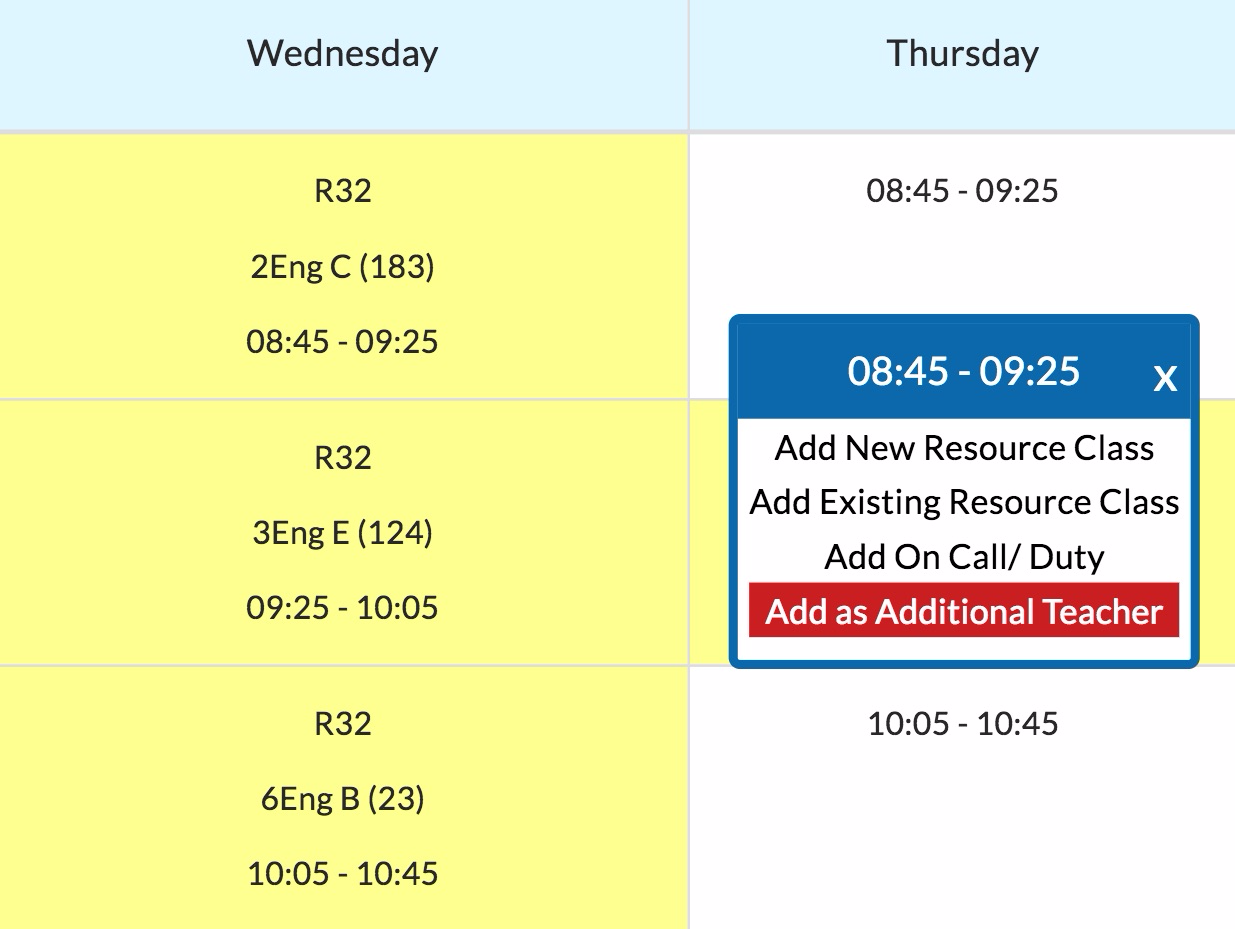
Select the teaching group you want from the menu as shown below and click 'Save' to confirm the edit.
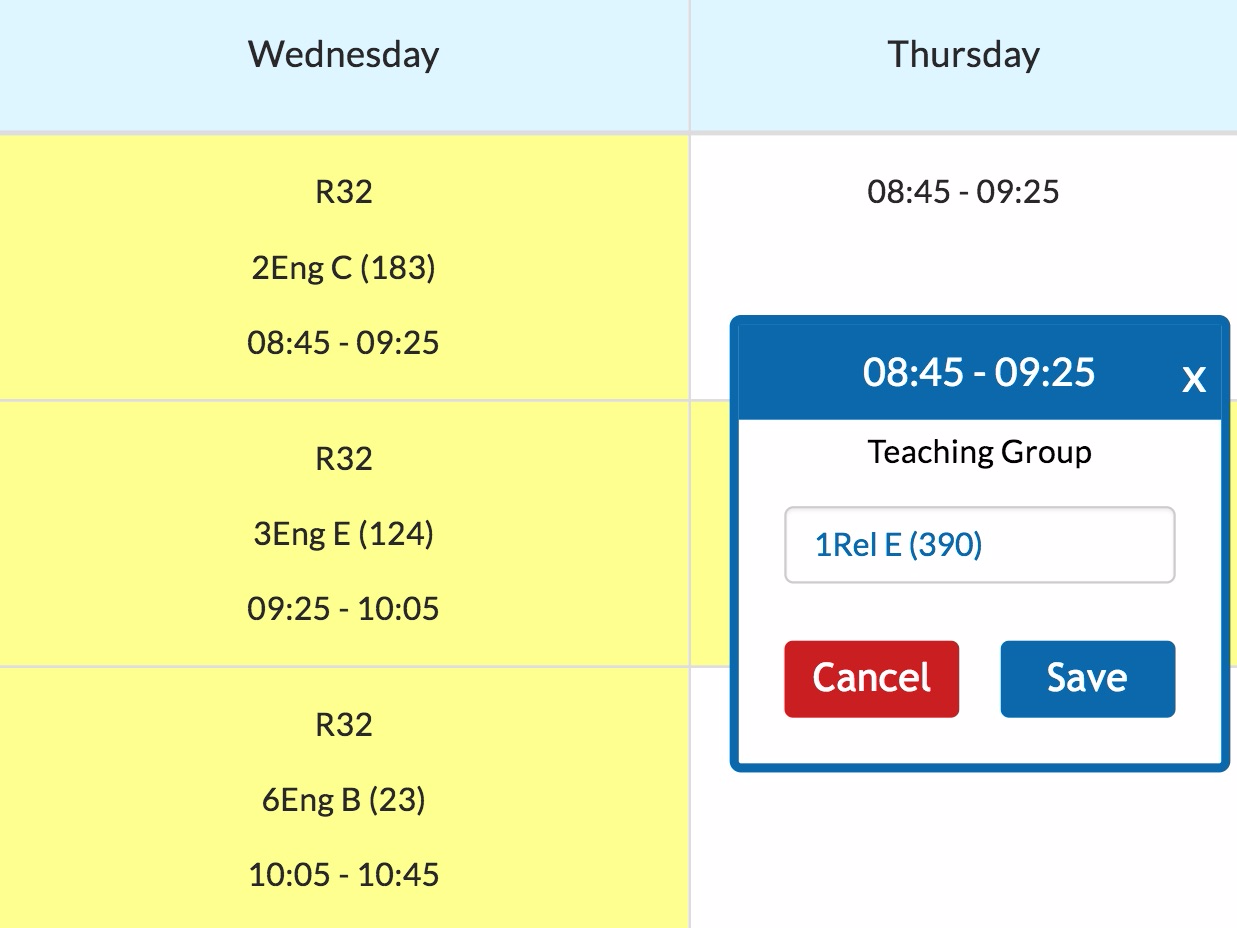
We can use "Add as an Additional Teacher' to make up the timetable for any teacher who will be teaching in the capacity of Trainee Teacher. This includes those studying under the Professional Masters in Education (PME) programme. Add these teachers to VSware in the normal manner and then go to their Personal Profile and change their Capacity to 'PME Student'. This will prevent the software from including these teachers in September Returns.
If you still have questions, please visit our knowledge base at support.vsware.ie. You can contact our support team via email at support@vsware.ie, via the chat bubble when you are logged into your VSware account or via phone on 01-5549628. Support hours are Mon - Fri, 08:30 - 18:00.
