- Help Center
- Timetabling
- Live Timetable Editing
-
Frequently Asked Questions
-
Teacher User Guides
-
Assessments
-
Timetabling
-
P-POD
-
Guides for Parents
-
Guides for Students
-
School's guide to Parent Accounts
-
Permission Slips (Communications Package)
-
VS-Mail (Communications Package)
-
Student Profiles
-
Attendance
-
Passwords and Security
-
Principal and Secretary Profiles
-
Teacher Profiles
-
Groups
-
Behaviour
-
Book & Supply Hub
-
Classes
-
Classroom Based Assessment
-
DTR Returns - September Returns & Subject Codes
-
Fees
-
Mailing Labels
-
Settings
-
SMS
-
Supervision & Substitution
-
Subject Options
-
QQI
-
Office365
-
User Hub
-
Unpublished, temp folder
-
Exams
-
AEN and Medical
-
Student Care Monitor (Student Alerts)
Make Editable - Room Changes
How to add make changes to rooms in the live system. This article is intended for Admin. (Read time: 2 minutes)
We’ve recently updated our top menu navigation (July/August 2024). We’re currently updating our user guides to reflect these changes, so thank you for your patience while we work on this. The new menu is user-friendly, so you shouldn’t experience significant disruption. If you need help locating specific items in the new menu however, watch our quick videos for admin users here, and for teachers here.
Last updated: 22/07/2022
'Make Editable' is a feature of VSware whereby you can make edits to the timetable in the live system during the school year, after you have published your file. It makes it easy for schools to manage small changes that naturally occur throughout the year without having to go to the trouble of re-doing and re-publishing their timetable file.
Caution: Changes made to the live system will not be reflected back into the timetable file. Re-publishing the original file after you have made changes in the live system will result in the live changes being overwritten.
Step 1
Search for the teacher whose timetable you want to edit > Click Timetable > Actions > Make Editable >
From here you can click on any existing teaching group and change the room for that period as shown below.
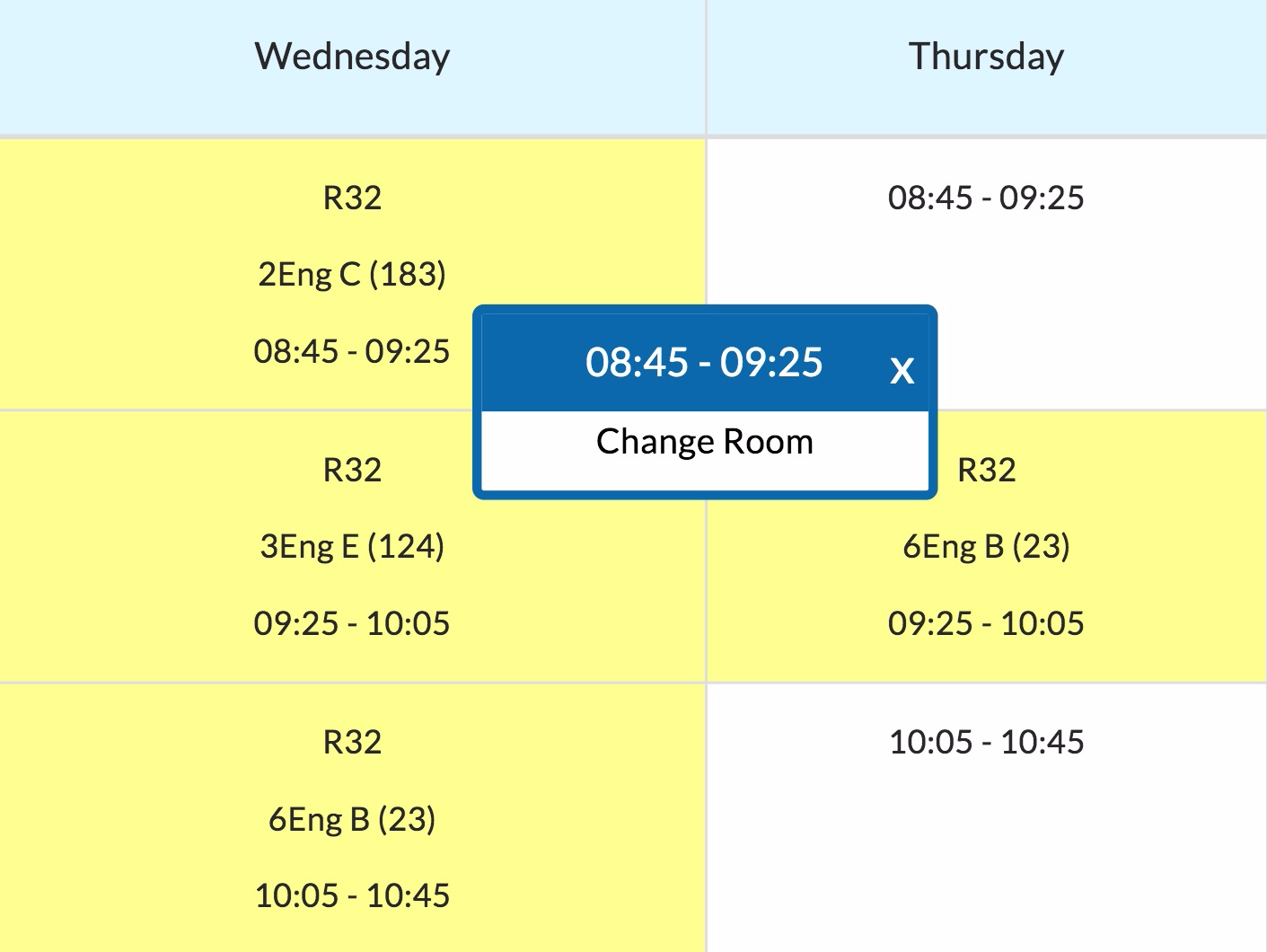
The dropdown for room changes will filter to show only available rooms, preventing any room clashes on your timetable.
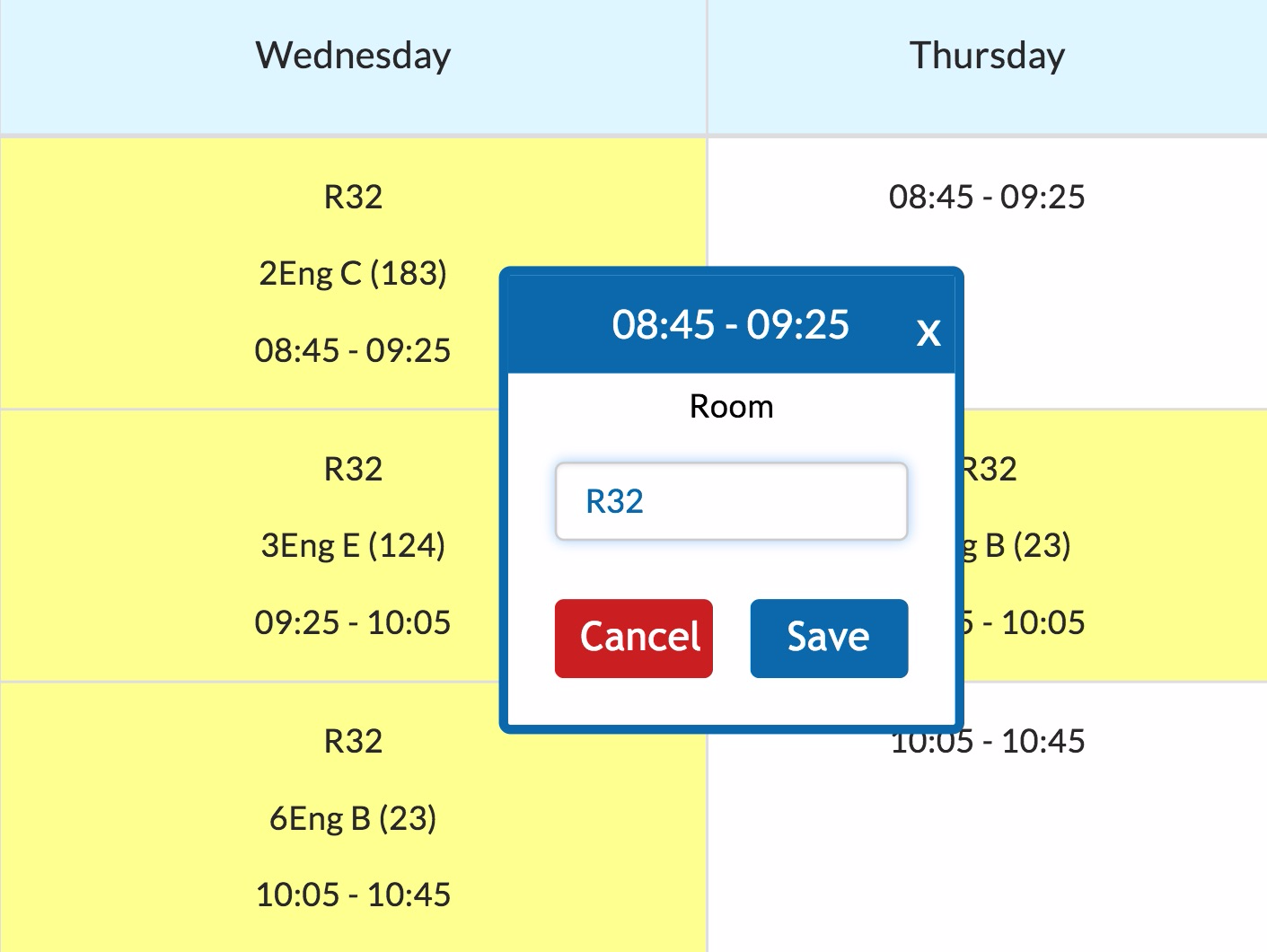
Once you have selected the room you wish to change to, just click 'Save' to confirm the edit.
If you still have questions, please visit our knowledge base at support.vsware.ie. You can contact our support team via email at support@vsware.ie, via the chat bubble when you are logged into your VSware account or via phone on 01-5549628. Support hours are Mon - Fri, 08:30 - 18:00.
