How to add swap teachers in the live system. This article is intended for Admin. (Read time: 2 minutes)
We’ve recently updated our top menu navigation (July/August 2024). We’re currently updating our user guides to reflect these changes, so thank you for your patience while we work on this. The new menu is user-friendly, so you shouldn’t experience significant disruption. If you need help locating specific items in the new menu however, watch our quick videos for admin users here, and for teachers here.
Last updated: 22/07/2022
'Make Editable' is a feature of VSware whereby you can make edits to the timetable in the live system during the school year, after you have published your file. It makes it easy for schools to manage small changes that naturally occur throughout the year without having to go to the trouble of re-doing and re-publishing their timetable file.
Caution: Changes made to the live system will not be reflected back into the timetable file. Re-publishing the original file after you have made changes in the live system will result in the live changes being overwritten.
Step 1
'Swap Teacher' will allow you to move a teaching group period from one teacher's timetable to another.
Search for the teacher whose timetable you want to edit > Click Timetable > Actions > Make Editable >
Then simply click on the period that you wish to swap, you will see the 'Swap Teacher' option appear as below.
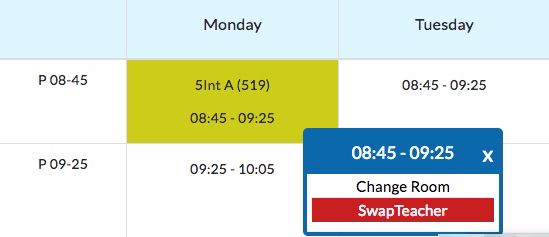
When you select swap teacher, the system will give you a list of teachers to choose from. Firstly showing you all teachers that are free at that time. Letting you move the period to the selected teachers timetable.
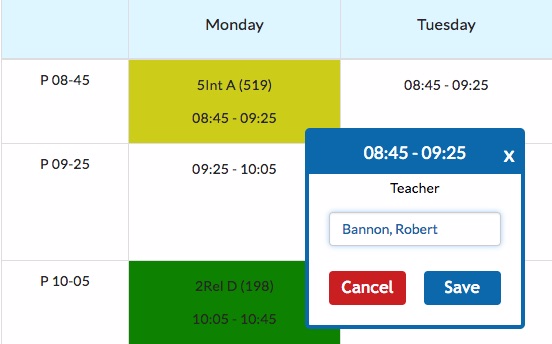
At the bottom of the teacher list it will also show you teachers that are already teaching at that time, and what teaching group they have. Selecting one of these teachers will allow you to do a straight swap, switching the teachers of both teaching groups.
Once you have selected the teacher you want to swap the lesson with, click 'Save' and the result will be shown on their respective timetables. Below is a screen shot of this teacher's timetable after swapping 5Int-A to another teacher.
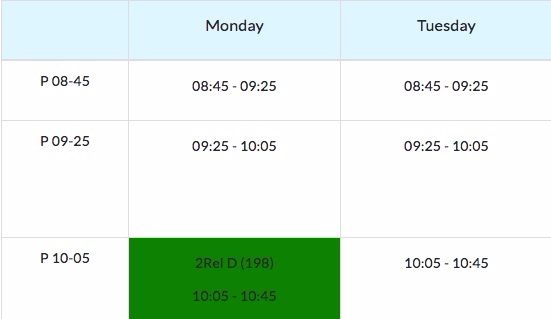
The first period on Monday which we swapped is now empty on their timetable and has been positioned on Robert Bannon's timetable as we selected earlier.
Note: You can also do this process the other way around. For example, if you want to add a teaching group period to a teacher's timetable. You can go to that teacher's timetable, click on the blank periods and use swap teacher to populate a timetable from that perspective. Use whichever flow makes the most sense for the specific situation.
If you still have questions, please visit our knowledge base at support.vsware.ie. You can contact our support team via email at support@vsware.ie, via the chat bubble when you are logged into your VSware account or via phone on 01-5549628. Support hours are Mon - Fri, 08:30 - 18:00.
