- Help Center
- Teacher User Guides
- Attendance
-
Frequently Asked Questions
-
Teacher User Guides
-
Assessments
-
Timetabling
-
P-POD
-
Guides for Parents
-
Guides for Students
-
School's guide to Parent Accounts
-
Permission Slips (Communications Package)
-
VS-Mail (Communications Package)
-
Student Profiles
-
Attendance
-
Passwords and Security
-
Principal and Secretary Profiles
-
Teacher Profiles
-
Groups
-
Behaviour
-
Book & Supply Hub
-
Classes
-
Classroom Based Assessment
-
DTR Returns - September Returns & Subject Codes
-
Fees
-
Mailing Labels
-
Settings
-
SMS
-
Supervision & Substitution
-
Subject Options
-
QQI
-
Office365
-
User Hub
-
Unpublished, temp folder
-
Exams
-
AEN and Medical
-
Student Care Monitor (Student Alerts)
Marking AM/PM attendance for a class group
Marking AM/PM attendance for a class group such as a base class. This article is intended for teachers. (Read time: 2 minutes)
We’ve recently updated our top menu navigation (July/August 2024). We’re currently updating our user guides to reflect these changes, so thank you for your patience while we work on this. The new menu is user-friendly, so you shouldn’t experience significant disruption. If you need help locating specific items in the new menu however, watch our quick videos for admin users here, and for teachers here.
Last updated: 27/07/2022
Instead of marking attendance for an individual period or lesson on the timetable, you may want to mark attendance for the AM or PM for a class group (1A, 5B etc.)
Via the web browser (Google Chrome)
Click the red 'Classes' tab > then the attendance icon beside the class group you wish to take attendance for.
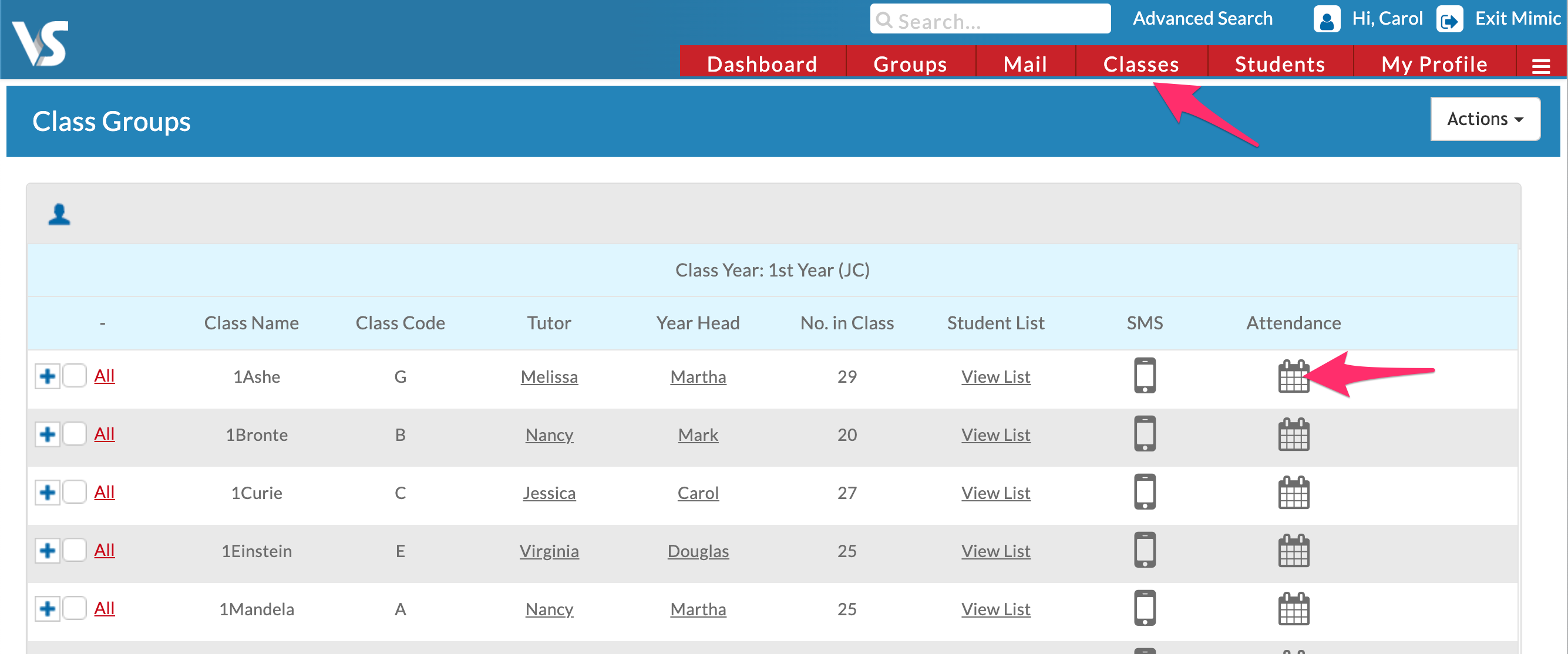
Configure the filters to adjust how many days are displayed, and which group of students.
Select the appropriate attendance codes and click each cell to apply that code.
Tip: If all students are present, click green present code and then click the column header to apply the code to all students for that session > Click 'Save'.
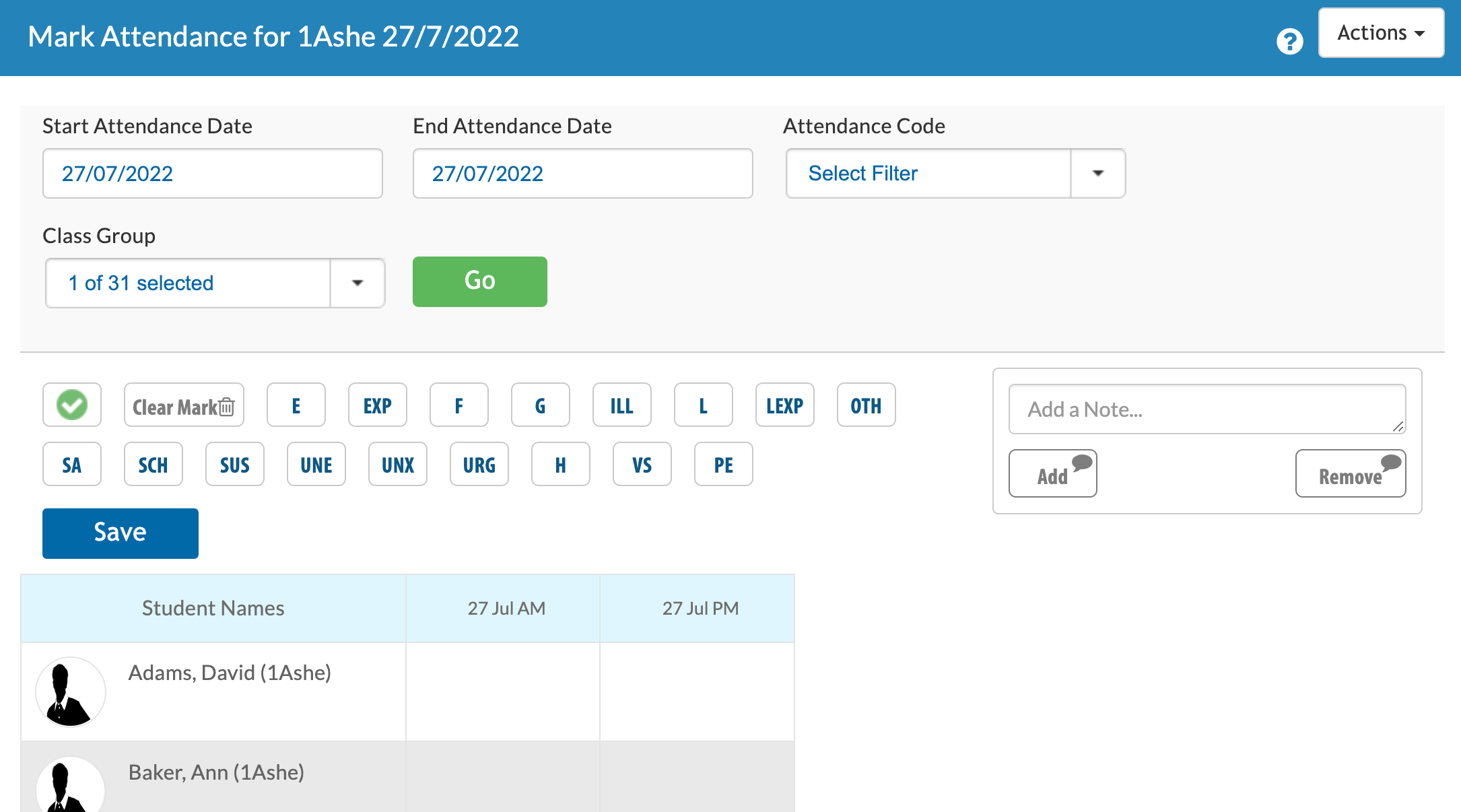
On the top right of the screen you can also enter notes against your students for this class.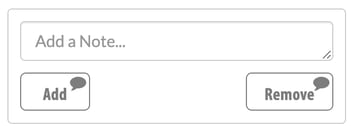
Via the iOS or Android mobile app
If you still have questions, please visit our knowledge base at support.vsware.ie. You can contact our support team via email at support@vsware.ie, via the chat bubble when you are logged into your VSware account or via phone on 01-5549628. Support hours are Mon - Fri, 08:30 - 18:00.
