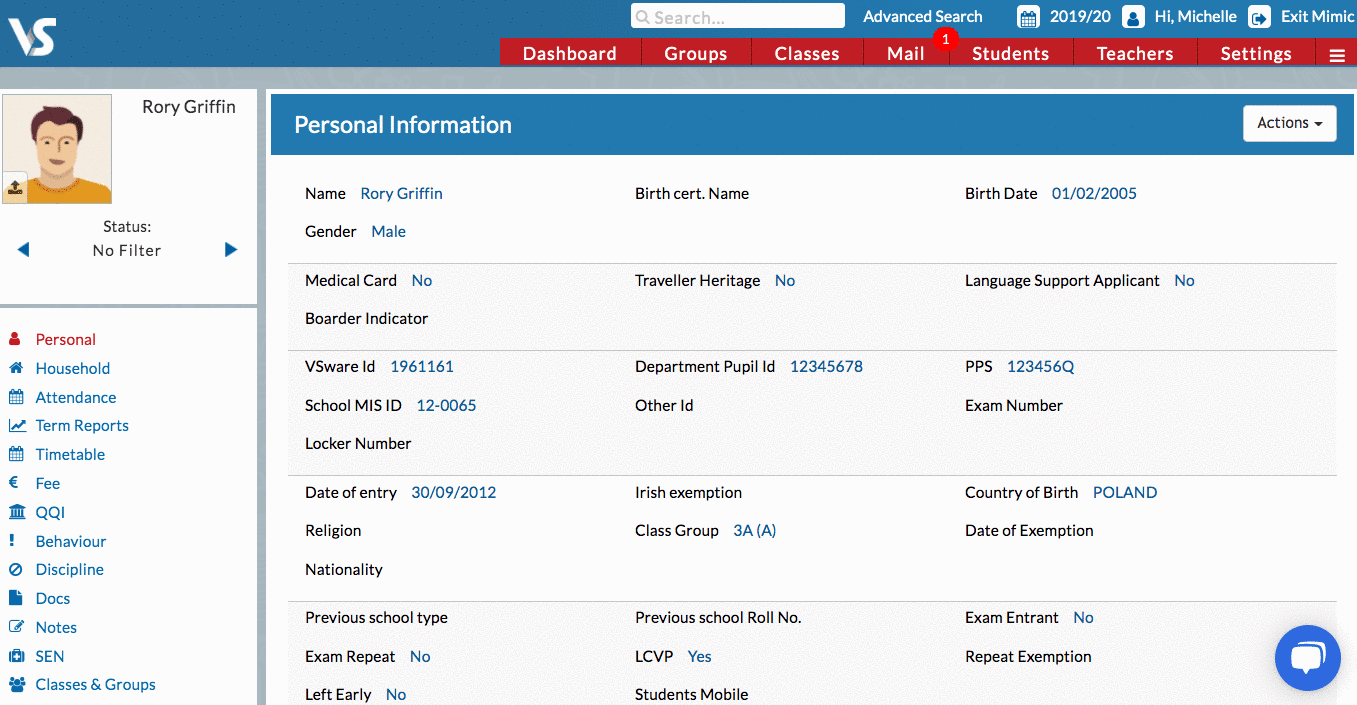- Help Center
- School's guide to Parent Accounts
-
Frequently Asked Questions
-
Teacher User Guides
-
Assessments
-
Timetabling
-
P-POD
-
Guides for Parents
-
Guides for Students
-
School's guide to Parent Accounts
-
Permission Slips (Communications Package)
-
VS-Mail (Communications Package)
-
Student Profiles
-
Attendance
-
Passwords and Security
-
Principal and Secretary Profiles
-
Teacher Profiles
-
Groups
-
Behaviour
-
Book & Supply Hub
-
Classes
-
Classroom Based Assessment
-
DTR Returns - September Returns & Subject Codes
-
Fees
-
Mailing Labels
-
Settings
-
SMS
-
Supervision & Substitution
-
Subject Options
-
QQI
-
Office365
-
User Hub
-
Unpublished, temp folder
-
Exams
-
AEN and Medical
-
Student Care Monitor (Student Alerts)
Mimic a parent account
How to access a parent's account as a school admin
We’ve recently updated our top menu navigation (July/August 2024). We’re currently updating our user guides to reflect these changes, so thank you for your patience while we work on this. The new menu is user-friendly, so you shouldn’t experience significant disruption. If you need help locating specific items in the new menu however, watch our quick videos for admin users here, and for teachers here.
Principals and secretaries can now mimic/log into a parent's account without needing to know their log in details. This is useful for school staff who need to support parents/guardians in their use of VSware. When the staff member is mimicking the account, they are seeing the account exactly as the parent would.
To do this, search for the student > select 'Household' > select the edit pencil beside the parent's name > select 'Read Only Mimic User'. You will then be logged into the parent's account and can access all the screens.
You will not be able to make any changes to the data as you have a read only view.
In order to get back to your own account, simply log out (Click the 4 Boxes at the top right of the page>Log out) and then log back in.