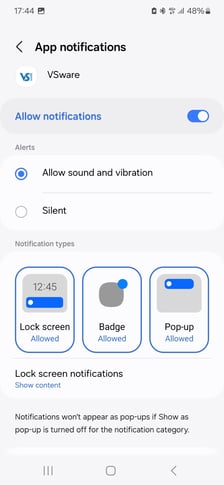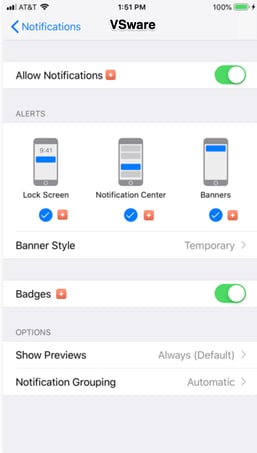How to Accept or Decline Permission Slips through your VSware account
Last updated 26/04/2024
Please note that some schools do not use VSware Permission Slips. If Permission Slips is not available when you log into your account, it may be because your school has not enabled it for parents. Please contact the school to find out more.
What are permission Slips?
Permission slips are electronic forms that schools use to get parental or guardian consent for activities like field trips, events, or photo permissions etc. They replace the old method of sending paper notes home for parents to sign.
Parents receive these permission slips through push notifications to their mobile phones via the VSware app, making it easy to approve or decline them in a few short clicks. You can also manage permission slips when logged into your VSware account on a web browser (computer).
Allowing notifications on your Mobile Phone
The first step is to make sure that you have downloaded the VSware App to your phone, and that it is updated to the latest version. To do this, search 'VSware' in the App Store or Play store, and download or update it.
Here is some additional information that will help you do this.
Next, make sure that you have all notifications for VSware turned on. Do this by accessing your phone settings, app notifications and select the VSware app. Below is an example of what this screen looks like on an Android and an Apple phone. Finally, use your username and password to log into your VSware account on your device.
How to accept/decline permission slips on the VSware Mobile App
When the school creates a new Permission Slip, you will receive a push notification to your phone.

Tap on the notification, and you will be brought to the Permission Slips section of the app. (You can also find this via the app dashboard, selecting the student's name and navigating to the Permission Slips section)

Scroll down and select whether to approve or decline the permission slip, then click on the submit button. If you are declining, you have the option to leave a note for the school if you wish.

Changing your response
You can change your response up to the deadline if needed. Return to the permission slip and select 'Change Response', make the change and save.

How to accept/decline permission slips on the web browser (desktop or computer)
Approving via a computer is very similar to how it is done on the app.
- Log into your VSware account and select the Permission Slip notification from the dashboard
or - Click on the student's profile > Permission Slips > select the relevant permission slip.