- Help Center
- Exams
-
Frequently Asked Questions
-
Teacher User Guides
-
Assessments
-
Timetabling
-
P-POD
-
Guides for Parents
-
Guides for Students
-
School's guide to Parent Accounts
-
Permission Slips (Communications Package)
-
VS-Mail (Communications Package)
-
Student Profiles
-
Attendance
-
Passwords and Security
-
Principal and Secretary Profiles
-
Teacher Profiles
-
Groups
-
Behaviour
-
Book & Supply Hub
-
Classes
-
Classroom Based Assessment
-
DTR Returns - September Returns & Subject Codes
-
Fees
-
Mailing Labels
-
Settings
-
SMS
-
Supervision & Substitution
-
Subject Options
-
QQI
-
Office365
-
User Hub
-
Unpublished, temp folder
-
Exams
-
AEN and Medical
-
Student Care Monitor (Student Alerts)
Print Term Reports for a Year Group (read time 1 minute)
We’ve recently updated our top menu navigation (July/August 2024). We’re currently updating our user guides to reflect these changes, so thank you for your patience while we work on this. The new menu is user-friendly, so you shouldn’t experience significant disruption. If you need help locating specific items in the new menu however, watch our quick videos for admin users here, and for teachers here.
To print a Term Report for a Year Group first click the "Groups" tab then scroll down to the "Saved Search" section.
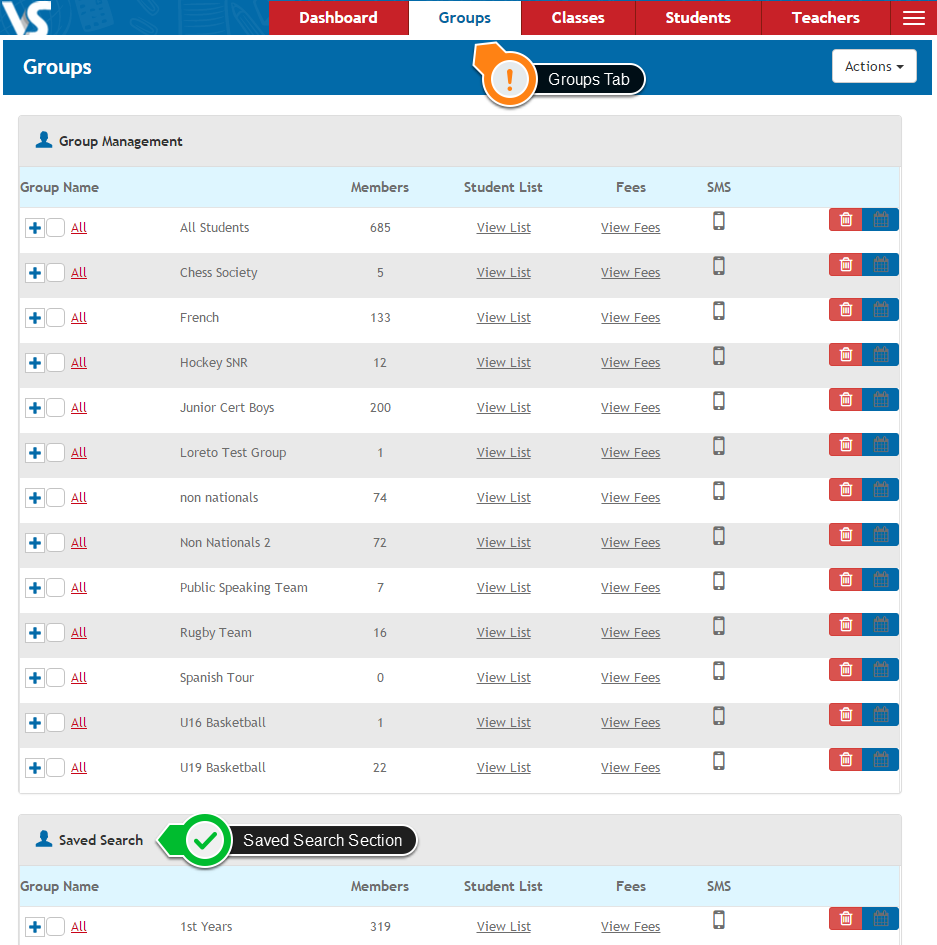
Next click on "View List" on your desired year
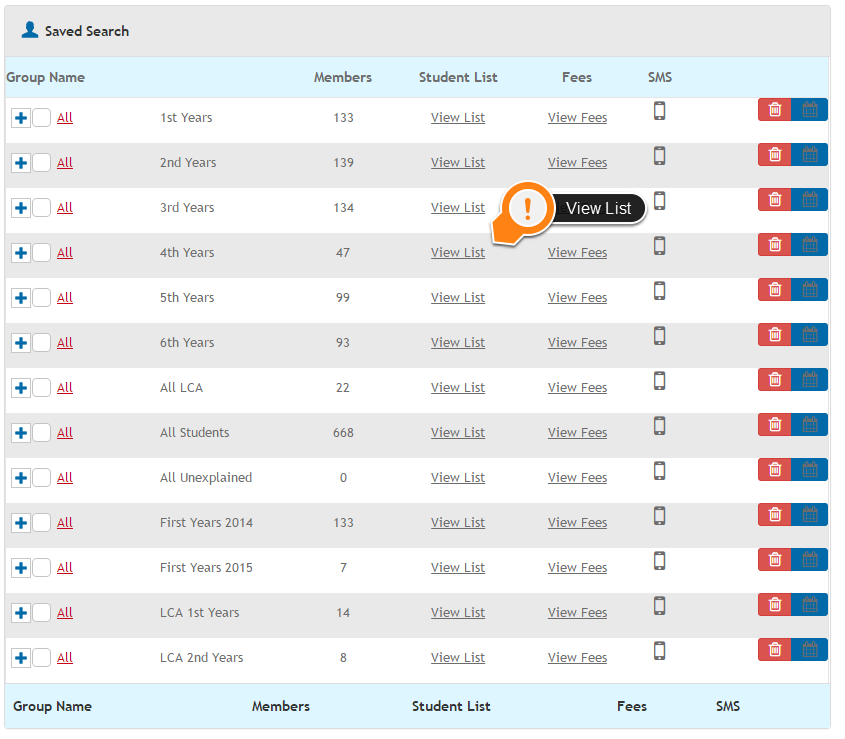
On the student list screen click the "Actions" button and click "Print Template"
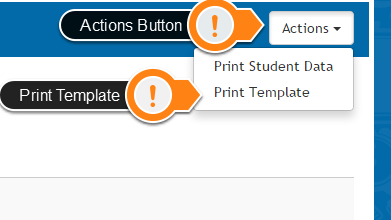
On the "Print Options" screen, select "Term Report" in the "I want to generate a" dropdown list.
Select your exam from the "Choose an Exam" dropdown list and select your template from the "Choose A Template" dropdown list.
If you require a report to be sent to a second address, tick the "Also print second household address" box.
When done click "Generate".
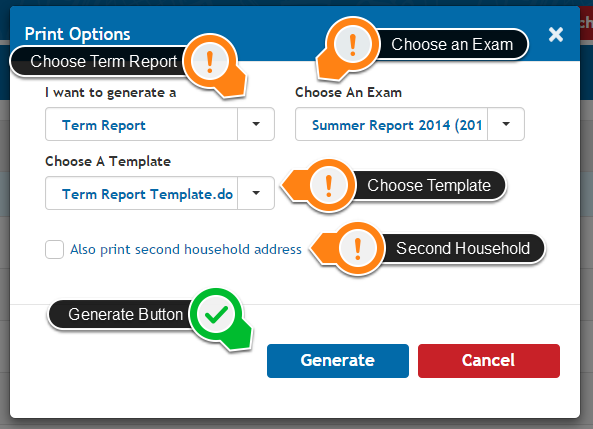
Your Term Reports will now download to a "Word" document. This allows you to make any additional formatting changes to your report before printing.
When you are happy with your Term Report simply print it from Word
