- Help Center
- Timetabling
- Publishing the Timetable
-
Frequently Asked Questions
-
Teacher User Guides
-
Assessments
-
Timetabling
-
P-POD
-
Guides for Parents
-
Guides for Students
-
School's guide to Parent Accounts
-
Permission Slips (Communications Package)
-
VS-Mail (Communications Package)
-
Student Profiles
-
Attendance
-
Passwords and Security
-
Principal and Secretary Profiles
-
Teacher Profiles
-
Groups
-
Behaviour
-
Book & Supply Hub
-
Classes
-
Classroom Based Assessment
-
DTR Returns - September Returns & Subject Codes
-
Fees
-
Mailing Labels
-
Settings
-
SMS
-
Supervision & Substitution
-
Subject Options
-
QQI
-
Office365
-
User Hub
-
Unpublished, temp folder
-
Exams
-
AEN and Medical
-
Student Care Monitor (Student Alerts)
Print and Export Timetable
How to print and export a timetable. This article is intended for admin. (Read time: 1 minute).
We’ve recently updated our top menu navigation (July/August 2024). We’re currently updating our user guides to reflect these changes, so thank you for your patience while we work on this. The new menu is user-friendly, so you shouldn’t experience significant disruption. If you need help locating specific items in the new menu however, watch our quick videos for admin users here, and for teachers here.
Last updated: 23/06/2022
Customise the timetable print settings to fit your needs while having the option to export to a PDF.
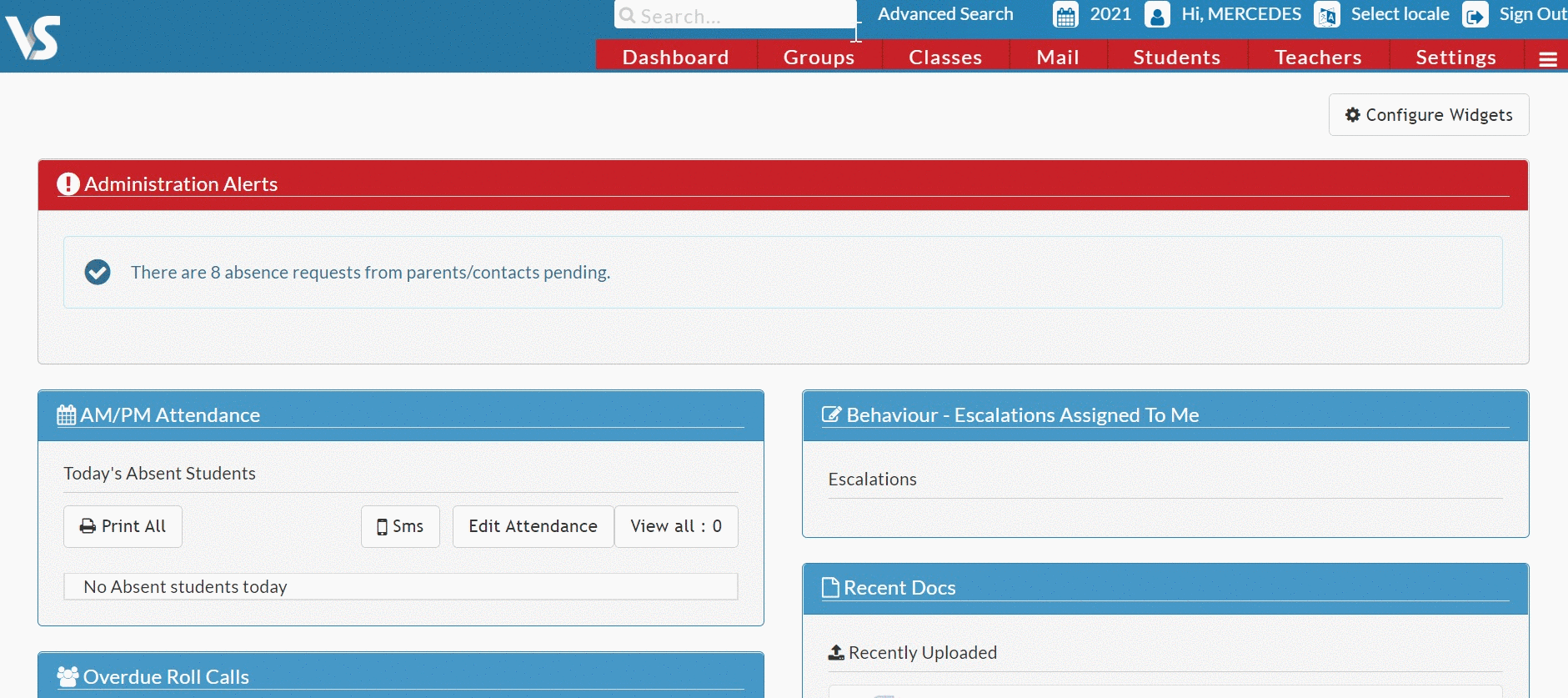
Step 1
Select Three Lines Tab > Current Timetable > Print Timetable.
Step 2
Here you will see a variety of options that allow you to customise the timetable view.
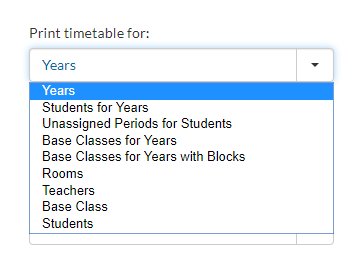
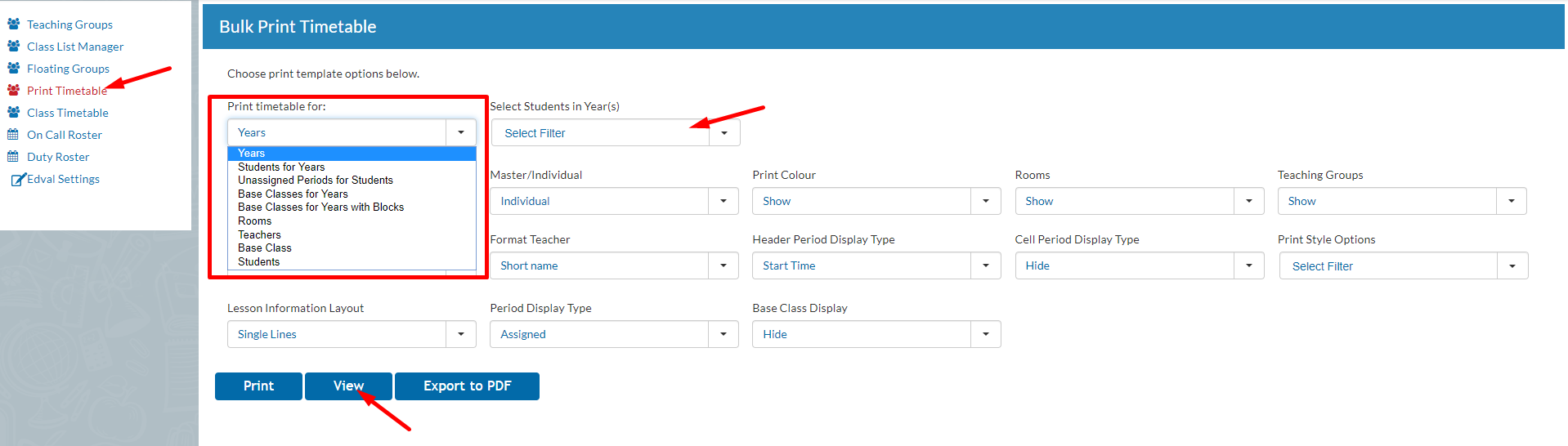
Step 3
Once your variables have been chosen, click 'view' to generate a preview. You can Export to PDF or Print.
In Google Chrome, if the timetable is cropped or doesn't quite fit you can scale it down by clicking ‘Print’ in VSware, then click ‘More Settings’. You can then reduce the percentage under 'Scale', click 'Print' again: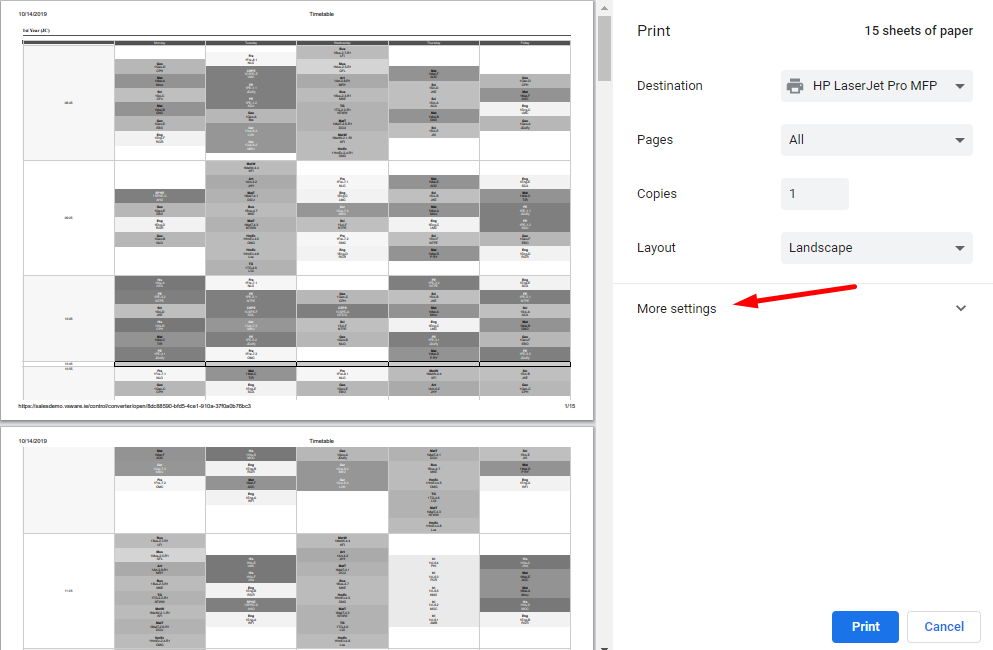
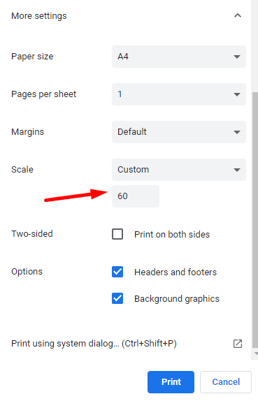
If you still have questions, please visit our knowledge base at support.vsware.ie. You can contact our support team via email at support@vsware.ie, via the chat bubble when you are logged into your VSware account or via phone on 01-5549628. Support hours are Mon - Fri, 08:30 - 18:00.
