How to implement restrictions for Transition Year when scheduling. (Read time: 3 minutes).
We’ve recently updated our top menu navigation (July/August 2024). We’re currently updating our user guides to reflect these changes, so thank you for your patience while we work on this. The new menu is user-friendly, so you shouldn’t experience significant disruption. If you need help locating specific items in the new menu however, watch our quick videos for admin users here, and for teachers here.
Last updated: 22/07/2022

Step 7 of Timetable Construction is where you generate your timetable file. It is also the screen where you can apply specific restrictions when scheduling automatically. Sometimes, Transition Year will only need to be scheduled for 4 out of the 5 days. This guide shows how to stop lessons from scheduling on a set day for TY's.
Step 1
First, make sure that the total number of lessons in Step 5, Class Data for Transition Year is correct - in this example, it should be the Total Number of Periods minus the number of Monday periods (42 - 9 = 33 periods)
Step 2
Next, move to Step 7, Construction > Select Actions > Restrictions >
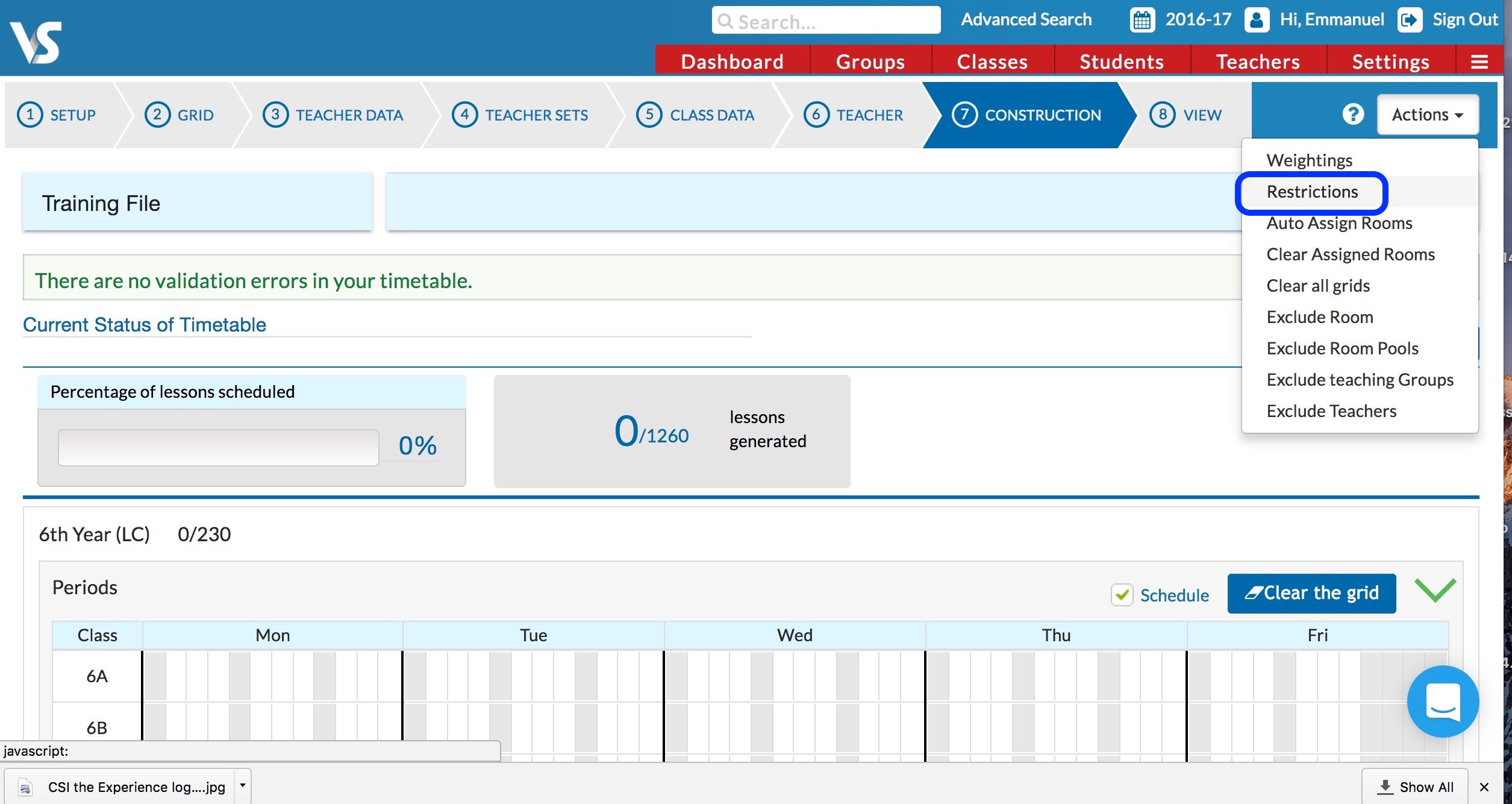
Click 'Select a new Restriction Type' > Click 'Exclude teaching groups on periods'
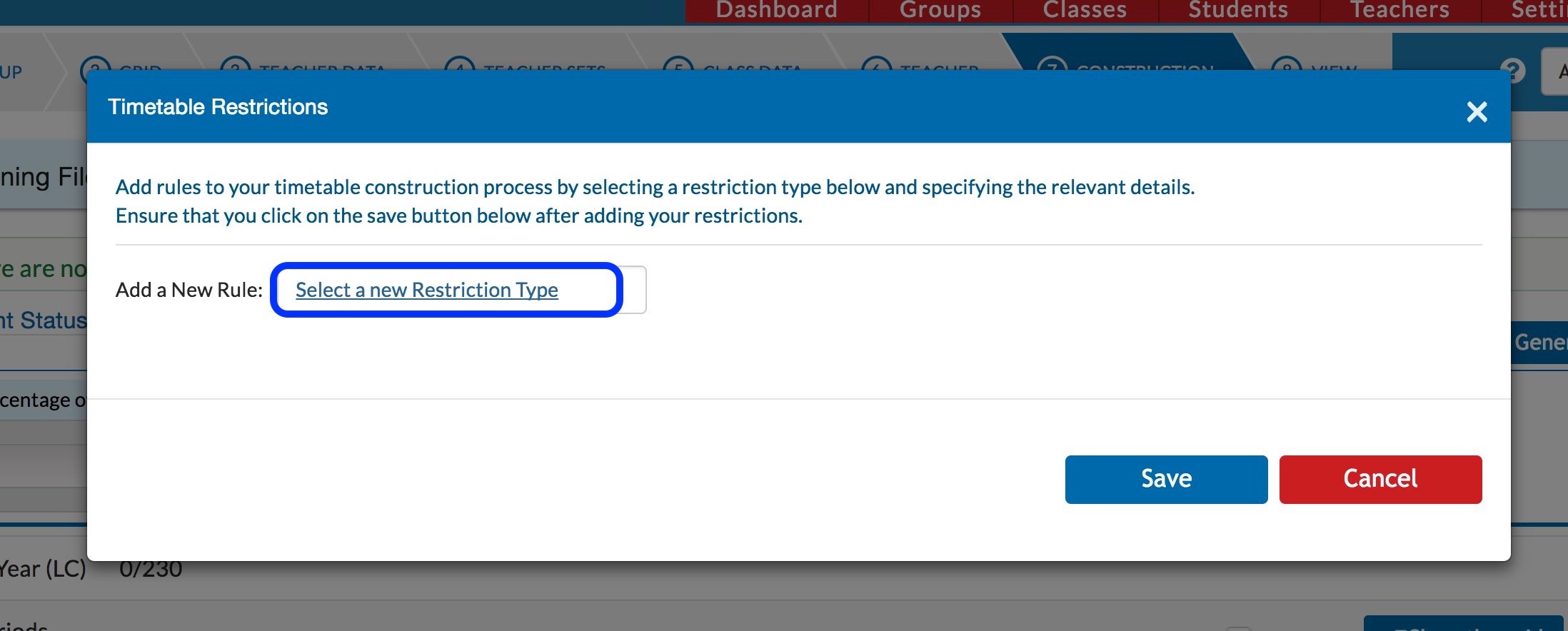
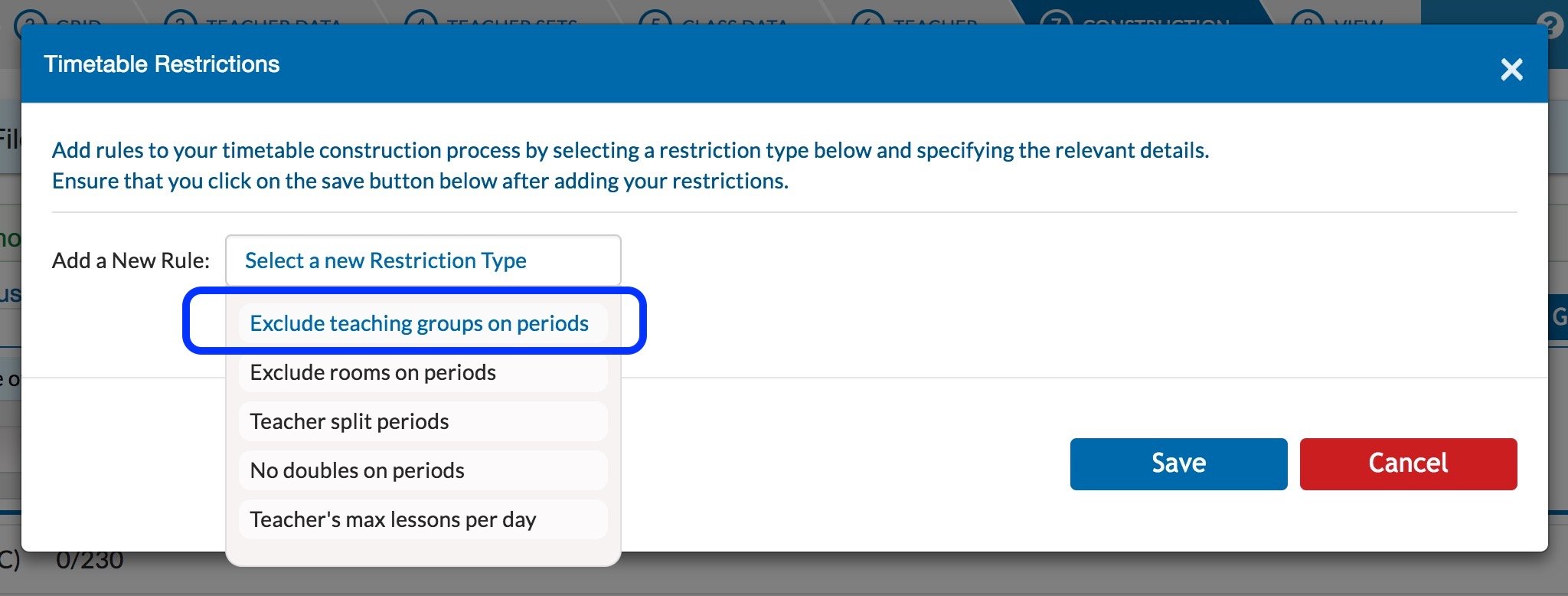
Step 3
All Transition Year Teaching Groups begin with '4' so entering 4* will tell the software to apply this rule to all Transition Year Teaching Groups
Please Note: - If we are restricting any year, we use the code for that year. So to restrict LCA1 or LCA2 we would use 8* or 9* and PLC years usually use 10* or 11*
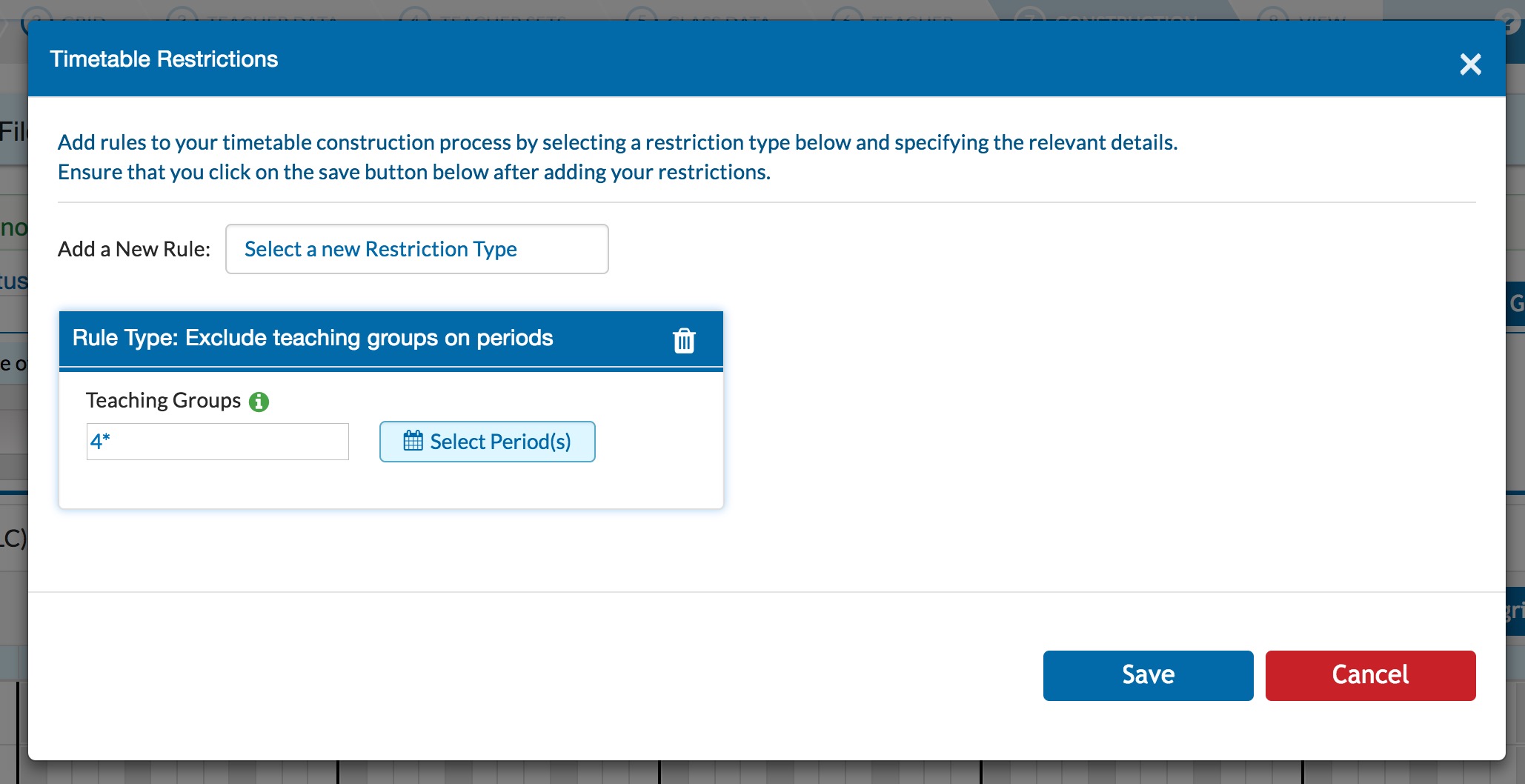
Click on 'Select Periods' and you can use the tick box above Monday to select all of the periods on Monday.
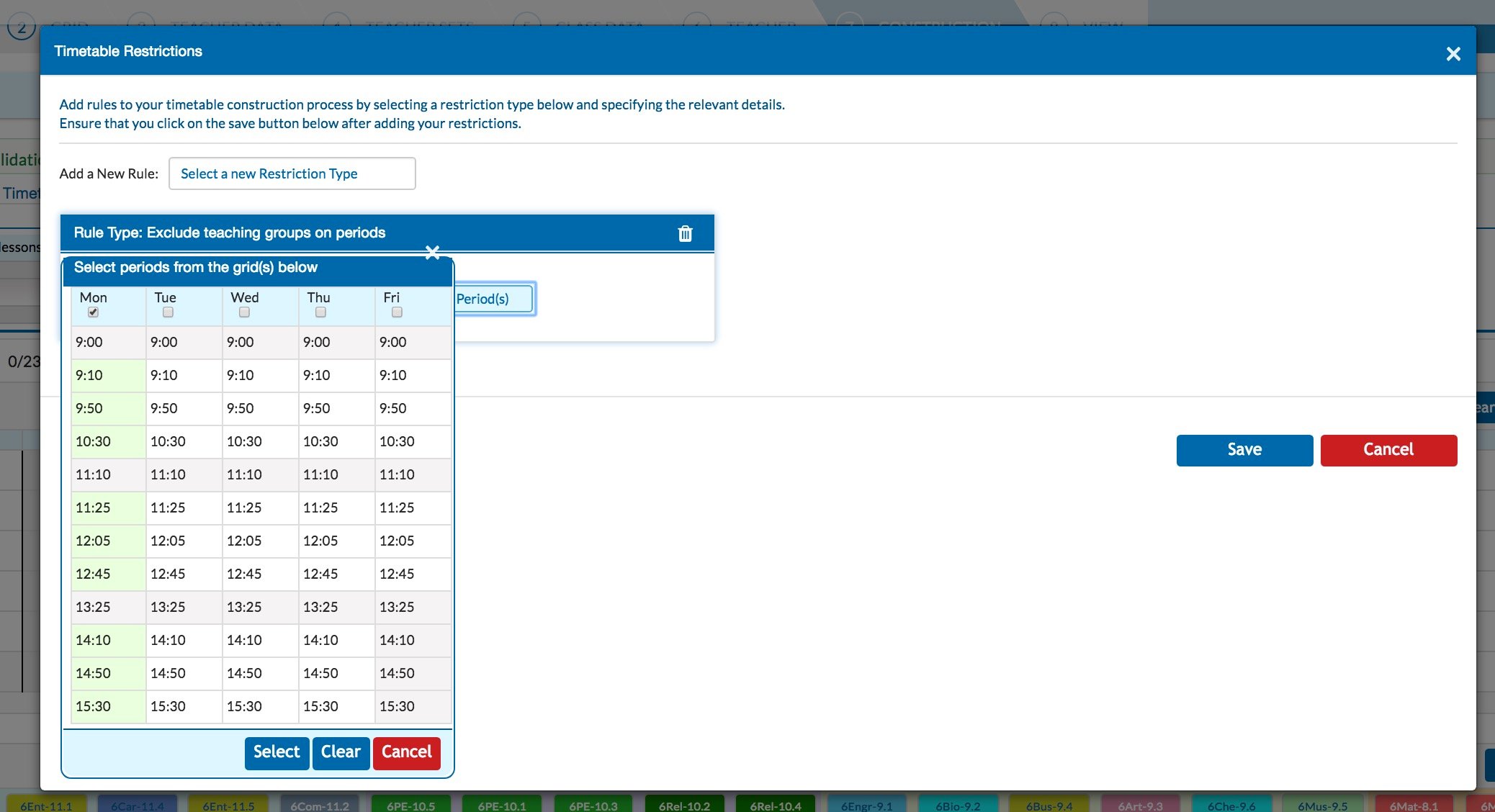
Click on 'Select' > 'Save'.
The dialog box will then close and the solver has been 'told' not to schedule any TY lessons on Monday.
Please note that the Transition Year section of the Construction Screen will not change in any way after these steps but the solver is now set to not to schedule Monday lessons for TY.
For more information on restrictions, click here.
If you still have questions, please visit our knowledge base at support.vsware.ie. You can contact our support team via email at support@vsware.ie, via the chat bubble when you are logged into your VSware account or via phone on 01-5549628. Support hours are Mon - Fri, 08:30 - 18:00.
