-
Frequently Asked Questions
-
Teacher User Guides
-
Assessments
-
Timetabling
-
P-POD
-
Guides for Parents
-
Guides for Students
-
School's guide to Parent Accounts
-
Permission Slips (Communications Package)
-
VS-Mail (Communications Package)
-
Student Profiles
-
Attendance
-
Passwords and Security
-
Principal and Secretary Profiles
-
Teacher Profiles
-
Groups
-
Behaviour
-
Book & Supply Hub
-
Classes
-
Classroom Based Assessment
-
DTR Returns - September Returns & Subject Codes
-
Fees
-
Mailing Labels
-
Settings
-
SMS
-
Supervision & Substitution
-
Subject Options
-
QQI
-
Office365
-
User Hub
-
Unpublished, temp folder
-
Exams
-
AEN and Medical
-
Student Care Monitor (Student Alerts)
Send SMS to groups and classes (read time 1 minute)
If you would like to send an SMS to a class or a group, users should click on the “class” tab or the “group” tab. By clicking on the phone emulator beside the class or group, users can send the text to everyone inside of that class or group.
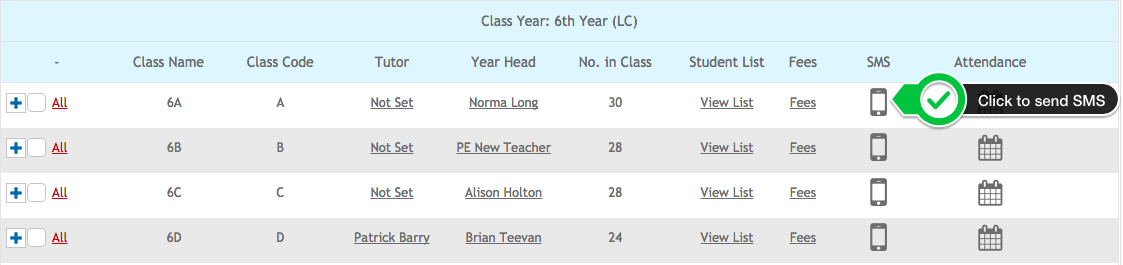
This can be used to send usernames and passwords to parents, or simply send daily messages home to parents about unexplained absences or overdue fees etc.
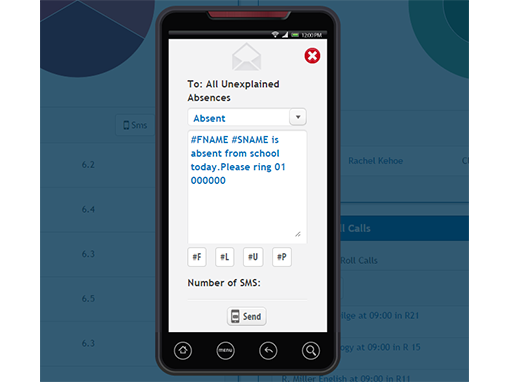
You can type your own SMS or choose from a template. #F stands for student’s first name, #L stands for student’s last name/surname, #U stands for username and #P stands for password. If you are looking to send a text to one parent only, you must go to the student’s household page, click on the SMS symbol and type the SMS.
To view sent SMS, go to,
1: Notifications
2: Sent
Click on the SMS that was sent to get the breakdown of delivery reports.
