How to stack lessons / blocks in Step 5, Class Data. This article is intended for Admin. (Read time: 3 minutes)
We’ve recently updated our top menu navigation (July/August 2024). We’re currently updating our user guides to reflect these changes, so thank you for your patience while we work on this. The new menu is user-friendly, so you shouldn’t experience significant disruption. If you need help locating specific items in the new menu however, watch our quick videos for admin users here, and for teachers here.
Last updated: 21/07/2022
Stacking lessons in a block in timetable construction is a useful tool that allows you to ensure that subjects can be scheduled at the same time (i.e. be in the same block) while also having different spreads. You can also use it as a tool to ensure that students who are exempt from a certain subject, have a 'back up' class scheduled at the same time.
Step 1
Click on the three lines > Timetable Construction, Step 5, Class Data > find the block you would like to stack.
Simply drag and drop the first teaching group on top of the second as in the video below.
Example 1
Note: This video uses the stacked block to add to two different subjects to a block of 5th year Irish teaching groups. In this example, we are planning to have to 3 lessons of Digital Media and 2 lessons of Study Skills running parallel with 5 lessons of Irish. This allows those exempt from Irish to have 5 lessons to attend when Irish is scheduled.
Example 2
Consider this situation - Business, French, ArtWoodwork, German, History & Geography are to be scheduled at the same time - they have been placed in the same block as part of a year 2 curriculum.
Business, French, Art, Woodwork, German each have 4 lessons and one double is required. The spread for each of these is entered as 2,1,1 - as in the screenshot below.
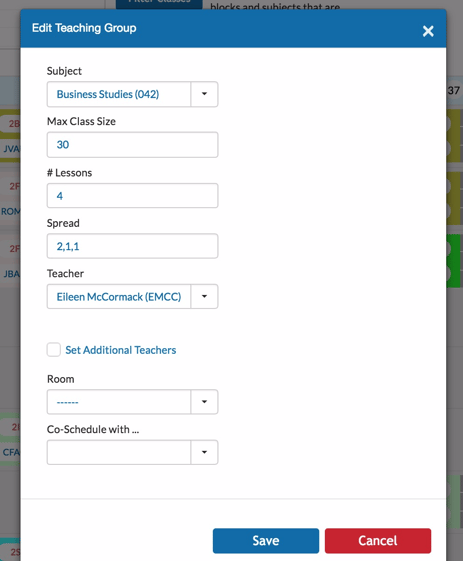
History and Geography each have 2 lessons but no double is wanted for these subjects. The spread for each of these should be entered as 1,1 - as in the screenshot below.
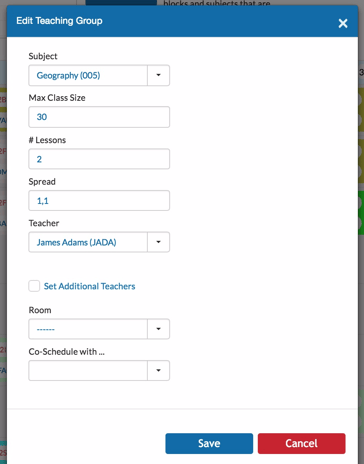
In the Class Data Screen we enter the block as follows:
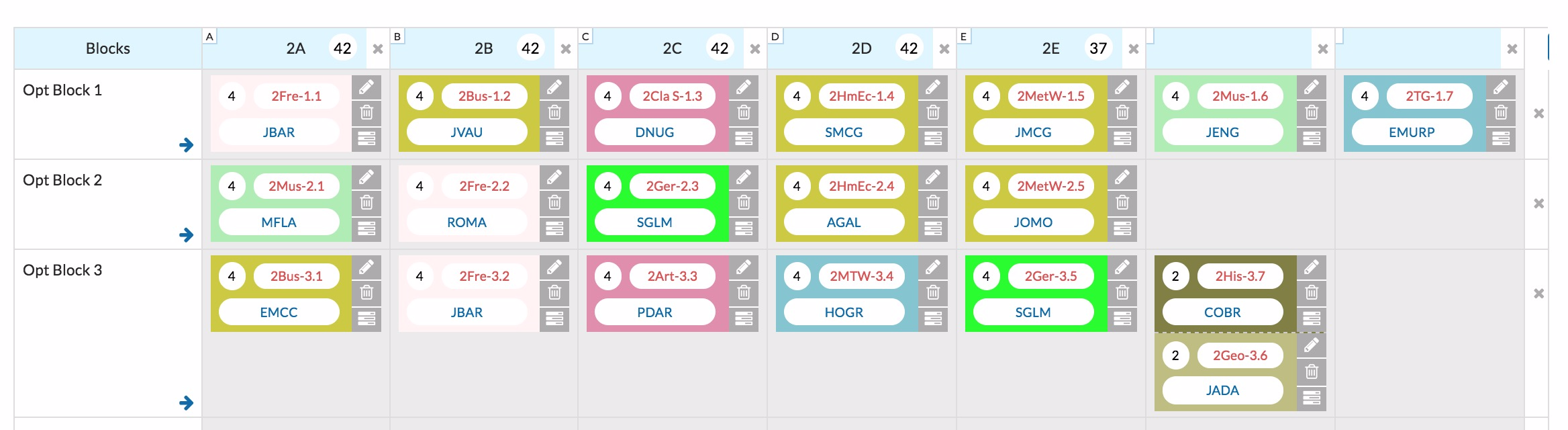
If you examine Opt Block 3 in the screenshot above, you can see that this is almost the same as any other block. However, when we are adding the History & Geography teaching groups as part of this block, we drag the History icon on top of the Geography icon and a 'Stacked' block is formed. Please view the video below.
We are now asking the solver to schedule all of the subjects so that a single lesson of History and a single lesson of Geography will coincide with the double lesson of the other subjects in the block.
The scheduled lessons will look something like this screenshot below when scheduled.
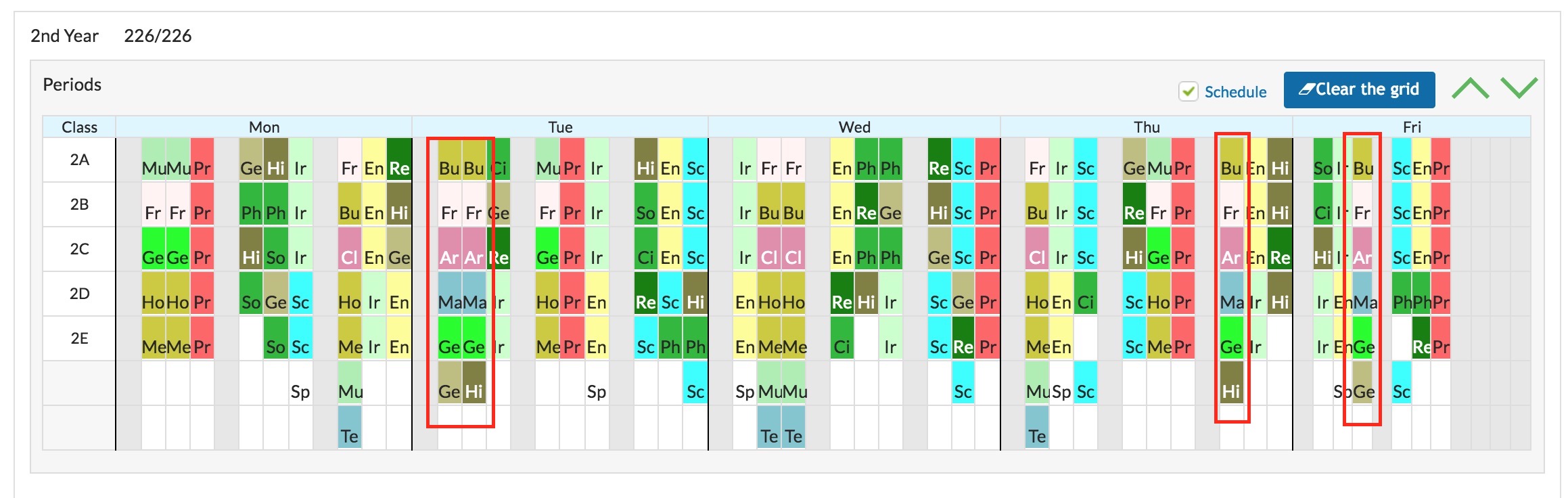
You will see that on Tuesday morning, the double lesson takes place for all of the subjects demanding a double and a single lesson of Geography is followed immediately by a single lesson of History allowing for the compatibility of the two different spread requests. Singles lessons of History and Geography are scheduled on Thursday and Friday at the same times as the single lessons for the remainder of the block.
Example 3
Students exempt from Irish will study two different subjects and the total number of lessons of the two other subjects will be the same as the number of Irish lessons.
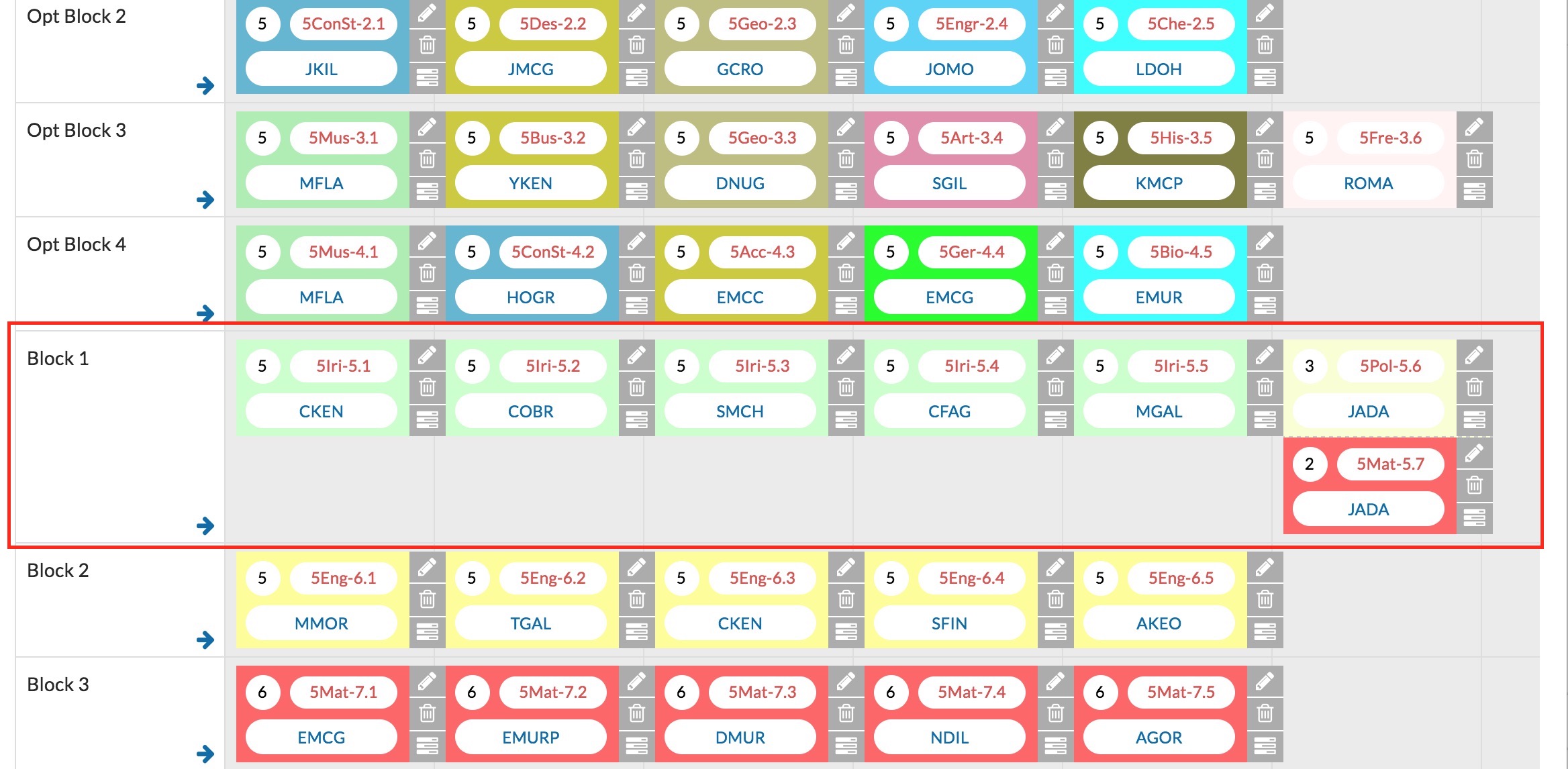
Again, you can see that two subjects - Polish and Extra Mathematics are in a 'Stacked Block' with the Irish lessons. In this example, all of the subjects have requested single lessons.
This will be scheduled as in the screenshot below.
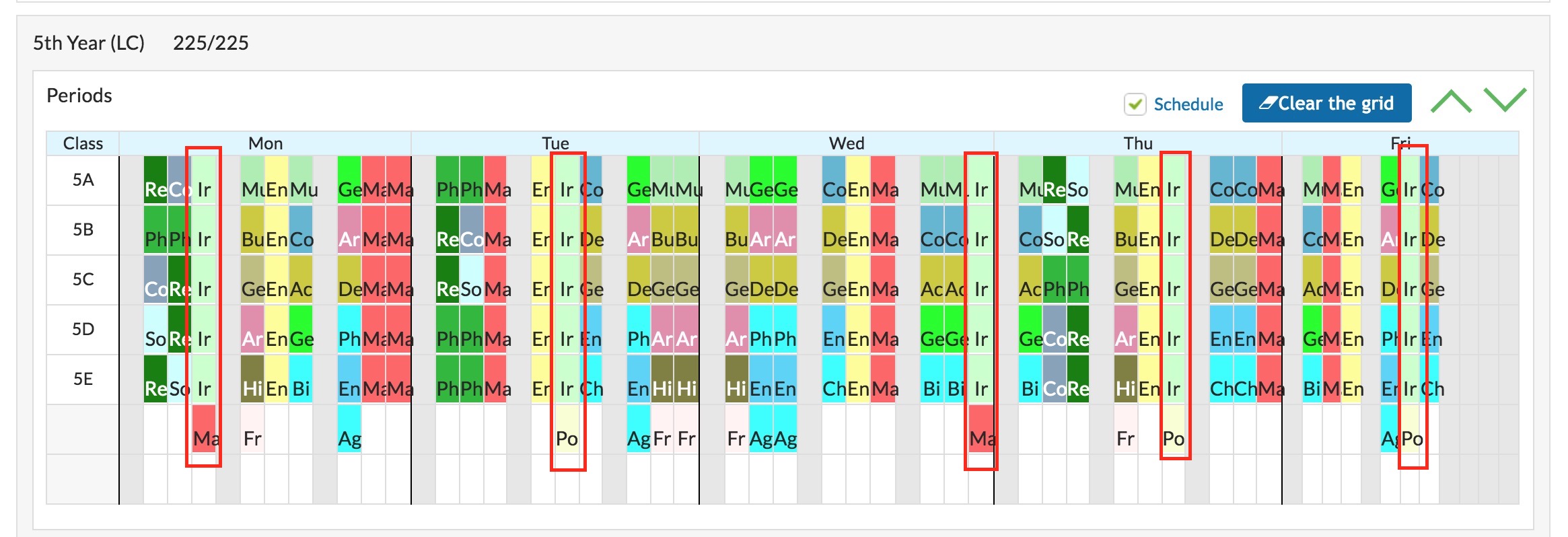
You can see from the above screenshot that each time Irish is scheduled, either Polish and Extra Mathematics is also scheduled.
If you still have questions, please visit our knowledge base at support.vsware.ie. You can contact our support team via email at support@vsware.ie, via the chat bubble when you are logged into your VSware account or via phone on 01-5549628. Support hours are Mon - Fri, 08:30 - 18:00.
