How to submit a past or future absence request to your school as a parent
Last updated: 17/08/2023
Please note that if you do not have access to this feature, it is likely because your school has not enabled it.
Submitting absences / Informing the school when your child is absent
Click here to watch a video of a parent submitting an absence request.
Future absence
- To inform the school that your child will be absent for a holiday, medical appointment etc., go to the main Attendance screen for your child, scroll down to Absence Requests and click Submit Absence
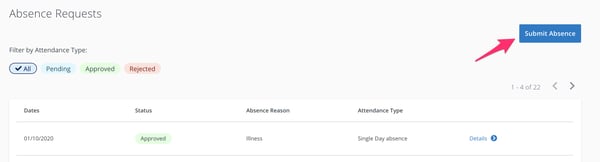
- Then select either Single Day or Multi Date and hit Next
- Select the date, the type of absence (holiday, illness etc), and provide a reason for the absence
- Hit Submit. Your absence request will be sent to the school for approval
Note: if you select Single Day you will be given the option to select a Full Day or Partial Day absence
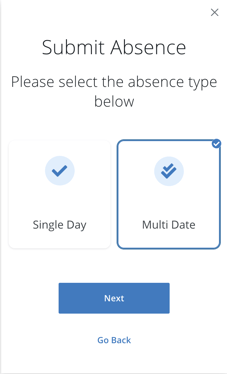
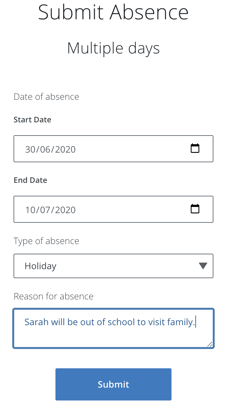
Past, unexplained absence
If your child has been absent in the past without an explanation being given to the school, you can record the reason in one of two ways
- Go to the main Attendance screen for your child, scroll down to Absence Requests and click Submit Absence
- Select Past Absence and hit Next
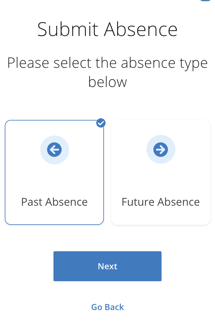
- Then select the date in question, enter the type and reason for the absence and hit Submit. The information will then be sent to the school
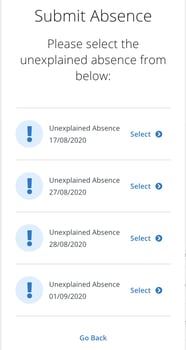
- Alternatively, there will be a notification on in red at the top of the Attendance screen. Click into this to record the reason for the absence
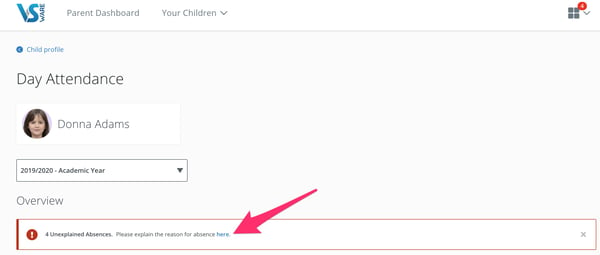

Editing and deleting an absence request via the mobile app
- Open the mobile app and go to Attendance > Absence requests > click on 'details' beside a specific request > here you can select the edit or delete pencil.
View Pending Attendance Requests
- On the main attendance screen, scroll down to Absence Requests. You can use the tabs along the top to sort according to Pending, Approved or Rejected requests
- Click on Details to read further details such as why a request was rejected etc.
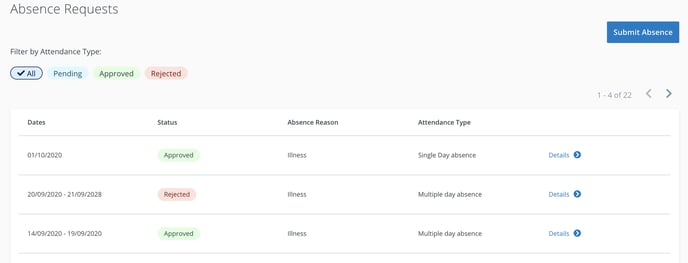
Below is a sample video of a parent notifying the school of her daughter's upcoming dental appointment. In this video the parent is using the Chrome browser to do this. She could also has done this using the Mobile App.
