- Help Center
- Supervision & Substitution
-
Frequently Asked Questions
-
Teacher User Guides
-
Assessments
-
Timetabling
-
P-POD
-
Guides for Parents
-
Guides for Students
-
School's guide to Parent Accounts
-
Permission Slips (Communications Package)
-
VS-Mail (Communications Package)
-
Student Profiles
-
Attendance
-
Passwords and Security
-
Principal and Secretary Profiles
-
Teacher Profiles
-
Groups
-
Behaviour
-
Book & Supply Hub
-
Classes
-
Classroom Based Assessment
-
DTR Returns - September Returns & Subject Codes
-
Fees
-
Mailing Labels
-
Settings
-
SMS
-
Supervision & Substitution
-
Subject Options
-
QQI
-
Office365
-
User Hub
-
Unpublished, temp folder
-
Exams
-
AEN and Medical
-
Student Care Monitor (Student Alerts)
Teacher Absent Report (read time 1 minute)
We’ve recently updated our top menu navigation (July/August 2024). We’re currently updating our user guides to reflect these changes, so thank you for your patience while we work on this. The new menu is user-friendly, so you shouldn’t experience significant disruption. If you need help locating specific items in the new menu however, watch our quick videos for admin users here, and for teachers here.
To find a report of all the absences for one individual teacher, you would use the Teacher Absent Report which is located in the Substiution tab (3 lines>substitution>teacher absent report).
You can select a manual date range, or you can use a simple date range parameter such as 'Calendar', 'This Academic Year', 'Today' and 'This Week'.
Once you have decided, you can now generate the report by selecting 'go'.
You will at first get a list of all teachers who have been absent for the date range you have set. To make this specific for one individual, you double click on the sub-heading 'Name' which is located on the blue horizontal header.

A white box will appear where you can type in the teacher you want e.g. Joe Blogs. The report will now only display this teacher's absences.
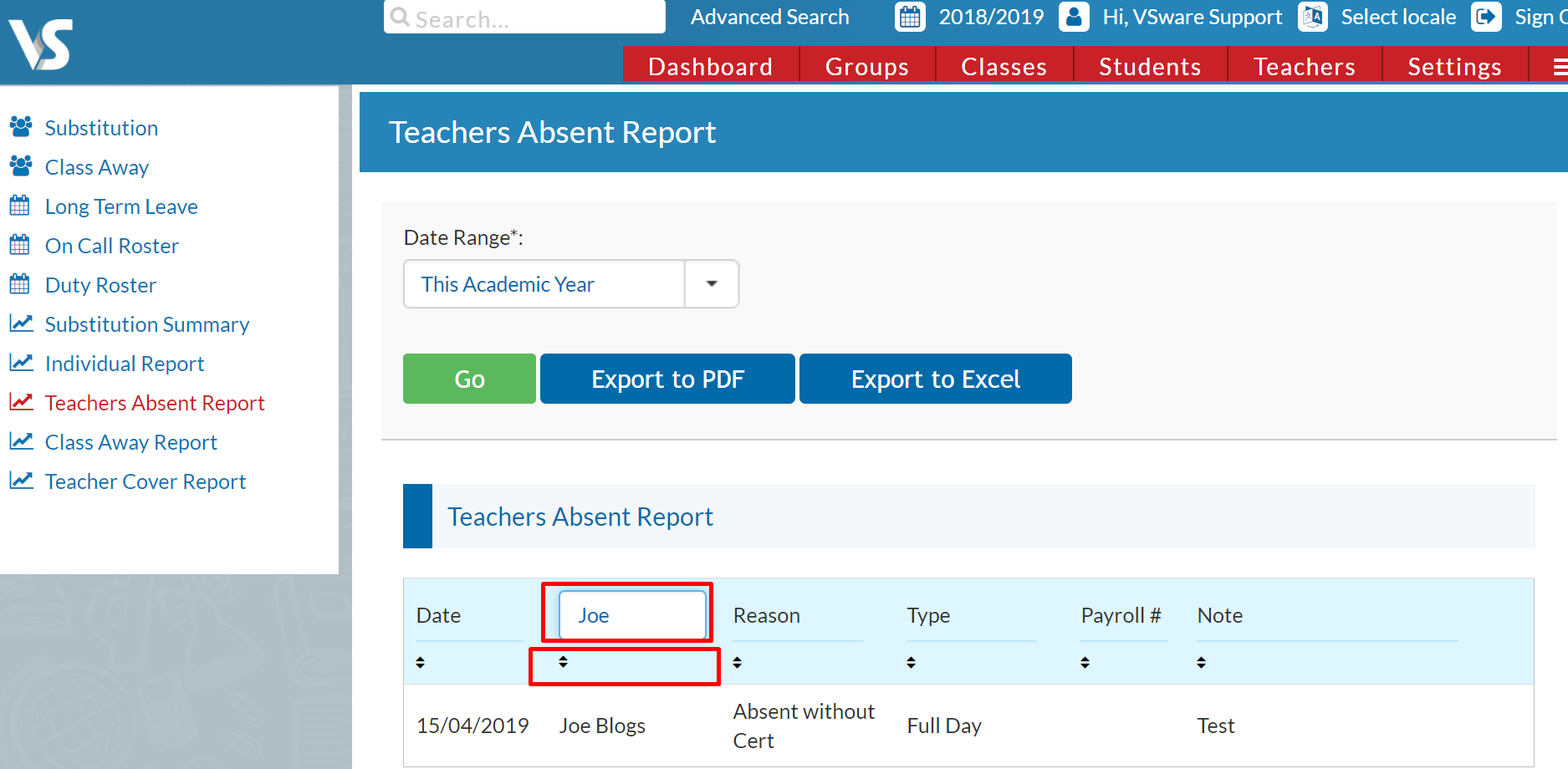
You can use this method on each of the sub-headings.
While you can also click on the black arrows beneath a sub-heading to arrange the report according to each, e.g by name, or by Payroll.
