We’ve recently updated our top menu navigation (July 2024). We’re currently updating our user guides to reflect these changes, so thank you for your patience while we work on this. The new menu is user-friendly, so you shouldn’t experience significant disruption. If you need help locating specific items in the new menu however, watch our quick videos for admin users here, and for teachers here.
This teaching group management screen is intended for use by an admin user which is someone with either secretary or principal access. It allows you to manage all the teaching groups in your school in one easy to use screen. The screen has been visually updated in order to make it easier to use however the information you see is the same as it was before.
How to use this screen
To get to this screen select the three lines button.

Then Class List Manager > Teaching Groups.
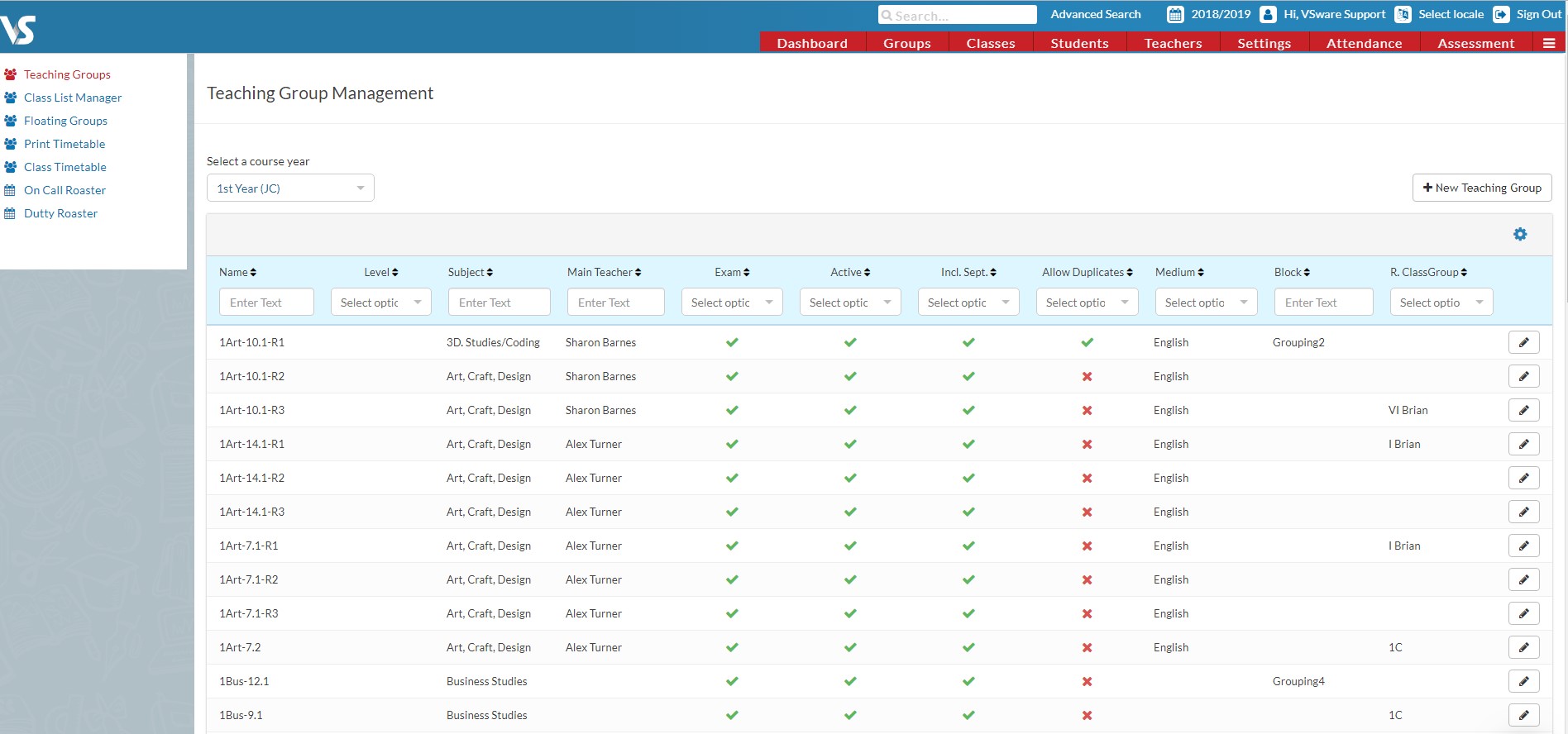
To add a new teaching group to this screen, select the + New Teaching Group button and them fill in the details of the teaching group. Then select Create.
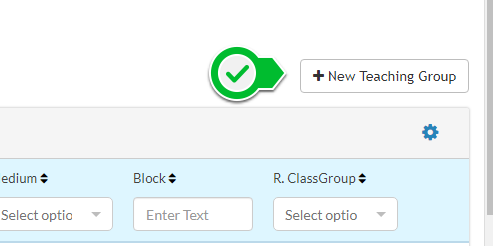
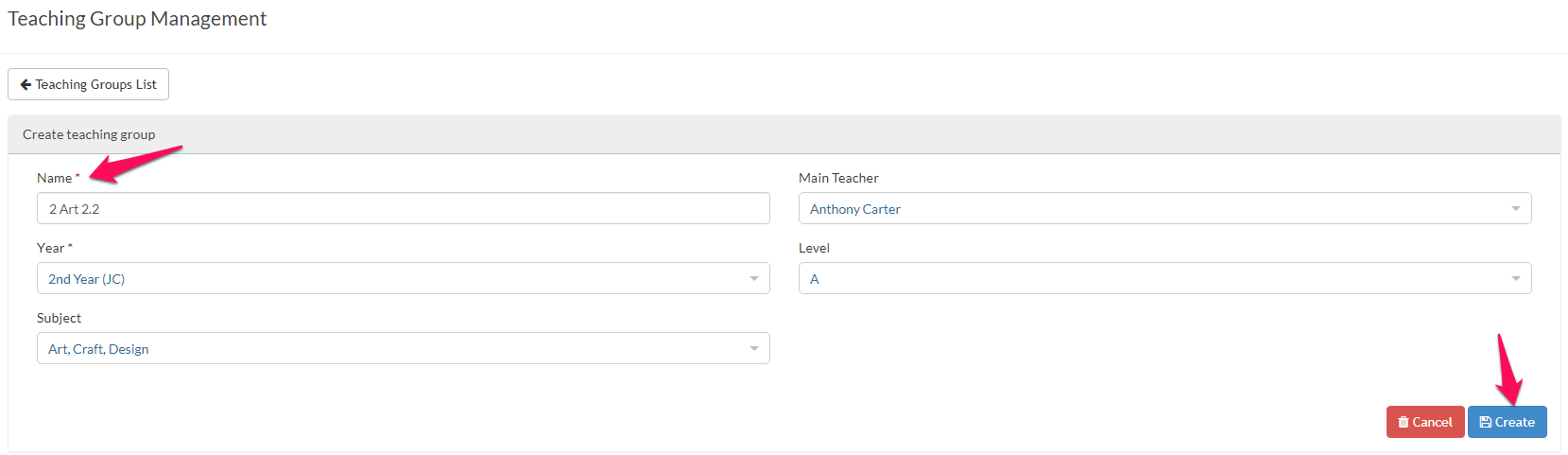
In the main screen you will be able to filter by name, level, subject and much more. Either type into the text box in each column to find what you're looking for or use the arrow buttons on the column headings to sort that column.
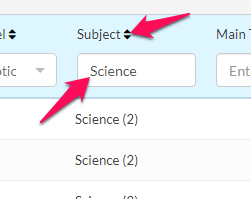
Click on the blue cog button to select which filter are visible on the main screen.
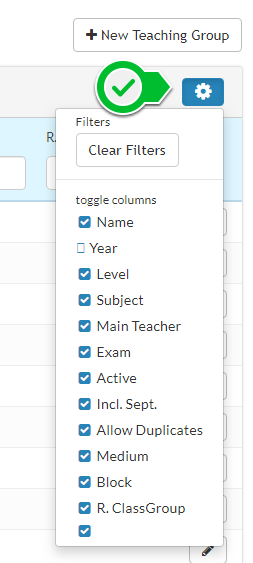
In order to configure an existing teaching group, click the edit pencil, update the fields and click Update.
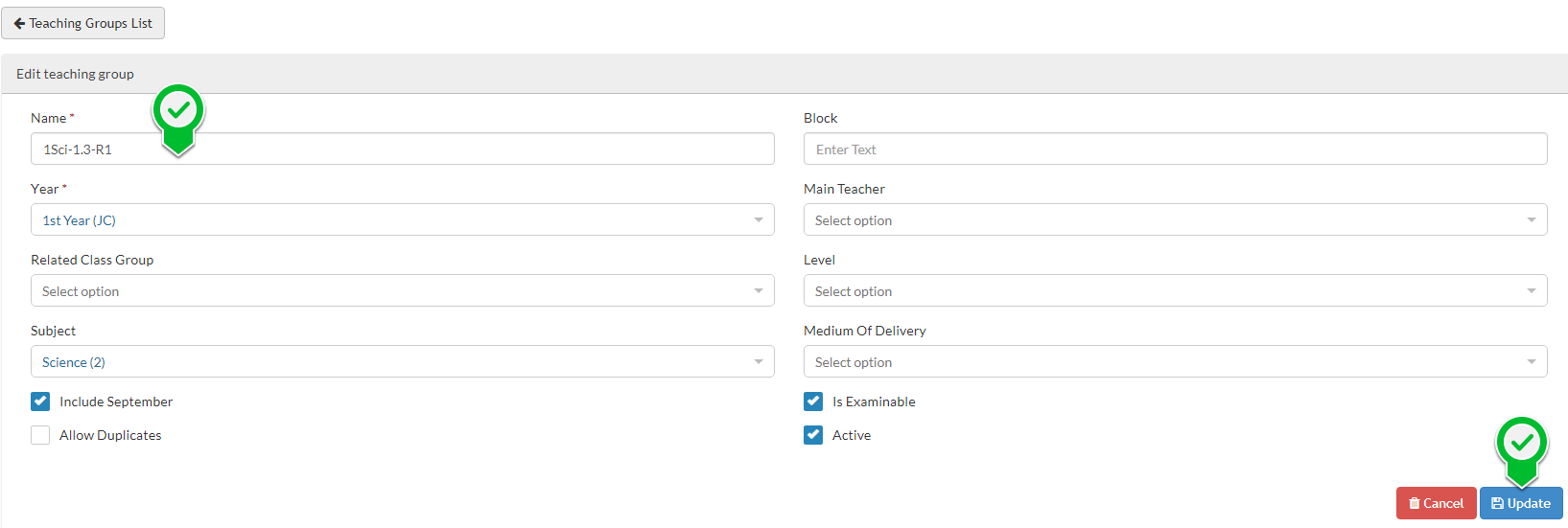
Filters in teaching group management
Most of the filters in this screen are self explanatory like name, level subject, Main Teacher, etc. The rest include:
Exam - indicates whether the class is to be examined.
Active - this indicates whether the class is live in the system. If a class is not active, it won't show up anywhere except for the teaching group screen,
Incl. Sept - This indicates whether the class is included in September returns.
Allow Duplicates - If this is set to 'yes', it means that students in this teaching group are allowed to be moved to another teaching group which is on in the same block while remaining in the original class. This can be useful in cases where students need to be taken out of a class for special tuition for just one lesson of a teaching group but remain in the class for the rest of the lessons in that week.
Medium - Relates to the language the class is taught in.
Block - The block that the class is in.
R. Class Group - Related class group (or base class).
