- Help Center
- Timetabling
- Publishing the Timetable
-
Frequently Asked Questions
-
Teacher User Guides
-
Assessments
-
Timetabling
-
P-POD
-
Guides for Parents
-
Guides for Students
-
School's guide to Parent Accounts
-
Permission Slips (Communications Package)
-
VS-Mail (Communications Package)
-
Student Profiles
-
Attendance
-
Passwords and Security
-
Principal and Secretary Profiles
-
Teacher Profiles
-
Groups
-
Behaviour
-
Book & Supply Hub
-
Classes
-
Classroom Based Assessment
-
DTR Returns - September Returns & Subject Codes
-
Fees
-
Mailing Labels
-
Settings
-
SMS
-
Supervision & Substitution
-
Subject Options
-
QQI
-
Office365
-
User Hub
-
Unpublished, temp folder
-
Exams
-
AEN and Medical
-
Student Care Monitor (Student Alerts)
Timetable not printing
What to do when your timetable is not printing. This article is intended for Admin. (Read time: 1 minute)
We’ve recently updated our top menu navigation (July/August 2024). We’re currently updating our user guides to reflect these changes, so thank you for your patience while we work on this. The new menu is user-friendly, so you shouldn’t experience significant disruption. If you need help locating specific items in the new menu however, watch our quick videos for admin users here, and for teachers here.
Last updated: 23/06/2022
For Google Chrome users, it's possible you will experience an error message when trying to print a timetable which reads 'Please allow popups for this site'. This error message is coming directly from Chrome, and exists to protect you from unwanted advertisements when you're online. You can get around this by updating your Google Chrome settings.
Step 1
If the error message 'Please allow popups for this site' appears at the top of your screen, simply click ‘OK’, however this is a temporary setting.
Step 1
To make this selection permanent so you can always print timetables when in VSware, click ‘Print’ for your timetable, then click on the small red ‘X’ in the URL bar.
You will be given the option to ‘Always allow pop-ups and redirects from schoolname@vsware.ie’. Select this option and save.
The video below demonstrates the steps.
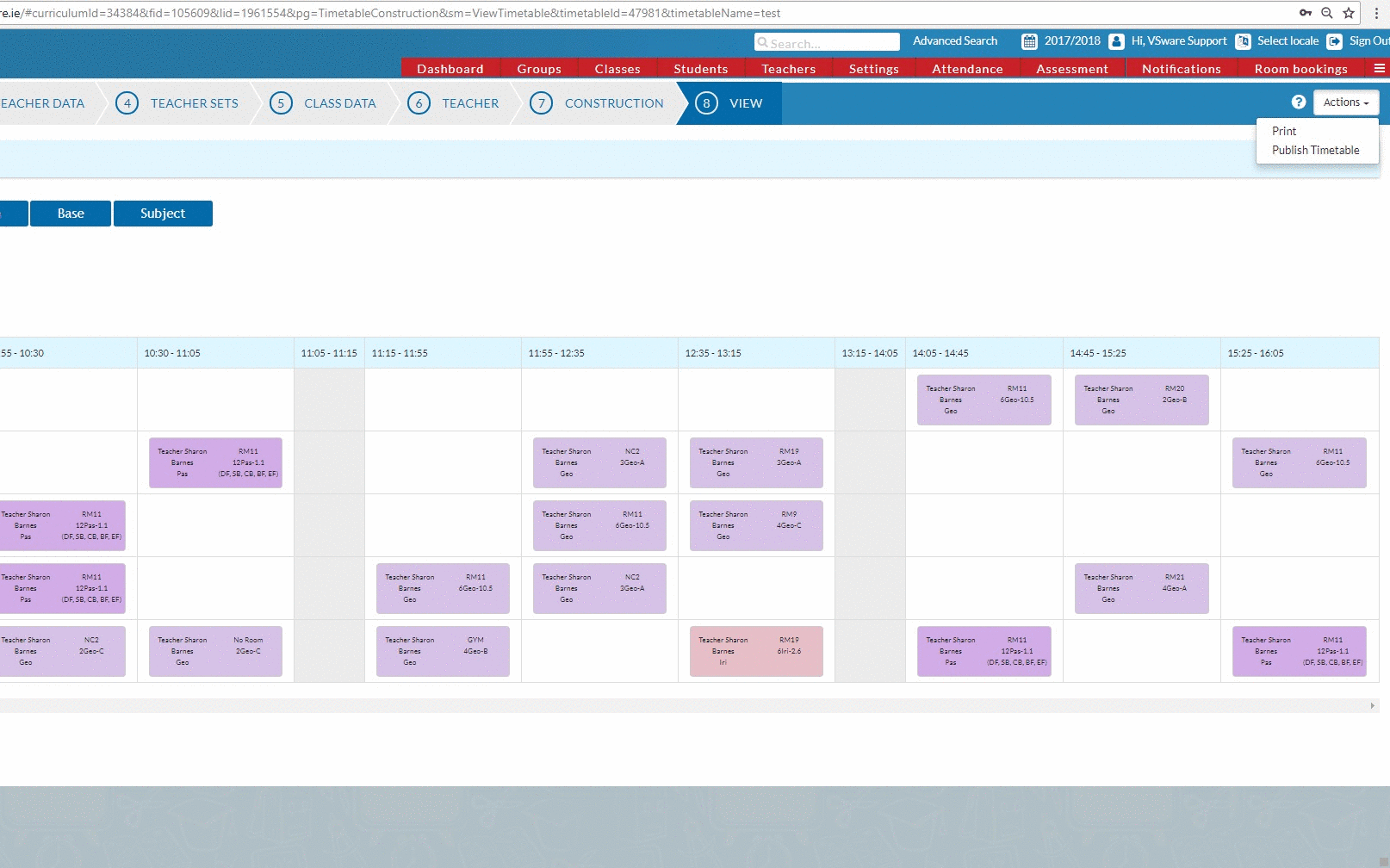
If you still have questions, please visit our knowledge base at support.vsware.ie. You can contact our support team via email at support@vsware.ie, via the chat bubble when you are logged into your VSware account or via phone on 01-5549628. Support hours are Mon - Fri, 08:30 - 18:00.
