What actually happens when a new timetable file is created. This is intended for Admin. (Read time: 2 minutes).
We’ve recently updated our top menu navigation (July/August 2024). We’re currently updating our user guides to reflect these changes, so thank you for your patience while we work on this. The new menu is user-friendly, so you shouldn’t experience significant disruption. If you need help locating specific items in the new menu however, watch our quick videos for admin users here, and for teachers here.
Last updated: 18/07/2022
By creating a new timetable file, you are making a copy of all the relevant data in your current timetable and 'rolling it over' into your new file. When you open your newly created timetable file, you will see that a lot of the data already populated so that you don't have to start from scratch.
Step 1
Click on the three lines > Timetable Construction.
Step 2
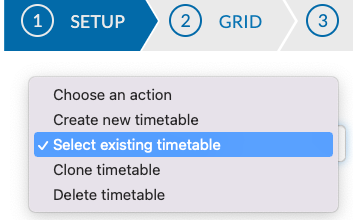
Next select 'Create new timetable' > give it a name > click 'Create'.
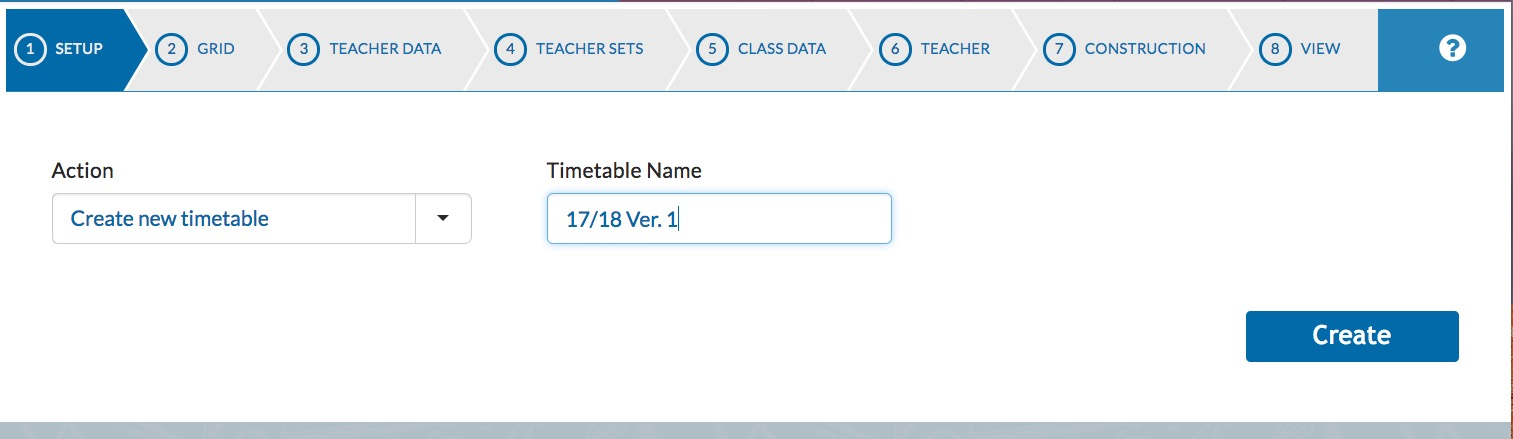
On clicking 'Create', the solver will make a copy of all of the relevant users and teaching groups listed in the live timetable and it will 'roll' the teaching groups forward a year. (eg 1Sci-A will become 2Sci-A; 5Mat-2.3will become 6Mat-2.3).
Essentially, the solver examines the live system and captures all of the information that it requires for the Timetable Construction of the following School Year.
Users
The software makes a copy of all of the users that it finds listed in the live timetable. You will notice that in the personal profile of all users, there is a tick-box with 'Include in Timetabling'. If this is changed to 'No' the user will not display in the list of teachers to be included in the timetable for the following school year. This will not remove them from the current timetable.
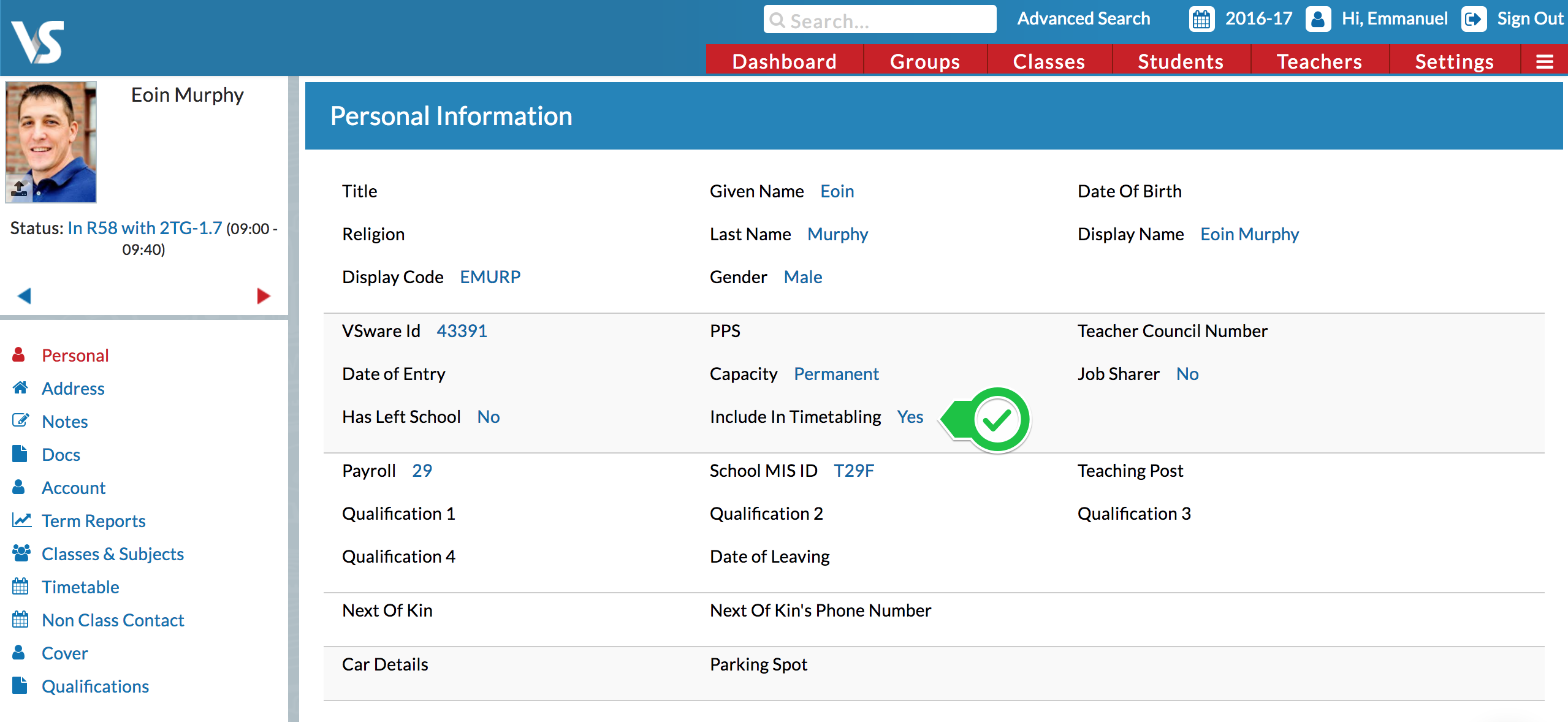
Teaching groups
The software also copies all relevant Teaching Groups and will promote these Teaching Groups (eg 1Sci-A will become 2Sci-A; 5Mat-2.3 will become 6Mat-2.3)
- Year 1 is changed to Year 2 - Same teachers assigned
- We also copy the Year 1 curriculum and it will be available for next year's 1st years but no teachers will be assigned to these teaching groups
- Year 2 is changed to Year 3 - Same teachers assigned
- Year 3 is not used
- Year 4 will not be changed and will be used as the curriculum for next year's TY group. Same teachers assigned
- Year 5 is changed to Year 6 - Same teachers assigned
- Year 6 is not used
Block and Core
The software will also identify all block and core formations that it finds in the live system and they will also be brought forward to the new timetable.
If you still have questions, please visit our knowledge base at support.vsware.ie. You can contact our support team via email at support@vsware.ie, via the chat bubble when you are logged into your VSware account or via phone on 01-5549628. Support hours are Mon - Fri, 08:30 - 18:00.
