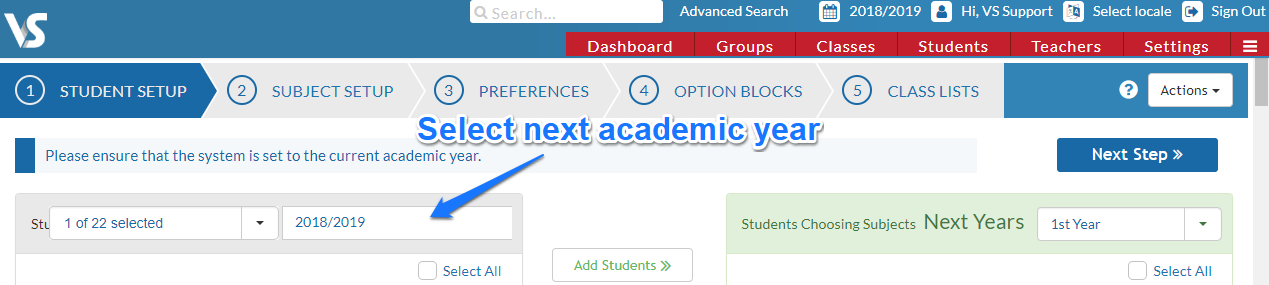- Help Center
- Subject Options
- PPOD (Post Primary Online Database)
-
Frequently Asked Questions
-
Teacher User Guides
-
Assessments
-
Timetabling
-
P-POD
-
Guides for Parents
-
Guides for Students
-
School's guide to Parent Accounts
-
Permission Slips (Communications Package)
-
VS-Mail (Communications Package)
-
Student Profiles
-
Attendance
-
Passwords and Security
-
Principal and Secretary Profiles
-
Teacher Profiles
-
Groups
-
Behaviour
-
Book & Supply Hub
-
Classes
-
Classroom Based Assessment
-
DTR Returns - September Returns & Subject Codes
-
Fees
-
Mailing Labels
-
Settings
-
SMS
-
Supervision & Substitution
-
Subject Options
-
QQI
-
Office365
-
User Hub
-
Unpublished, temp folder
-
Exams
-
AEN and Medical
-
Student Care Monitor (Student Alerts)
Where do I find my Incoming Year 1 Students?
We’ve recently updated our top menu navigation (July/August 2024). We’re currently updating our user guides to reflect these changes, so thank you for your patience while we work on this. The new menu is user-friendly, so you shouldn’t experience significant disruption. If you need help locating specific items in the new menu however, watch our quick videos for admin users here, and for teachers here.
Incoming students must first be entered into PPOD. You can then synchronise PPOD with VSWare by going to Settings -> PPOD -> Synchronise Students. There is no need to change your academic year in VSware to do this. The system will recognise that these students are incoming 1st years and place them in to a group together.
You can view the incoming students' details under the Groups tab. VSware sets up a special group called 'First Years 2018 (From PPOD)'.

When using Options, select the next year from the dropdown listbox in the Student Setup Screen. The Incoming Year 1 Students will then display allowing you to select them for consideration for the upcoming year.