- Help Center
- Student Profiles
- Student Accounts
-
Frequently Asked Questions
-
Teacher User Guides
-
Assessments
-
Timetabling
-
P-POD
-
Guides for Parents
-
Guides for Students
-
School's guide to Parent Accounts
-
Permission Slips (Communications Package)
-
VS-Mail (Communications Package)
-
Student Profiles
-
Attendance
-
Passwords and Security
-
Principal and Secretary Profiles
-
Teacher Profiles
-
Groups
-
Behaviour
-
Book & Supply Hub
-
Classes
-
Classroom Based Assessment
-
DTR Returns - September Returns & Subject Codes
-
Fees
-
Mailing Labels
-
Settings
-
SMS
-
Supervision & Substitution
-
Subject Options
-
QQI
-
Office365
-
User Hub
-
Unpublished, temp folder
-
Exams
-
AEN and Medical
-
Student Care Monitor (Student Alerts)
How to create Student VSware accounts
Setting up a group of students with VSware accounts
Please note that students are the only VSware users that cannot reset their own passwords without the assistance of the school admin.
To generate VSware accounts for a group of students, go to settings
> system settings
> scroll to Generate Student Accounts
> select the years you would like to create accounts for
> click Generate Student Accounts. That's it!
Once you do this, the system will automatically generate a username and a temporary password for any students in the years specified as well as automatically ticking the ‘Enable Access to VSware.ie’ option for you.
In order to get the temporary password to the students you must go to the student's account page and click the eye in the password box to view it so that you are able to jot down or call out the password to the student. It is not possible to send SMS to a student so we cannot send them their login details this way.
This is simply to protect the data of the students.
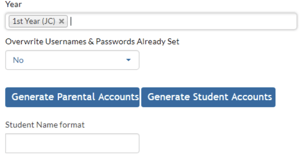
When the user goes to the login screen and enters these new details, they will be directed to a screen which prompts them to create their own password straight away. This will be their password going forward and will not be visible to anyone else, even the school admin.
