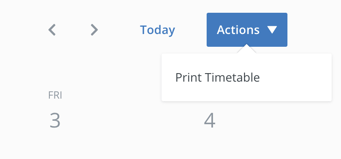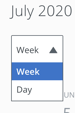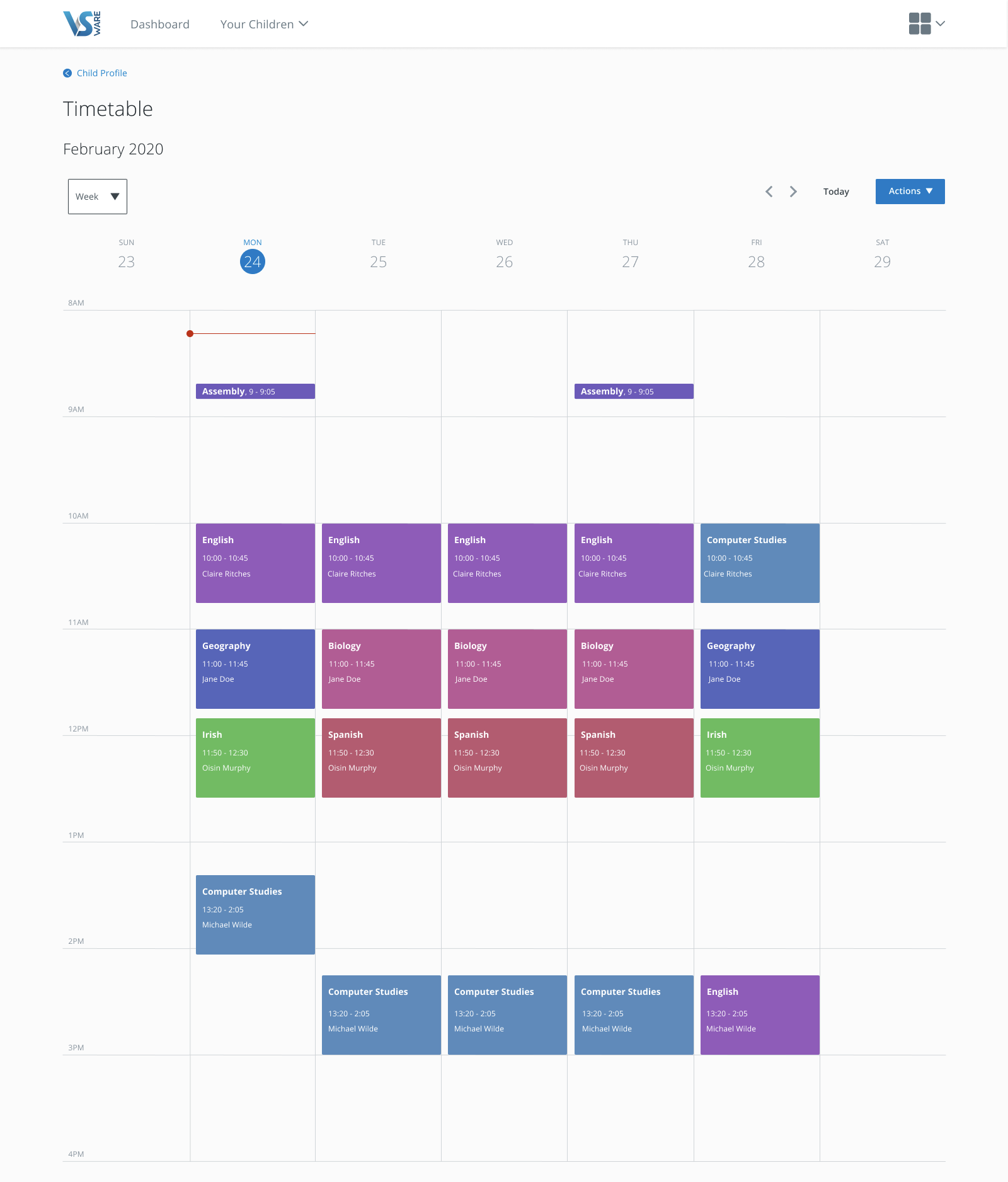- Help Center
- Guides for Parents
- Parent App
-
Frequently Asked Questions
-
Teacher User Guides
-
Assessments
-
Timetabling
-
P-POD
-
Guides for Parents
-
Guides for Students
-
School's guide to Parent Accounts
-
Permission Slips (Communications Package)
-
VS-Mail (Communications Package)
-
Student Profiles
-
Attendance
-
Passwords and Security
-
Principal and Secretary Profiles
-
Teacher Profiles
-
Groups
-
Behaviour
-
Book & Supply Hub
-
Classes
-
Classroom Based Assessment
-
DTR Returns - September Returns & Subject Codes
-
Fees
-
Mailing Labels
-
Settings
-
SMS
-
Supervision & Substitution
-
Subject Options
-
QQI
-
Office365
-
User Hub
-
Unpublished, temp folder
-
Exams
-
AEN and Medical
-
Student Care Monitor (Student Alerts)
Parent App - Timetable
Viewing your child's timetable
To return to the full list of Parent App guides, click here.
Timetable
The Timetable screen will allow you to keep track of your child's daily routine. The red line will indicate the current time of day, so you can see at a glance which class your child is currently in.
To get to Timetable page, select your child's name from the parent dashboard or from the 'Your Children' dropdown and then click 'learn more' under Timetable. 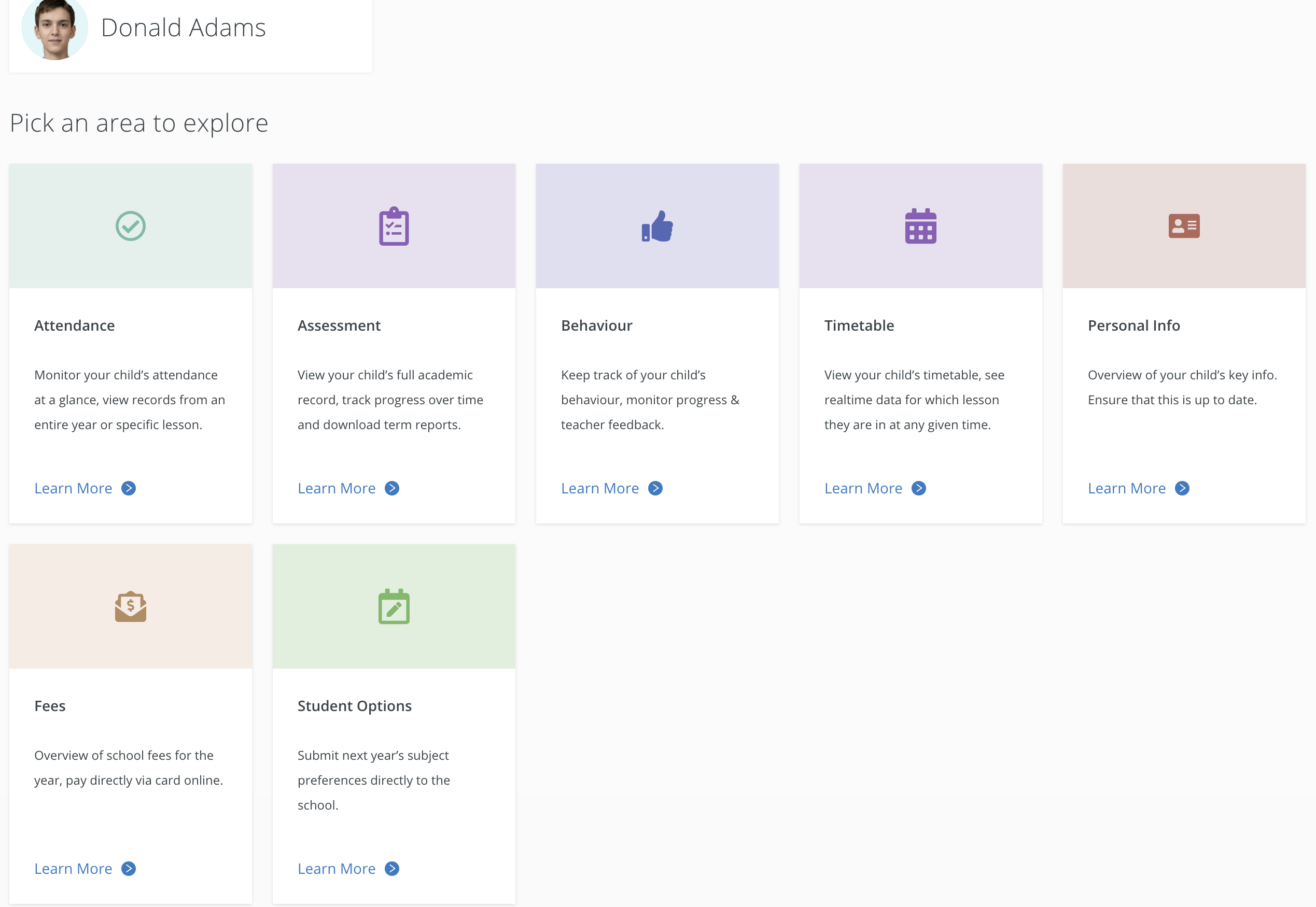
- In the Timetable screen, you can view a week or day using the dropdown on the top left corner of the screen.
- Use the Actions button on the right to print the timetable
- Hit Today to bring you back to today's view.