Keeping track of your child's academic record and assessments. This guide is intended for Parents/Guardians. (Read time: less than 2 minutes)
To return to the full list of Parent App guides, click here.
Assessment
On the Assessment page you can:
-
View your child’s full academic record
-
Track progress over time
-
Download term reports
Please note: if the Actions and Download Results button does not appear, please contact your school, as they have not set up a Exam Print Template for the Assessment in question
To get to Assessment page, select your child's name from the parent dashboard or from the 'Your Children' dropdown and then click 'learn more' under Assessment.
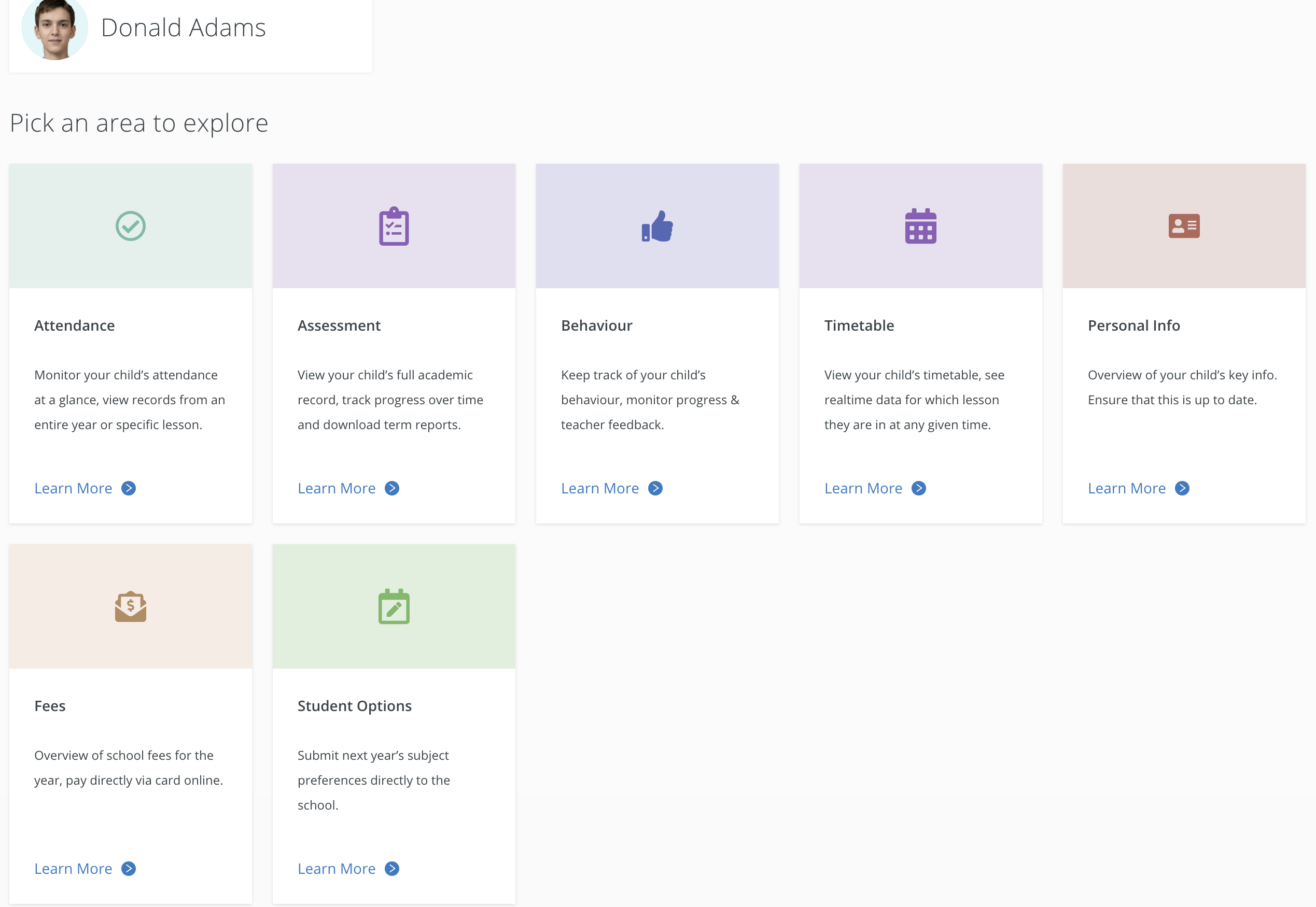
Viewing the Academic record
When you enter the Assessment page, you can choose to view either:
- State CBA (Classroom-Based Assessment)
- Term Assessments or
- Class Assessments
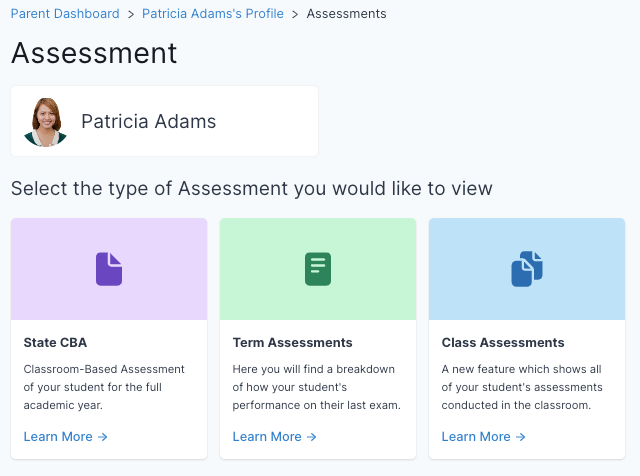
State CBA:
- Click learn more under State CBA.
- Select an academic year and then select an exam such as 'Christmas 2019'
- You can then browse through the results of this CBA. Each subject is colour coded according to the colour on the timetable.
- To download the CBA results, select Actions and Download Results
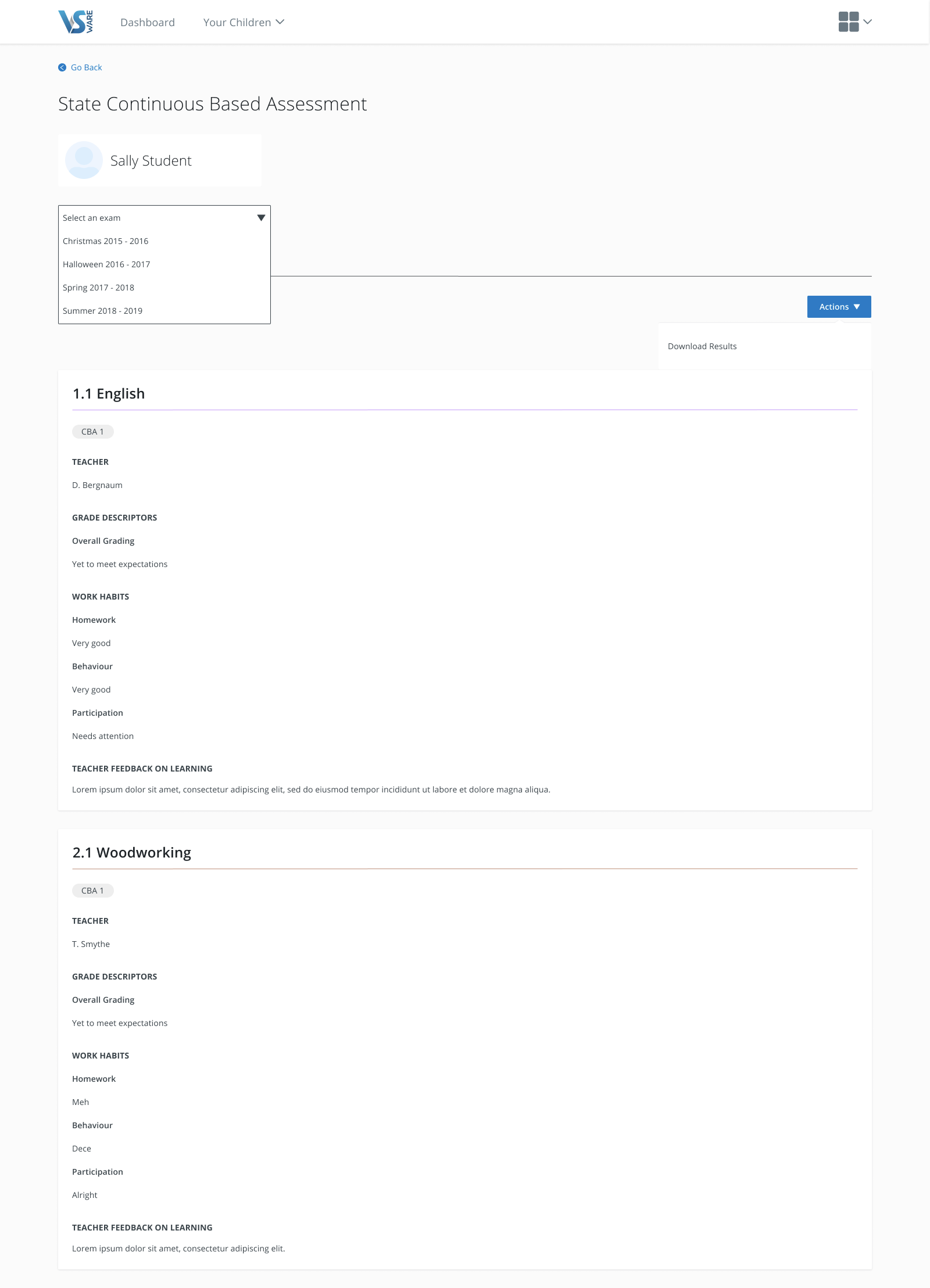
Term Reports:
- Click learn more under Term Reports.
- Select an academic year and then select an exam.
- You can then browse through the results of this exam. Each subject is colour coded according to the colour on the timetable.
- To download the exam results, select Actions and Download Results
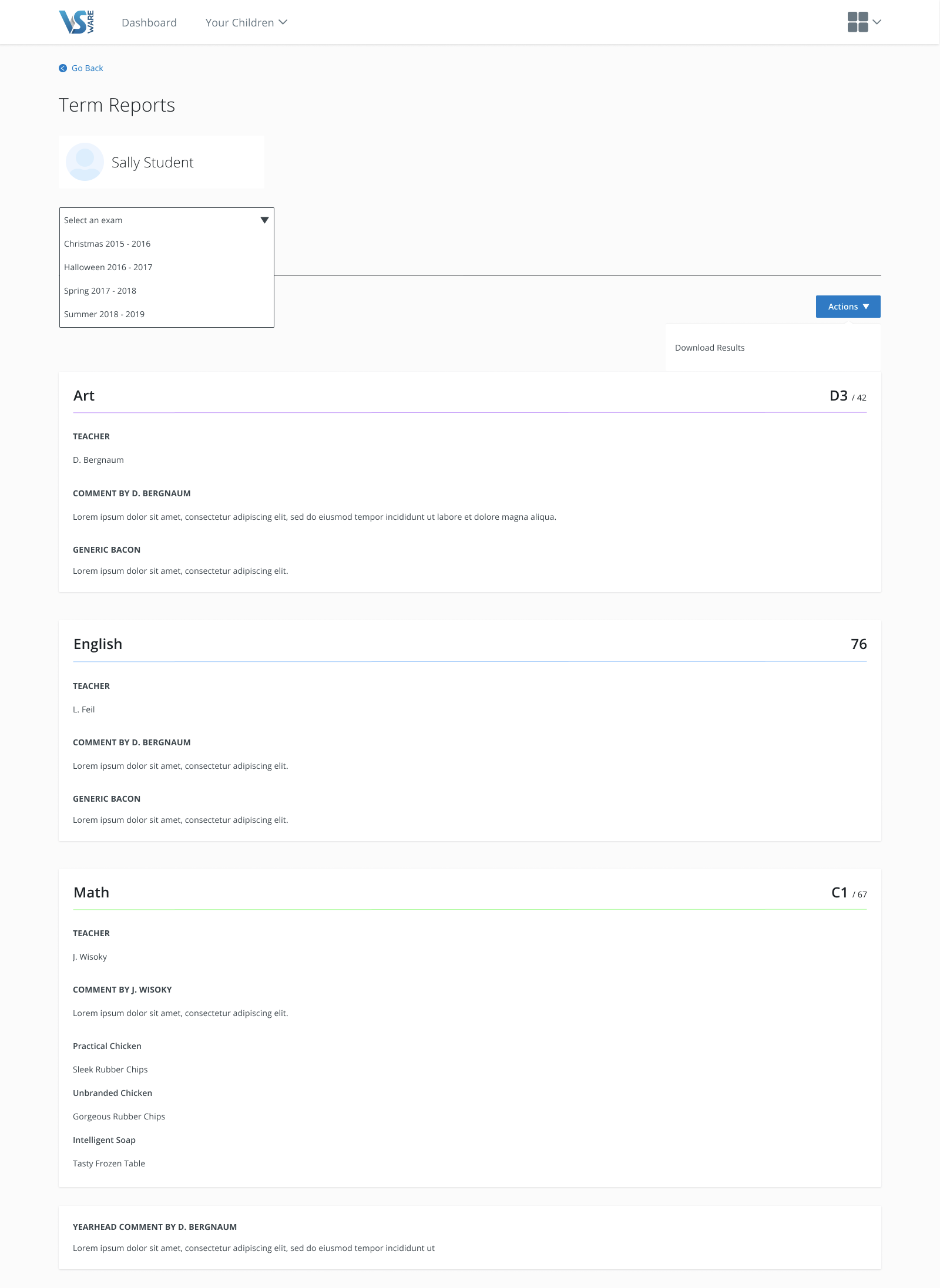
Depending on how the teacher entered the results, you will either see a percentage result, grade result or both. 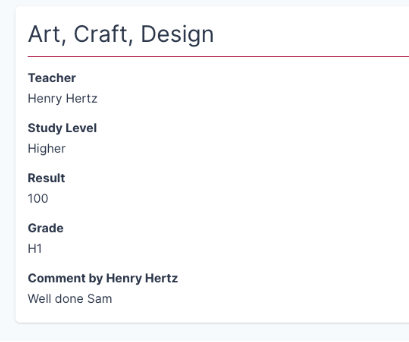
Class Assessments:
What are Class Assessments?
Class Assessments are created by the teacher for things such as small class tests or quizzes that are not linked to larger/official assessments such as state or school exams or CBAs.
Only some schools / teachers use this feature. If this option is not available to you in your VSware account, it is simply because your school is not using the Class Assessment feature through VSware.
- Click learn more under Class Assessments.
- Select an academic year and then select a subject.
- You can then browse through the results of this assessment.
- To download the results, select Actions and Download Results
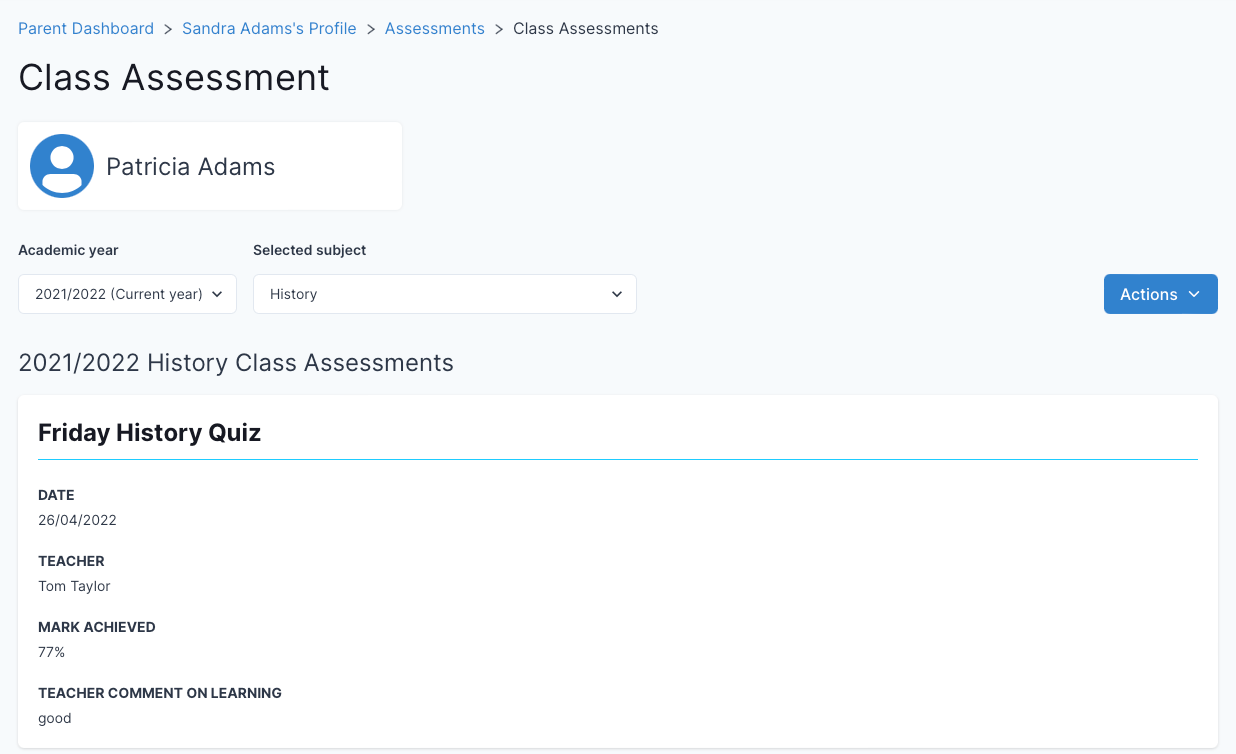
If you still have questions, please visit our knowledge base at support.vsware.ie. You can contact our support team via email at support@vsware.ie, via the chat bubble when you are logged into your VSware account or via phone on 01-5549628. Support hours are Mon - Fri, 08:30 - 18:00.
