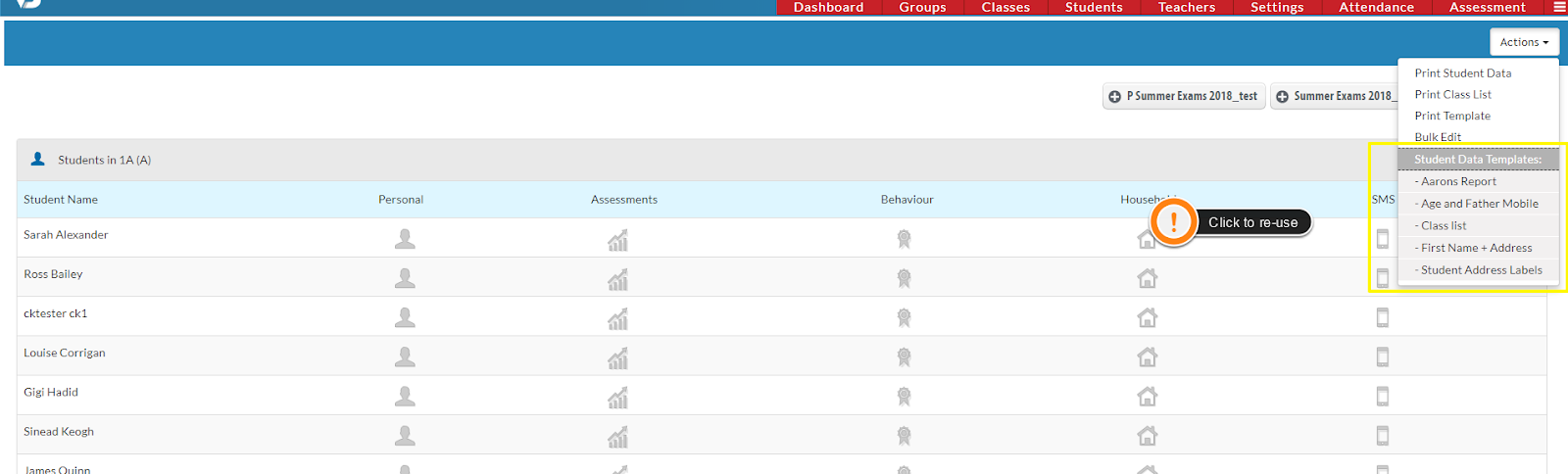- Help Center
- Mailing Labels
- Mailing Labels
-
Frequently Asked Questions
-
Teacher User Guides
-
Assessments
-
Timetabling
-
P-POD
-
Guides for Parents
-
Guides for Students
-
School's guide to Parent Accounts
-
Permission Slips (Communications Package)
-
VS-Mail (Communications Package)
-
Student Profiles
-
Attendance
-
Passwords and Security
-
Principal and Secretary Profiles
-
Teacher Profiles
-
Groups
-
Behaviour
-
Book & Supply Hub
-
Classes
-
Classroom Based Assessment
-
DTR Returns - September Returns & Subject Codes
-
Fees
-
Mailing Labels
-
Settings
-
SMS
-
Supervision & Substitution
-
Subject Options
-
QQI
-
Office365
-
User Hub
-
Unpublished, temp folder
-
Exams
-
AEN and Medical
-
Student Care Monitor (Student Alerts)
Saving Label Templates (reading time 1 minute)
We’ve recently updated our top menu navigation (July/August 2024). We’re currently updating our user guides to reflect these changes, so thank you for your patience while we work on this. The new menu is user-friendly, so you shouldn’t experience significant disruption. If you need help locating specific items in the new menu however, watch our quick videos for admin users here, and for teachers here.
Similar to the steps for printing student data, users can save label templates with content to re-use again without repeating the steps for extracting the same data. To save a label template,
1: Go to classes
2: View list on any class
3: Actions
4: Print student data.
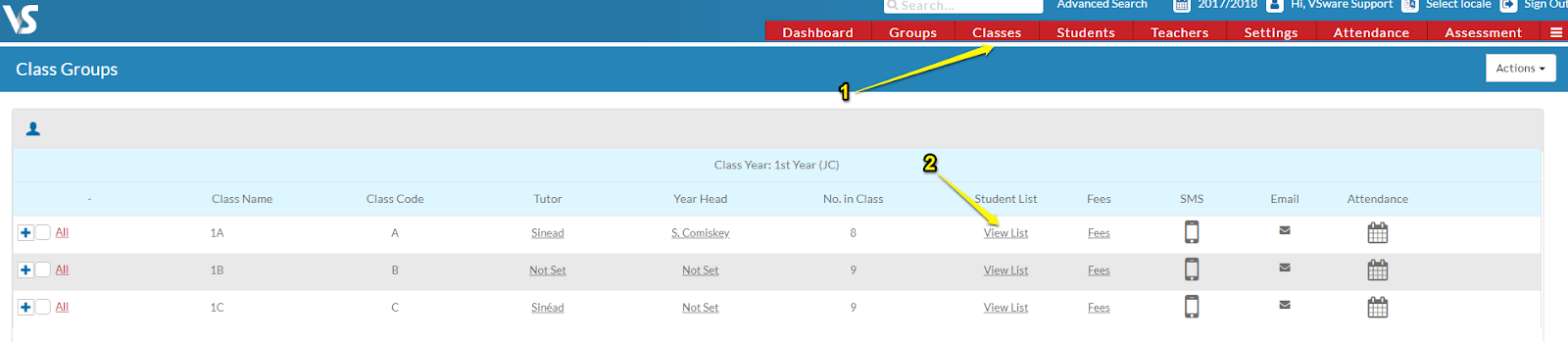
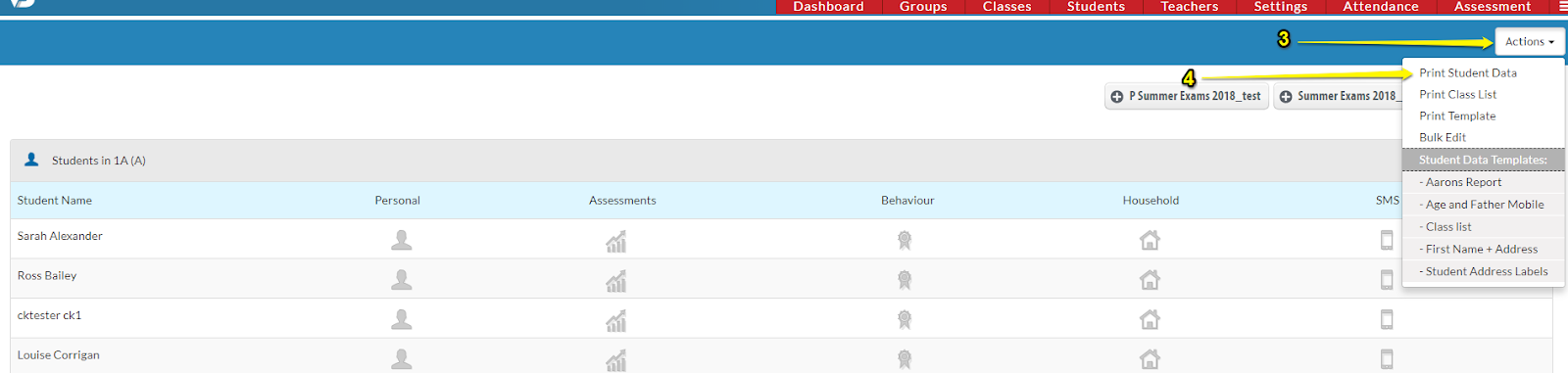
Drag over the fields you require, and click export as ( PDF, Label Temp) and select the size of the label you want. Then click 'save as template' and type in a name for it.
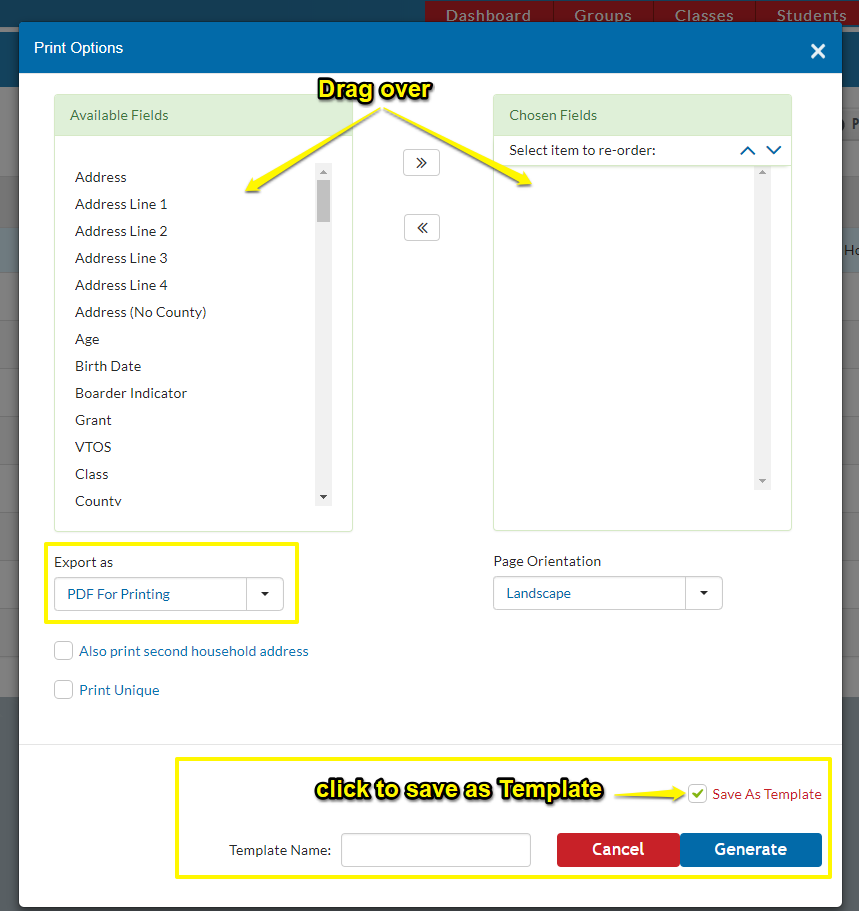
To create the quick link for the label, go to;
1: Settings
2: Student data template
3. Scroll down to the label template and click the create a quick link button. When you select the quick link it will save then change to red ‘remove quick link’
To re-use the template, go to classes, tick the box beside the class you want to print the labels for, go to actions and you will see the template to use again.