- Help Center
- Subject Options
- Generating Subject Option Blocks
-
Frequently Asked Questions
-
Teacher User Guides
-
Assessments
-
Timetabling
-
P-POD
-
Guides for Parents
-
Guides for Students
-
School's guide to Parent Accounts
-
Permission Slips (Communications Package)
-
VS-Mail (Communications Package)
-
Student Profiles
-
Attendance
-
Passwords and Security
-
Principal and Secretary Profiles
-
Teacher Profiles
-
Groups
-
Behaviour
-
Book & Supply Hub
-
Classes
-
Classroom Based Assessment
-
DTR Returns - September Returns & Subject Codes
-
Fees
-
Mailing Labels
-
Settings
-
SMS
-
Supervision & Substitution
-
Subject Options
-
QQI
-
Office365
-
User Hub
-
Unpublished, temp folder
-
Exams
-
AEN and Medical
-
Student Care Monitor (Student Alerts)
Step 5) Class Lists (read time 1 minute)
We’ve recently updated our top menu navigation (July/August 2024). We’re currently updating our user guides to reflect these changes, so thank you for your patience while we work on this. The new menu is user-friendly, so you shouldn’t experience significant disruption. If you need help locating specific items in the new menu however, watch our quick videos for admin users here, and for teachers here.
The Class Lists screen works in exactly the same way as the regular Class List Manager under the ‘Current Timetable’ tab in VSware.
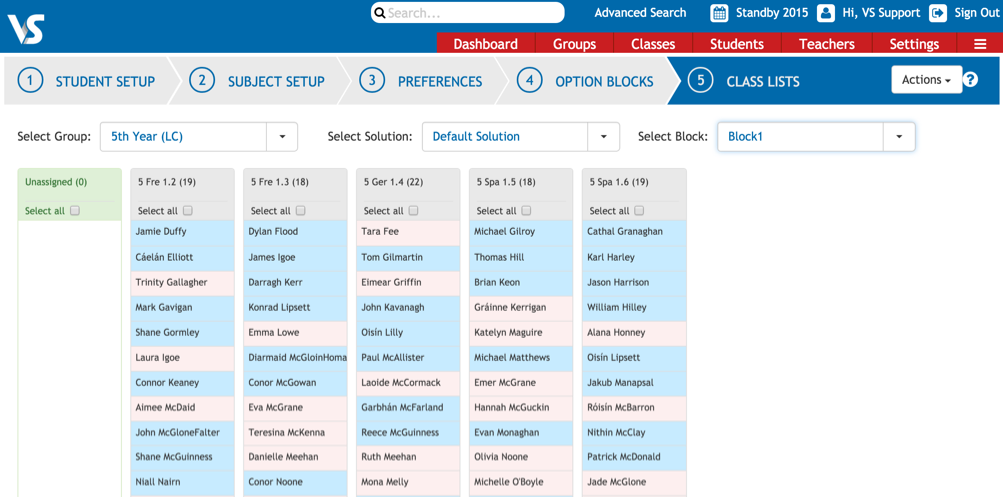
This will put you in full control over the population of the classes created by the Option Block Generator. The Class List Manager will allow you to filter to all of the blocks created.
Please note that these option blocks can be imported when we are using VSware Timetable Construction. The Class Lists from this screen at the time of import are the lists that are published when the final timetable is published. Changes made to the teaching groups in this screen after import will not appear in the published timetable lists. Any changes made after import can be made after publication.
