- Help Center
- Timetabling
- Timetable Extras
-
Frequently Asked Questions
-
Teacher User Guides
-
Assessments
-
Timetabling
-
P-POD
-
Guides for Parents
-
Guides for Students
-
School's guide to Parent Accounts
-
Permission Slips (Communications Package)
-
VS-Mail (Communications Package)
-
Student Profiles
-
Attendance
-
Passwords and Security
-
Principal and Secretary Profiles
-
Teacher Profiles
-
Groups
-
Behaviour
-
Book & Supply Hub
-
Classes
-
Classroom Based Assessment
-
DTR Returns - September Returns & Subject Codes
-
Fees
-
Mailing Labels
-
Settings
-
SMS
-
Supervision & Substitution
-
Subject Options
-
QQI
-
Office365
-
User Hub
-
Unpublished, temp folder
-
Exams
-
AEN and Medical
-
Student Care Monitor (Student Alerts)
Timetable - Block Lesson Percentage (Teacher Statistics)
How to check the percentage of block lessons a teacher has been assigned. This article is intended for Admin. (Read time: 2 minutes)
We’ve recently updated our top menu navigation (July/August 2024). We’re currently updating our user guides to reflect these changes, so thank you for your patience while we work on this. The new menu is user-friendly, so you shouldn’t experience significant disruption. If you need help locating specific items in the new menu however, watch our quick videos for admin users here, and for teachers here.
Last updated: 22/07/2022
In general, blocked lessons are more difficult to schedule and if a very high percentage of staff are teaching in blocks, your timetable will probably be more difficult to schedule and will need to be amended. This handy statistics tool helps you easily see the percentage breakdown of teachers teaching in blocks.
Having some teachers teaching 100% of their curriculum in blocks is quite normal but if this extends to a high proportion of the total staff, then the curriculum should examined closely to see if some blocks can be removed and if the associated teaching groups could be included as core curriculum instead of block.
Step 1
Go to Timetable Construction, Step 5, Class Data > Actions > Teachers >
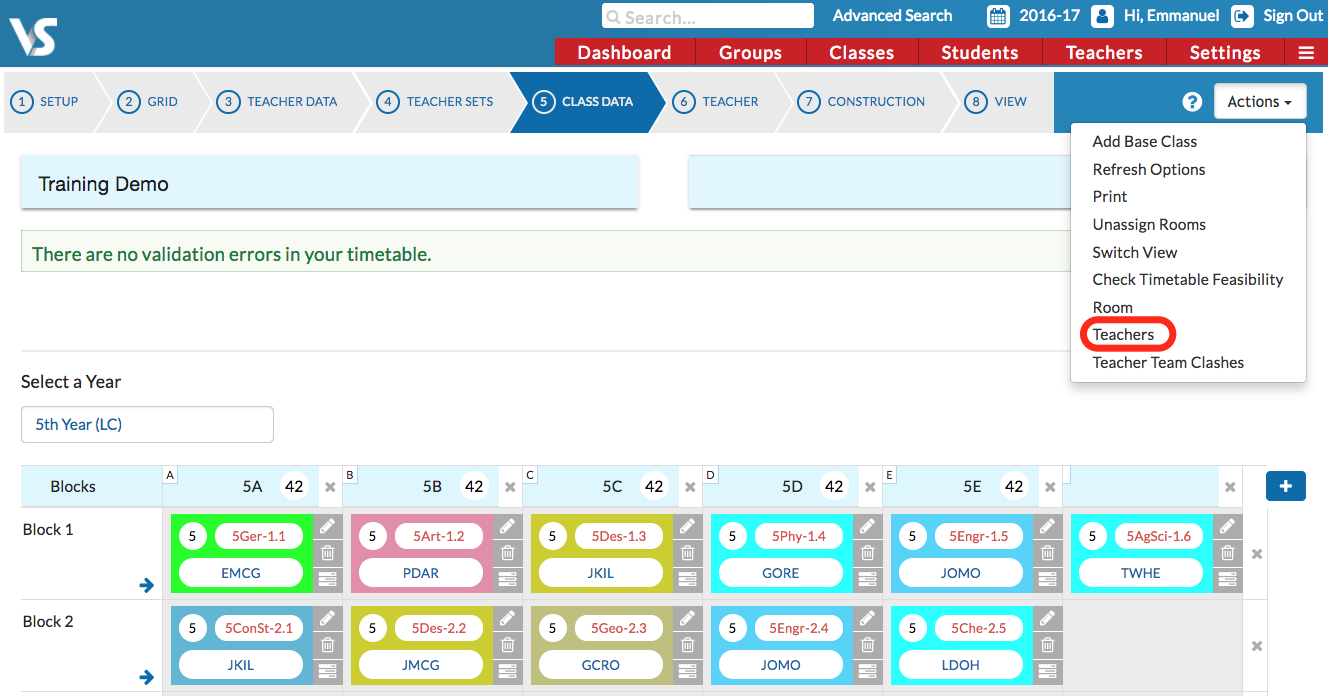
This will open the 'Teacher Block Lessons' screen. Clicking on 'Teachers'.
It shows a list of teachers and their total number of lessons as well as the number and percentage of these lessons which are part of a block in the curriculum.
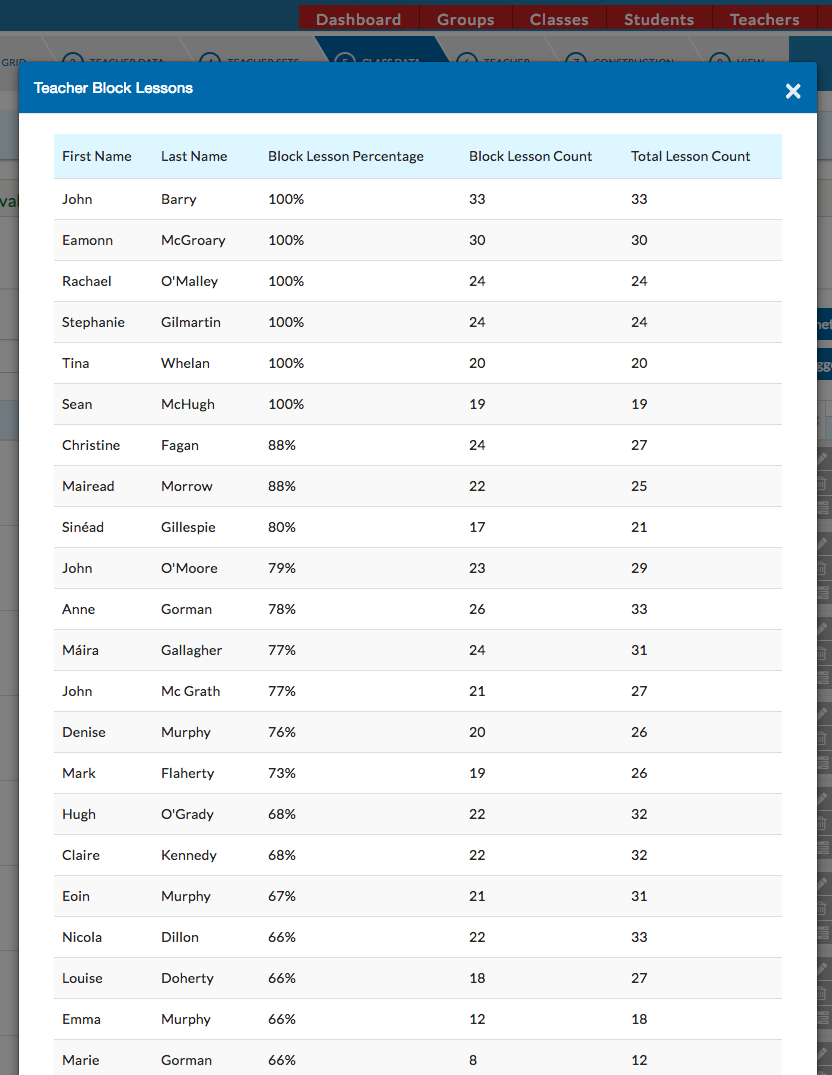
If you still have questions, please visit our knowledge base at support.vsware.ie. You can contact our support team via email at support@vsware.ie, via the chat bubble when you are logged into your VSware account or via phone on 01-5549628. Support hours are Mon - Fri, 08:30 - 18:00.
