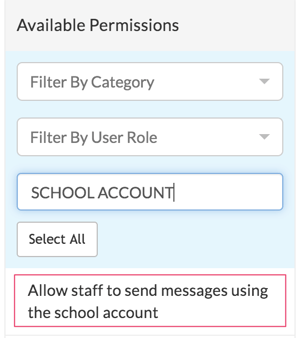Guide for schools setting up VS-Mail for the first time
VS-Mail is part of the Communications Package. Visit vsware.ie/vsmail to read some of the benefits and to register your interest in using it.
Anyone with a principal or secretary account in your school controls who can send messages via Users & Groups permissions. You must set this up from the beginning, however you can always go back and make changes at any time.
There are 24 permissions related to sending messages with VS-Mail, but these are divided into 3 categories to make it easier to manage. We recommend taking some time to read through these and decide what works best for your school as there are many different combinations available.
For contact (parent/guardian)
- Allow contact to send messages to all teachers
- Allow contact to send messages to principal
- Allow contact to send messages to secretary
- Allow contact to send messages to teachers of their children
- Allow contact to send messages to tutors of their children
- Allow contact to send messages to year head of their children
For learner
- Allow learner to send messages to all learners
- Allow learner to send messages to teachers
- Allow learner to send messages to class tutor
- Allow learner to send messages to learners in the same teaching groups
- Allow learner to send messages to learners in the same year
- Allow learner to send messages to principal
- Allow learner to send messages to secretary
For user (staff/teacher)
- Allow staff to access mail templates
- Allow staff to send messages to all contacts
- Allow staff to all groups
- Allow staff to all learners
- Allow staff to all tutors
- Allow staff to all year heads
- Allow staff to contacts of learners they teach
- Allow staff to send messages using the school account
- Allow teacher to send messages to all teachers
- Allow teacher to send messages to principal
- Allow teacher to send messages to secretary
To configure these permissions, go to Settings > Users & Groups > Filter by Category > select ‘Communications’ > then select either ‘Contact’, ‘Learner’ or ‘Teacher’, all from the dropdown menus on the left.
In order to apply a permission to a user, simply drag and drop the permission from the left panel into the corresponding column on the right as in the animation below. For example, drag ‘Allow contact to send messages to all teachers’ over to your ‘Contact’ column to allow parents to send messages to any of their child’s teachers.
For general information on how Users and Groups works, read the guide here.
School inbox permission
There is one extra permission not mentioned above relating to the school inbox, but first, what is the school inbox?
All principal and secretary users have access to both their own personal inbox and the overall school inbox, however a teacher must be granted access to this by the secretary or principal, should the school wish to do this.
The school inbox means that the staff in the school can share the task of sending and replying to emails. Any message from this inbox will be listed as being from the school office rather than an individual.
Users can navigate between these by clicking on your name on the top right hand corner of the screen. Always check that you are in the correct inbox so that messages are sending from the right account. You will see a drop down menu which will let you toggle between the two.
To make this inbox available to a teacher, search for the permission titled 'Allow staff to send messages using the school account' and apply this to the relevant teacher group.